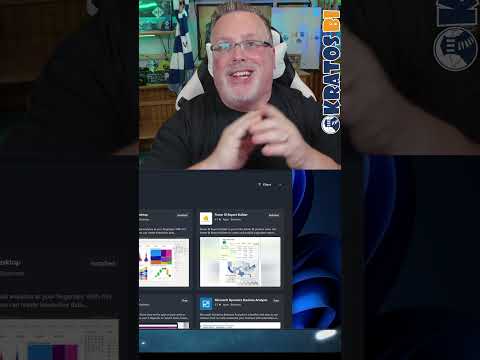
Choosing the Right Power BI Version to Install for Your Needs
Director of Data Solutions at Baker Tilly, Principal Data Insights & Analytics Solution Architect at KratosBI LLC, Fabric Administrator, Data God, Analytics Rebel, Power BI Boss, and White Rabbit
Enhance your Microsoft abilities with our expert tips on Power BI Desktop installation and prevent compatibility issues.
The YouTube video discussed the various ways one can install Power BI Desktop. Christopher Wagner, a Microsoft Valued Professional from KratosBI, detailed this matter excellently. One's preference was strongly inclined towards Power BI 64-bit as it performs more effectively than the 32-bit version, especially given the in-memory database engine's demands. Ensuring all users within an organization work with the same version was emphasized to avoid compatibility issues which can range from inability to share pbix files, challenges in opening downloaded pbix files from the service, to difficulties encountered when merging files using external tools.
The speaker mentioned three ways to install Power BI. The first method employs the Installer EXE. This method is user-controlled, supported on multiple Windows versions, and does not require the Microsoft Store. Users can choose the version from the available list. However, it demands admin privileges and manual initiation. The varying versions could also create compatibility challenges. Lastly, some users could be operating on unsupported, outdated versions.
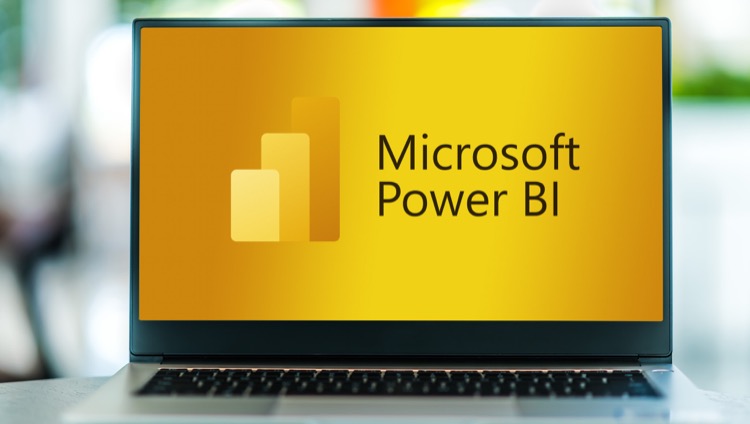
The second installation method mentioned utilizes the Microsoft Store. The version upgrade is automatic, installs discreetly, and does not need an administrator. The program syncs automatically after a new upgrade and the lighter download size is also a notable advantage. The Microsoft Store version is also compatible with organizational management through Microsoft Store for Business. However, this version only functions on Windows 10 or newer versions. Not all enterprises authorize the use of Microsoft Store and users have less control. Reverting to older versions can also be a struggle with this method.
A more generalized look at Power BI Desktop Installation
Power BI Desktop adoption demands a strategic approach, particularly in an organizational setting. Selecting the right installation approach can save an enterprise from unnecessary hassles. One key factor is compatibility. By ensuring that everyone on the team uses the same version, an organization eliminates the worries of non-functioning pbix files, and more.
The use of an Installer EXE offers control and greater version options, but it also comes with challenges such as admin privileges requirements and potential compatibility snags. Opting for an automatic upgrade via Microsoft Store does save from some headaches, however, it has its limitations in terms of functionality and user constraints.
While making the decision, it's important to consider factors such as Windows versions, the need for admin privileges, and your comfort with manual installation. Ultimately, the ease and efficiency of installing, upgrading, and using Power BI Desktop should lead you to the optimal decision.

Learn about What Power BI to install?
Initiating your journey with data analysis boils down to knowing the right software to utilize. Power BI, a product of Microsoft, is a tool that data analysts around the globe use. But the question is, how to choose the right Power BI installation? Let's delve into this.
Power BI Desktop comes in both 32-bit and 64-bit variants. While many may argue that 32-bit may suffice, opting for the 64-bit version is a wise decision, especially considering it's superior in-memory database engine performance.
It's critical for an organization to ensure that all employees use the same iteration of Power BI Desktop. The failure to do so might lead to several complications. These may include facing difficulties opening files shared by colleagues using a more recent version or issues while merging files with external tools if the versions differ. Hence, consistency must be maintained.
To maintain this consistency, Power BI Desktop can be installed through three methods, each with its pros and cons.
- Using Installer EXE:
The EXE installer can be downloaded from the link provided in the Power BI service or from https://aka.ms/pbiSingleInstaller. It's preferred by users who wish to maintain control over their installations and upgrades. Moreover, it's compatible with most Windows versions.
However, its downside is that every new update needs to be manually installed by the user. This could lead to some users falling behind as more and more versions get released. Additionally, admin privileges are needed.
- Microsoft Store:
Microsoft Store ensures automatic upgrades and background installations, leaving no need for admin permissions. With only the components changed during updates being included, the download sizes are smaller.
However, backwards compatibility to older versions is tricky. It's also unavailable for Power BI Desktop optimized for Report Server and Power BI Report Builder. Moreover, not all organizations permit the use of Microsoft Store.
- Organizational IT deployment tools- Microsoft System Center Configuration Manager (SCCM):
SCCM is an option best suited for large corporations. It providers automated Power BI desktop installations in the background, eliminating the need for user intervention and ensuring a smooth workflow within the organization.
Yet, it's cons lie in being a complex method requiring IT expertise. In case an upgrade isn't tested thoroughly, it might lead to widespread issues.
To sum up, selecting the right installation method depends entirely on your organization's unique needs. While occasional users might prefer manual EXE installations, larger corporations may opt for SCCM. So evaluate your needs and choose accordingly, thus offering an enriching experience with Power BI.
More links on about What Power BI to install?
- Get Power BI Desktop
- Sep 25, 2023 — Install as an app from the Microsoft Store · Open a browser and go directly to the Power BI Desktop page of the Microsoft Store. · From the Power ...
- Download Power BI Desktop from Official ...
- 4 days ago — Install Instructions. Download the version of Power BI Desktop that matches the architecture (x86 or x64) of your Windows OS. Run the EXE ...
- Downloads | Microsoft Power BI
- Find and download Power BI tools, gateways, and apps to help build reports and monitor your data from anywhere.
Keywords
Power BI install, Power BI guide, best Power BI version, Power BI tutorial, choosing Power BI edition, Power BI installation tips, Power BI requirements, Power BI setup, differential Power BI, Power BI download guide