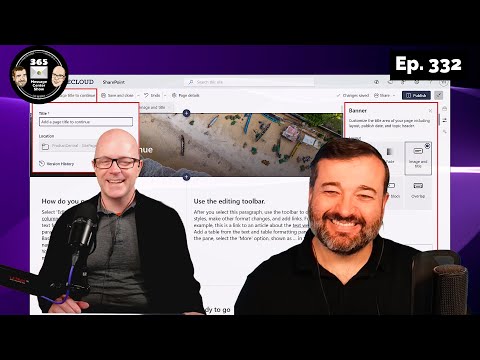
Boost Productivity: Follow Our Teams Channel Now! | Ep 332
Discover New Teams & SharePoint Features: Spotlight Enhancements, No-Banner Option & More in Ep 332!
Key insights
- Enhanced capabilities for spotlight in Viva Connections provide users with a richer experience by bringing forward key features and updates.
- SharePoint Online introduces a new Banner web part in Pages and News, offering options for creative layouts and minimalist designs.
- Changes in Sways Video/Audio upload affect how new content is added, ensuring a straightforward content creation process.
- The Draggable Teams Presenter Toolbar during screen sharing improves presentation flows and user interaction.
- New Teams onboarding features simplify the integration of new members into teams and channels, enhancing team collaboration.
Understanding The Latest Microsoft Teams and SharePoint Updates
Microsoft continues to evolve its collaborative and productivity tools, introducing enhancements and features that aim to streamline workflows and improve user experience. The recent updates in Microsoft Teams and SharePoint Online underline the company's commitment to innovation and user-centered design. Teams now offer enhanced spotlight capabilities in Viva Connections, making it easier to highlight important updates and features. SharePoint Online's introduction of a new Banner web part caters to users seeking more control over their page aesthetics, allowing for a cleaner, more customizable layout. Additionally, Sways' changes in video/audio uploads adjust the content addition process, ideally making it more efficient.
Welcome to the latest episode of the "365 Message Center Show," where we delve into the recent updates and features across Microsoft's suite of business tools. In Episode 332, the focus is on enhancing user collaboration and productivity within Teams, SharePoint, and more. This summary will break down the key points discussed in the video, grouped into three main subsections for clarity.
The episode highlights significant enhancements in Teams that are designed to improve how users collaborate and organize their work. Notably, there is now a draggable presenter toolbar feature for when users are sharing their screens. This is geared towards making presentations smoother and more intuitive. Furthermore, Teams has introduced improved onboarding for users, guiding them through teams and channels more effectively. Lastly, new file image previews in messages within Teams aim to enrich communication, providing visual cues that can be incredibly helpful for quick information processing.
SharePoint and Viva Connections UpdatesSharePoint users can look forward to a new banner web part in Pages and News, offering a fresh way to design and display content. This feature caters to the minimalist or the creative, granting more control over the visual aspect of titles. In addition, Viva Connections is enhancing its spotlight capabilities, which promises to make it easier for users to highlight and access important content, thereby improving the overall user experience within the digital workplace.
Adjustments to Sways and Teams File HandlingAdjustments have been made to how Sways handles video/audio uploads for new content, aiming to streamline the process. While the specifics of these changes were not deeply delved into, such adjustments indicate a continuous effort to improve content creation within Microsoft's suite. In addition, the introduction of new file image previews in Teams messages is a noteworthy improvement, making file sharing and reviewing more efficient and visually accessible.
ConclusionEpisode 332 of the "365 Message Center Show" brings attention to a variety of enhancements and updates within Microsoft's ecosystem, focusing on Teams, SharePoint, and Viva Connections. From improving user onboarding and communication within Teams to adding creative control in SharePoint and spotlighting features in Viva Connections, these updates are aimed at boosting productivity, organization, and collaboration for users. As the updates roll out, users can anticipate a more intuitive and enriched experience across Microsoft's suite of tools.
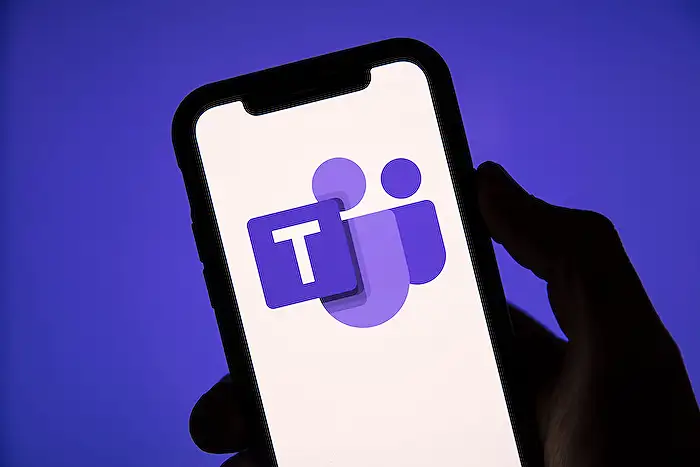
People also ask
Questions and Answers about Microsoft 365
[Begin Question] "What does follow this channel mean in Teams?" [End Question] [Begin Answer] Answer: In Microsoft Teams, displaying a channel keeps it readily accessible in your teams list. Opting to follow a channel, on the other hand, ensures you're instantly notified of new activities within that channel. [End Answer] [Begin Question] "How to create an announcement channel in Teams?" [End Question] [Begin Answer] Answer: To craft an announcement, simply embark on the creation process within Teams. [End Answer] [Begin Question] "How to set up channel notifications in Teams?" [End Question] [Begin Answer] Answer: In order to tailor your channel notifications, delve into the settings within Microsoft Teams. [End Answer] [Begin Question] "How do you refer to a channel in Teams?" [End Question] [Begin Answer] Answer: To mention a channel or a team member in Teams, begin your message by typing @ followed by the first few letters of the channel or person's name you wish to mention. [End Answer]
Keywords
Teams Tips, Teams Channel Guide, Follow Teams Channel, Efficient Teams Use, Teams Episode 332, Teams Channel Subscription, Navigating Teams, Teams User Guide