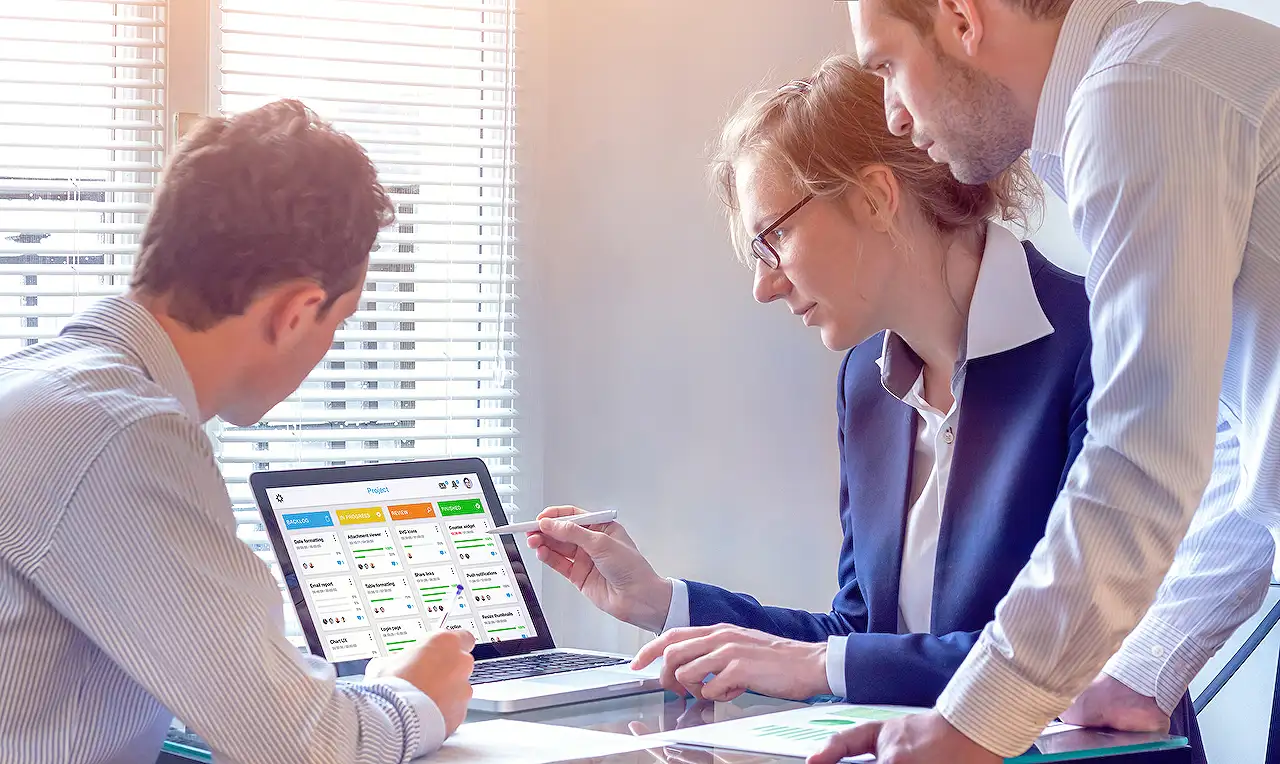
How to Watermark Microsoft Teams Meetings - Step by Step
Unveil the Teams Premium watermark feature to deter screenshot sharing and protect sensitive meeting content.
Summarizing the Teams Watermarking Feature
The Teams Queen Blog by Sara Fennah presents a comprehensive overview of Teams premium feature, the watermarking. Watermarking is designed to deter unwanted screenshot sharing during Teams Meetings by overlaying the attendees' email address onto the shared content and incoming video. Though it doesn’t prevent screenshots, it aids in tracing the source if screenshots are allegedly shared. This feature proves valuable when sharing sensitive content or in scenarios where attendee visuals should be kept confidential, e.g., educative settings.
When watermarking is activated for either shared content or video feeds, recording the meeting becomes impossible. This may be due to the complexities involved in watermark placement on the recorded footage, a challenge that has potential to spark further developments from Microsoft. Notably, a situation that demands both watermarking and recording may be rational.
However, enabling watermarking places several restrictions on meeting functionality. When applying a watermark to everyone’s video, several features like meeting recording, Together mode, and Large gallery view become inactive. This is also true when a watermark is added to shared content, plus additional features like PowerPoint Live, Whiteboard, and Shared Content from cameras also cease to operate.
- Meeting recording
- Together mode
- Large gallery view
- PowerPoint Live
- Whiteboard
- Shared content from cameras
Another restriction is when users access meetings that don't support watermarks, e.g., web, Skype for Business users, VDI, anonymous participants, or in streaming-only mode situations; they are limited to an audio-only experience.
To use the watermarking feature, it can be enabled in Meeting Options before starting the meeting. It can also be applied during a meeting, but appears to activate as new members join. Concurrently, the recording options will be grayed out.
Upon joining a meeting, other participants will see the watermark on others' content and video feeds, but not their own. A user sharing their screen won't see the watermark on the content they share.
Licensing-wise, only the meeting organizer needs a premium Teams license for the watermarking feature to be applied to the meeting.
The Essence of Teams' Watermarking Feature:
Watermarking, a noteworthy feature of Microsoft's team collaboration tool, is designed to keep information confidential and regulate its dissemination. It helps to ensure that sensitive content shared during meetings, especially in sectors like education, is adequately protected. Although its use comes with certain limitations, its ability to deter unauthorized sharing of screen captures and the versatility to trace the origin of any leaked information enhances its relevance significantly. However, as end-users, we're intrigued to see how Microsoft will navigate through the challenge of enabling both recording and watermarking in future versions. Potentially, this could manifest in a win-win situation, enhancing the feature's application scope.
" Read the full article Watermarking your Teams Meeting
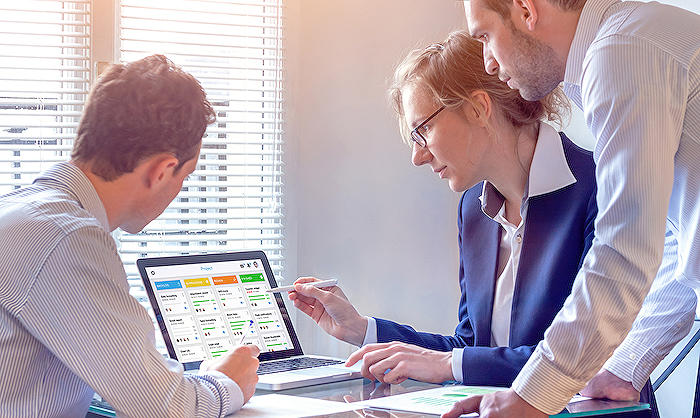
Learn about Watermarking your Teams Meeting
The group collaboration tool Microsoft has introduced a premium functionality that discourages participants from reproducing and disseminating meeting content surreptitiously. Essentially, this feature overlays the user's email over live video and data being shared. However, it's essential to remember that this functionality doesn’t block screens from being captured, but aids in discerning the origin if such occurrences happen. It is particularly beneficial in circumstances where delicate data is disseminated or in situations where the attendees' visuals should not be dispersed, like educational gatherings.
In scenarios when watermarks are turned on for shared information or livestream feeds, the assembly's recording feature becomes disabled. On the face of it, this arises from the complexities in deducing which watermark should be reflected in the recorded files. The eventual strategies from the software giant concerning this barrier will be captivating to observe, given the plausible necessity for both record keeping and watermark usage within one single meeting.
The imposition of the watermark isn't the only restriction limiting the meeting's functionality. If a watermark is applied universally on attendees' video streams, the following features become inaccessible:
- Recording of the gathering
- 'Together mode' feature
- 'Large gallery view' setting
When a watermark is implemented on shared resources, the following features will be unavailable:
- Recording of the gathering
- 'Together mode' feature
- 'Large gallery view' setting
- 'PowerPoint Live'
- 'Whiteboard'
- Content shared via cameras
An additional limitation occurs when attendees log in from an environment where watermarks aren't supported, such as web, VDI (Virtual Desktop Interviews), situations where the user is anonymous, or when attendees are only streaming without active participation – they will only have access to the audio stream. In a web-based setting, a specific message is shown to the user under such circumstances.
Activating the watermark capability must be done in the 'Meeting Options' prior to the commencement of the meeting. The setting can be implemented during the meeting, but it seems it only takes effect as each attends the meeting. Make a note that the options for recordings become inaccessible when this feature is turned on. As others join the meeting, they will see the watermark imposed over the content that's being shared and other people’s livestreams, but not over their own. An attendee sharing their display will not see the watermark over the data they’re contributing.
Finally, with respect to licensing, only the organizer of the meeting requires the premium license of the group collaboration tool for the watermark feature to be applied to the meeting.
More links on about Watermarking your Teams Meeting
- Watermark for Teams meetings
- A watermark is a faint image that appears over the meeting window so that it doesn't interfere with what's on the screen. It helps to protect the ...
- Require a watermark for sensitive Teams meetings
- Jun 2, 2023 — The watermark displays the email address of the meeting participant. Each participant will see their own email address overlaid on the meeting ...
- Watermarking your Teams Meeting
- Jan 4, 2023 — Watermarking is a Teams Premium feature intended to be used as a deterrent to stop attendees taking and sharing screenshot of meetings and ...
Keywords
Teams meeting watermarking, watermark on Teams, secure Teams meeting, Microsoft Teams features, watermark Teams video chat, protect Teams meeting, Teams meeting privacy, watermarking in Teams, MS Teams watermark, Teams video watermarking