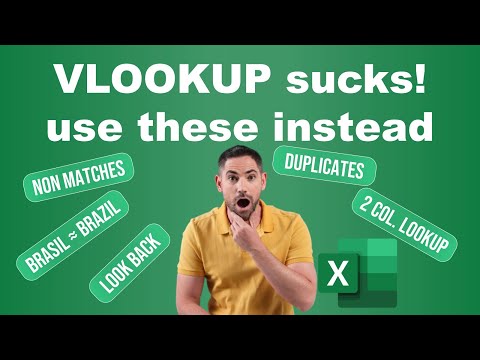
Excel VLOOKUP Limitations & Solutions for Better Data
Upgrade Excel Skills: Beyond VLOOKUP to XLOOKUP, Fuzzy Match & More
Key insights
- XLOOKUP serves as a more powerful and easier alternative to VLOOKUP, offering enhanced functionality in Excel.
- TEXTJOIN combined with IF can effectively handle duplicates, providing a more nuanced approach to table joining tasks.
- Power Query enables complex joins including non-matches, offering flexibility in managing different table join types.
- Fuzzy matching for similar texts allows for linking variations in data, such as matching "Brazil" to "Brasil", increasing accuracy in data analysis.
- Power Pivot facilitates creating Pivot table analysis with multiple tables of different granularity, enhancing data insight.
Exploring Advanced Excel Techniques Beyond VLOOKUP
As Excel has evolved, so have the tools and functions available to users seeking to perform complex data analysis and table manipulation. The traditional VLOOKUP function, once a foundation for many Excel users, has shown its limitations, particularly in handling non-matches, duplicates, and requiring exact matches. Advanced Excel functions and tools like XLOOKUP, TEXTJOIN, Power Query, and Power Pivot have emerged as superior alternatives.
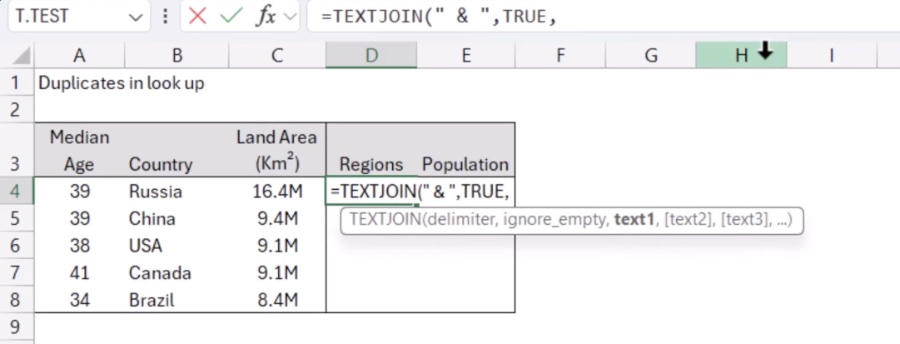
Exploring Beyond VLOOKUP: A Guide to Enhanced Excel Data Matching Techniques
VLOOKUP has been a cornerstone in Excel for performing table joins and lookups for decades. However, its limitations have led users to seek more efficient methods for managing data. In a detailed analysis, David Benaim explores advanced alternatives to VLOOKUP that offer a realm of possibilities in data management.
XLOOKUP: The Modern Successor
The introduction of XLOOKUP marks a significant advancement in Excel. This function not only simplifies the process of joining tables but also enhances power and ease of use. XLOOKUP addresses the primary flaws of VLOOKUP by allowing for more flexible and straightforward data manipulation.
Handling Duplicates and Non-Matches
Dealing with duplicates and non-matches presents a common challenge in data management. Benaim highlights the effective use of TEXTJOIN combined with IF statements to manage duplicates adeptly. For addressing non-matches, he introduces Power Query's capabilities for various table join types, offering a robust solution for complex data scenarios.
Advanced Matching Techniques
Excel's capabilities extend to handling fuzzy matches—matching similar but not identical texts, such as 'Brazil' with 'Brasil'—and merging data based on multiple columns. These tasks are made feasible with tools like Power Query and Power Pivot, enhancing Excel's functionality for sophisticated data analysis and Pivot table creation across different granularity levels of multiple tables.
In summary, while VLOOKUP has served users well, the landscape of data management in Excel is evolving. With the integration of functions like XLOOKUP, and the use of Power Query and Power Pivot, Excel users now have at their disposal powerful tools for data manipulation that go beyond the conventional. These advancements not only offer more flexible and efficient solutions to common data challenges but also open up new possibilities for data analysis and interpretation.

People also ask
Does Excel have a fuzzy match function?
Excel incorporates a beneficial tool known as the Fuzzy Lookup Add-In. This feature proves particularly useful in instances where one aims to compare two columns containing data that is quite similar but not identically matched, offering an alternative to the traditional VLOOKUP method. The Fuzzy Lookup function effectively generates a table that showcases the matched data in the specified columns, highlighting similarities rather than exact matches.How to do a fuzzy VLOOKUP in Excel?
To achieve a fuzzy VLOOKUP in Excel, it is necessary to replicate the setup process for any other tables that are intended for comparison purposes. This process facilitates the comparison of data across tables where the entries are similar but do not match exactly, enabling users to identify and work with approximate matches.How to get an approximate match in Excel?
A step-by-step guide is provided to enable users to secure an approximate match within Excel. This methodical approach aids in navigating Excel's array of functions to effectively find or compare similar data points, even when an exact match is not present.How do you search for similar text in Excel?
To search for text or numbers within Excel that are similar or approximate to a given query, users can initiate the search by pressing Ctrl+F or selecting Find & Select > Find from the Home tab. Within the 'Find what' field, the desired text or numbers should be entered, followed by selecting 'Find All' to execute the search across all occurrences. This feature is invaluable for quickly locating specific pieces of data within large datasets.
Keywords
VLOOKUP limitations, Excel duplicates, fuzzy match Excel, Excel non-matches, overcoming VLOOKUP issues, advanced Excel tips, Excel data matching, Excel tips and tricks