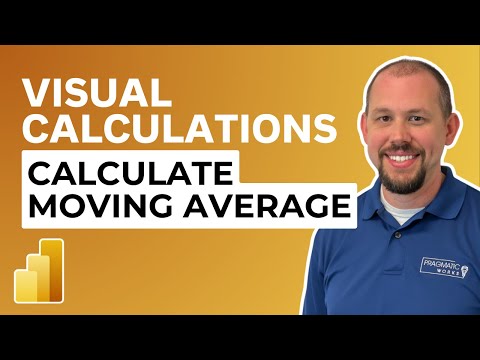
Power BI Guide: Calculate Moving Averages Visually
Master Moving Averages in Power BI: Unlock Trend Analysis & Improve Business Performance! ff
Key insights
- Mastering Visual Calculations in Power BI allows data analysts and business intelligence professionals to unlock advanced analytical power within their visualizations.
- Visual Calculations enable performing DAX calculations directly tied to the data shown in a visual, simplifying the process compared to traditional methods.
- Calculating moving averages is a prime use of Visual Calculations, aiding in smoothing fluctuations in time-series data to reveal underlying trends.
- There are two types of moving averages: Simple Moving Average, which calculates the average of a set number of data points over a period, and Weighted Moving Average, which gives more emphasis to recent data.
- To implement moving averages in Power BI, one must enable the Preview Feature, choose a visual, add a Visual Calculation for moving averages, and customize the window size.
Unlocking the Potential of Moving Averages in Power BI
Power BI, a critical tool for data analysts and business intelligence professionals, offers the capability to perform advanced analytical activities directly within visuals. Among these capabilities, Visual Calculations stand out by providing an intuitive approach to integrating complex DAX calculations without needing to adjust the underlying data model. Specifically, calculating moving averages through Visual Calculations emerges as a robust method for discerning trends and patterns in time-series data. By leveraging simple and weighted moving averages, users can smooth data fluctuations to better understand the trajectory of their metrics over time. Implementing these features in Power BI is straightforward, involving activating preview features, selecting appropriate visuals, and customizing the calculation. This transformative approach not only streamlines data analysis but also enriches the decision-making process with deeper insights gleaned directly from the visualization layer.

Visual Calculations in Power BI - Calculating Moving Averages In this video, you'll learn how to create moving averages in Power BI to help visualize trends and patterns in your data. Moving averages can be a powerful tool for making informed decisions and improving business performance.
Harness the Power of Visual Calculations in Power BI: Mastering Moving Averages If you're a data analyst or a business intelligence professional, Power BI is an indispensable tool in your arsenal. This powerful Microsoft platform lets you visualize and analyze data, uncovering insights to drive better decision-making.
One of Power BI's more advanced features is Visual Calculations – it unlocks a whole new level of analytical power directly within your visualizations.
What are Visual Calculations? In essence, Visual Calculations allow you to perform DAX (Data Analysis Expressions) calculations directly tied to the data displayed in a visual. Traditionally, complex calculations required creating new measures in your data model.
Visual Calculations streamline this process, letting you apply them instantly in your reports.
Focus: Calculating Moving Averages A prime use case for Visual Calculations is calculating moving averages. Moving averages smooth out fluctuations in time-series data, helping you identify underlying trends.
- Simple Moving Average: Calculates the average of a fixed number of data points over a set period. For example, a 10-day moving average would take the average of the last 10 days' values for each point on your chart.
- Weighted Moving Average: Similar to a simple moving average, but it assigns different weights to data points within the window, giving more emphasis to recent data.
How to Implement Moving Averages in Power BI
- Enable Preview Feature: Since Visual Calculations are a preview feature, first enable them in your Power BI Options.
- Select a Visual: Choose a suitable visual (line chart, etc.) to display your time-series data.
- Create a Visual Calculation: In the visual's context menu, you'll find the option to add a Visual Calculation. Power BI offers a "Moving Average" template.
- Customize: Adjust the window size for the moving average calculation to suit your analysis.
Key Takeaway Visual Calculations and the ability to calculate moving averages directly within Power BI visualizations offer a potent way to analyze trends and glean insights from your data.
Understanding the Impact of Moving Averages in Data Analysis
Moving averages play a crucial role in smoothing out data to identify trends, making them an essential tool for analysts. By averaging data points over a specific period, they help in minimizing the noise from random fluctuations, offering a clearer view of the direction in which the data is moving. This technique is widely used in various fields such as finance, economics, weather forecasting, and more to make accurate predictions and decisions.
In contexts where data can be volatile and unpredictable, applying moving averages allows professionals to detect significant trends despite the 'noise'. Whether it's identifying stock market trends, understanding consumer behavior changes over time, or predicting future sales, the application of moving averages provides a foundation for insightful analysis.
Incorporating moving averages into visualizations enhances the interpretability of data, offering a simplified yet powerful depiction of trends. With tools like Power BI, the implementation of such sophisticated analytical techniques has become more accessible, empowering even those with limited statistical background to leverage advanced data analysis. As businesses and industries become increasingly data-driven, the importance of understanding and utilizing moving averages in data analysis continues to grow.
People also ask
How do you calculate moving average in DAX?
What are visual calculations?
Answer: Visual calculations refer to DAX calculations that are formulated and performed directly on a visual within the framework. They streamline the process of creating calculations, which were once challenging, leading to more straightforward DAX expressions, ease of maintenance, and enhanced performance outcomes.How does Power BI calculate averages?
Answer: In Power BI, averages can be calculated using the AVERAGEX function. This involves selecting or creating a table and determining the expression for which the average needs to be computed. Then, within the formula bar, the AVERAGEX function is written, including the table name and the expression to evaluate for every row. Upon pressing Enter, the average value is calculated.What is the difference between rolling average and moving average?
Answer: The key distinction lies in the data each average considers: the rolling average computes the average of all available data points, whereas the moving average specifically computes the average of the last 5 data points. If fewer than 5 data points are available, the moving average is calculated using the available data points, similar to the rolling average's method.
Keywords
Power BI Moving Averages, Visual Calculations Power BI, Calculate Moving Averages Power BI, Power BI Visual Analysis, Moving Average Visualization, Power BI Data Calculations, Dynamic Averages Power BI, Power BI Advanced Calculations