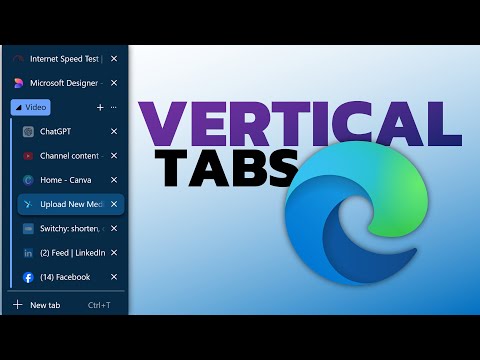
Boost Productivity with Vertical Tabs in Edge Browser
Maximize Efficiency with Vertical Tabs in Edge - Discover How on YouTube!
Key insights
The video highlights the use of vertical tabs in Microsoft Edge, improving browsing efficiency.
Vertical tabs help manage multiple websites easily, enhancing user experience and productivity on Edge.
Users can quickly switch between tabs without losing track of their active web pages or overcrowding the tab bar.
The feature is aimed at streamlining navigation and maximizing screen real estate, especially for those with widescreen displays.
Efficiency365's focus underscores Edge's commitment to user-focused innovations and performance improvements.
More About Microsoft Edge's Vertical Tabs
Microsoft Edge's introduction of vertical tabs has been a game-changing feature for users who multitask with numerous tabs open. This innovative feature allows for better organization and easier navigation by stacking tabs vertically along the side of the screen. This orientation makes it simpler to view more tabs at once without the text getting truncated, which often happens with traditional horizontal tabs.
Vertical tabs are particularly beneficial for users with widescreen monitors, as they can utilize the extra horizontal space more effectively. This layout also minimizes the cognitive load by making it easier to locate and switch to different tabs related to various tasks. The implementation of vertical tabs is part of Microsoft's broader strategy to enhance productivity tools within Edge, making it a more appealing choice for professionals and casual users alike.
The design also integrates seamlessly with Edge's existing features, such as collections and comprehensive privacy settings, thereby enhancing the overall user experience. Edge's commitment to continuous improvement and user-driven features, like vertical tabs, positions it as a strong competitor in the web browser market, striving to meet the specific needs of its users.
Keywords
Vertical tabs Edge, Efficiency365 Edge, Edge browser productivity, Vertical tabs tutorial, Edge vertical navigation, Microsoft Edge features, Organize tabs Edge, Edge browser tips