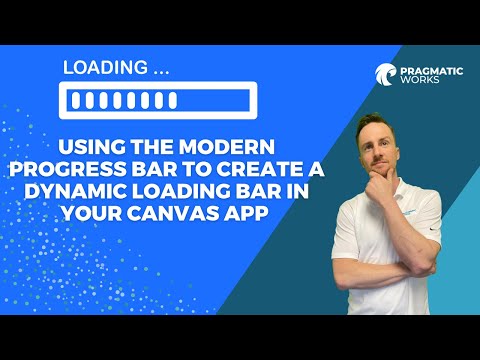
Progress bar modern control in Power Apps (DYNAMIC Loading)
Discover how to leverage the Modern Progress Bar in Power Apps to visually track task progress, with examples for file uploads, form completion, loading screens
Summarizing a Power Apps Tutorial
PowerApps is a tool that allows for the creation of a dynamic loading bar using the modern Progress Bar. The video discusses the transformation of the new modern Progress Bar control into a dynamic Loading bar. This is a continuation from Nate's previous video where he used Power Automate Flow to establish a specified number of Asset items in a child table when a new parent Asset was added. The control can also use for Model Driven Apps.
The Modern Progress Bar in Power Apps has the versatility to be used in a variety of circumstances to visually represent the progress of a task or process. It's adjustable and can be customized to display various levels of progress. This feature keeps users updated on how a task is progressing and the time left to complete it.
- You can use the progress bar to show how much of a file has been uploaded or downloaded, giving the user a clear indicator of how much of the task has been completed and how much is left.
- The progress bar can be used in form completion. If your app includes forms that require multiple steps or entries, a progress bar can visually guide the user through the process.
- File Uploads/Downloads: You can use the progress bar to indicate how much of a file has been uploaded or downloaded. The user can easily see how much of the task has been completed and how much is left.
- Form Completion: If your app includes forms that require multiple steps or entries, a progress bar can indicate how many steps have been completed and how many are left.
- Loading Screens: If your app needs to load data or perform calculations that may take some time, a progress bar can give the user a visual indicator that the app is working and an estimation of how long the operation will take.
- Tasks or Operations: If your app performs tasks that can be broken down into smaller parts, a progress bar can help keep the user informed of how much of the task has been completed.
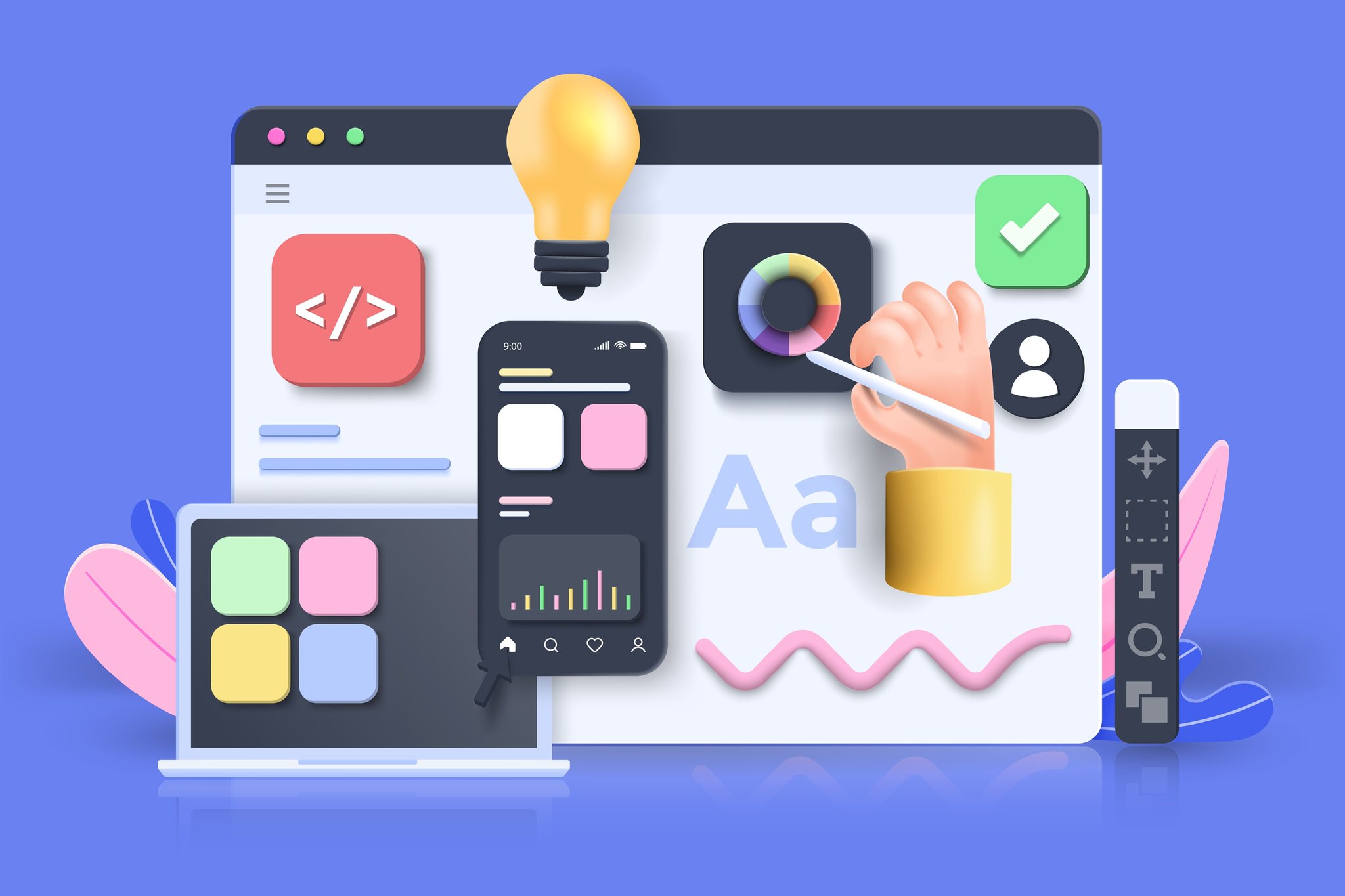
Modern Controls
PowerApps, with the feature of Modern Progress Bar, offer a better usability and more engaging experience to the users. Whether it is file uploading, downloading, or multi-step form completion, the dynamic loading bar visually indicates the progress of these tasks, bringing clarity and predictability. This innovative feature enhances the user-interface and takes the functionality of PowerApps to the next level, creating interactive and efficient apps that keep the users informed and engaged throughout the process.
DYNAMIC Loading Bar Using
PowerApps can be used to create a dynamic loading bar using the modern Progress Bar control. This control can be used to visually indicate the progress of a task or process and provide users with an indication of how much of a task has been completed and how much remains. Examples of where the progress bar could be used include file uploads/downloads, form completion, data entry, and the loading of data from the cloud. The progress bar can be customized to show different levels of progress, allowing users to monitor their progress as they work. Additionally, the progress bar can be used to provide visual feedback when a task is completed, helping to create an engaging user experience.
In this YouTube video shared by "Pragmatic Works", the focus is on how to create a dynamic loading bar using the modern Progress Bar control within Power Apps, building upon an example from an earlier tutorial.
The Progress Bar control is ideal for a wide range of scenarios where it's necessary to visually represent a task's progress. It comes with the flexibility to display different progress levels, giving the app's users an understanding of how far a task has advanced and the time remaining to complete it.
The Progress Bar could be used to show file uploads/downloads status, form completion status, loading screens, and tasks or operations status. For example, when your app is loading data or performing computations which may take time, showing a progress bar can provide a visual cue that the app is working, alongside an estimated time until completion.
You can add a Progress Bar in Power Apps by following certain steps:
- Open Power Apps and sign in with your Microsoft credentials.
- Create a blank Canvas app.
- Choose a unique name for your app and select the format as Tablet.
- Follow through the settings to enable the modern controls.
- Finally, add and configure the Progress Bar from the Modern Controls tab. The Value and Max value can be customized as per your needs.
You can get more information about Power Apps here.
Key properties and Additional properties
The function of the Progress Bar control is to present a visual display of a task or process’s progress, informing the user of the task status and how much time remains before it's completed. It has several key properties:
- Thickness: Specifies thickness of the progress bar
- Shape: Defines how the bar and track are shaped
- Indeterminate: To indicate customizable loading progress
- Color: Defines different types of progress colors.
- Base palette color
- Value
- Max
- X
- Y
- Size
To add a Modern Progress Bar Control in Power Apps, you should first activate Power Apps Modern Controls. After that, you can specify the progress bar's value and max value as per your requirement.
The tutorial then moves on to demonstrate how to use Power Apps Modern Progress Bar with an example, sharing step by step instructions to create a Progress Bar, a Modern Button control, and a Text label control to achieve this.
Digging Deeper into Design
Power Apps facilitates the creation of business apps specifically tailored for your unique requirements. With progress bars, you can enhance the application's usability, providing visual feedback to the users regarding the completion status of various tasks or operations. This useful feature can greatly increase the software's user-friendliness, making it a perfect fit for complex operations that may take some time to complete.

Learn about Power Apps Progress Bar with Modern Controls
The video is concentrated on the dynamic functionality of the modern Progress Bar Control utilized in Microsoft Power Apps. Additionally, it explores methods to create a Power Automate Flow to generate a particular number of Asset items in a child table when a new parent Asset is integrated.
There are several applications of the Progress Bar Control in Power Apps, including file uploads/downloads, form completion, loading screens, and multi-step tasks or operations.
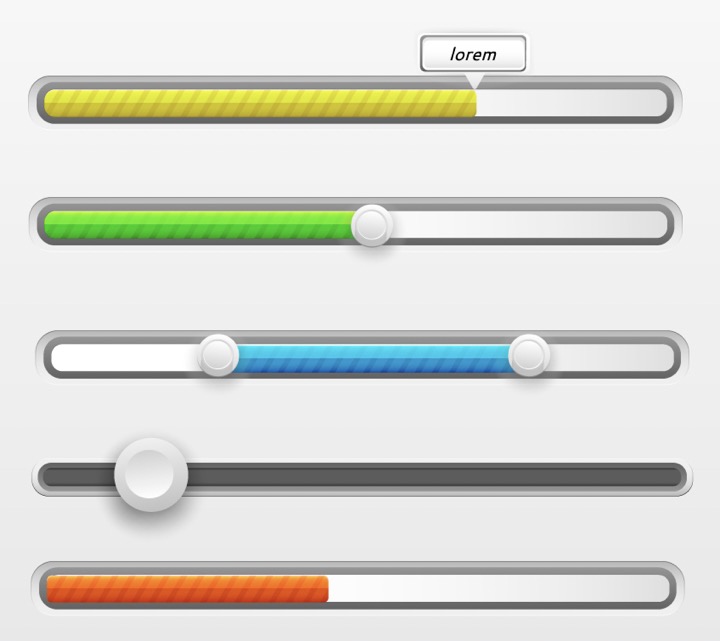
You can adjust the value and maximum value of the progress bar based on your requirements. For instance, if you set the maximum value as 100 and the current value as 50, the progress bar will demonstrate this as a percentage.
In the tutorial, you'll learn the ins and outs of the Control, its properties, and essential functionality. You'll also get acquainted with how these properties are adjusted to suit specific use cases.
Adding a Modern Progress Bar involves similar steps as mentioned before with the activation of Modern Controls in Power Apps Canvas app settings and the addition of the Progress Bar from the Modern controls section.
The tutorial then covers a real-world example of the progress bar control usage. The use case integrates other controls like Label control and Button control with the Progress Bar control. For example, a button could be used to adjust the progress bar values, and a label would show the actual value.
Wrapping it up, you'll learn about the Button OnSelect, how to use a rich text editor, and how to patch Dataverse Number Field in Power Apps.
On the whole, the video serves as a comprehensive guide to leveraging the Modern Progress Bar Control in the Canvas-based application development platform - Power Apps.
- Progress bar modern control in Power Apps (preview)
- Mar 27, 2023 — The progress bar can be configured to show various states of progress in the apps. This versatile control can be used to inform users on ...
Keywords
Power Apps Progress Bar, Modern Controls, Power Apps controls, Progress Bar in PowerApps, Custom controls PowerApps, Visualize progress PowerApps, PowerApps Modern UI, Progress tracking PowerApps, UI customization PowerApps, Real time progress PowerApps