
Maximize Writing with Microsoft Words Copilot Feature
A Microsoft MVP 𝗁𝖾𝗅𝗉𝗂𝗇𝗀 develop careers, scale and 𝗀𝗋𝗈𝗐 businesses 𝖻𝗒 𝖾𝗆𝗉𝗈𝗐𝖾𝗋𝗂𝗇𝗀 everyone 𝗍𝗈 𝖺𝖼𝗁𝗂𝖾𝗏𝖾 𝗆𝗈𝗋𝖾 𝗐𝗂𝗍𝗁 𝖬𝗂𝖼𝗋𝗈𝗌𝗈𝖿𝗍 𝟥𝟨𝟧
Revolutionize Document Creation with Microsoft Copilot in Word - AI-powered writing, editing, and feedback tools at your fingertips!
Key insights
Microsoft Copilot in Microsoft Word is a robust AI-powered tool designed to assist users in creating and refining documents with ease. It can autonomously generate text, provide editing suggestions, and respond to inquiries about the document's content, thus streamlining the writing process and enhancing document quality.
To initiate a document using Copilot, one must open a new Word file and input a prompt into the 'Draft with Copilot' feature. After entering a prompt, such as "Write a proposal for a new product that will revolutionize the way people work," and selecting 'Generate', Copilot will produce an initial draft.
Enhancing a document with Copilot involves using its capabilities to suggest changes, address queries, and even engage in conversation for feedback. Suggestions are made by engaging with the Copilot icon and submitting proposed edits or questions, leading to recommendations and answers.
- For conciseness, prompt Copilot with "Make it more concise."
- To check for grammar and spelling errors, ask Copilot to "Check for grammar and spelling."
- For feedback on your writing style, engage with Copilot using the chat feature and solicit an opinion.
Copilot stands out as a powerful tool that can greatly reduce the time spent on writing tasks and contribute to the creation of superior documents. It is highly recommended to explore its capabilities and see how it can improve your writing.
Exploring Microsoft Copilot for Microsoft Word
Microsoft Copilot is revolutionizing the way individuals approach document creation within Microsoft Word—a staple tool for composing text across countless industries. With AI entering the arena, efficiency and accuracy in document crafting are being redefined. Copilot is not just a facilitator for drafting; it's a comprehensive writing assistant that offers instant suggestions, performs error checks, and refines documents on the command of the user. Whether you're drafting a proposal, report, or any other type of document, Copilot aims to simplify the process and elevate the quality of your work. Its interactive features encourage users to engage directly with the AI, making writing more intuitive and adaptive to individual needs. As AI continues to advance, tools like Microsoft Copilot could become indispensable aids for professionals looking to streamline their workflow and enhance the overall writing experience.
Microsoft Copilot is a powerful AI-driven tool within Microsoft Word that aids in initiating and refining documents. It's capable of creating text, recommending changes, and responding to queries about your document. This functionality not only conserves your time but also enhances the quality of your documents.
To begin a document using Copilot, you need to open a fresh Word file and enter your starting text into the 'Draft with Copilot' field. For instance, if your aim is to craft a proposal for an innovative product designed to transform work practices, you'd input "Write a proposal for a new product that will revolutionize the way people work."
After inputting your initial text, you hit the 'Generate' button, and Copilot will provide a preliminary draft for your document. Moving forward, this draft can be refined using the capabilities of the tool.
Enhancing a document with Copilot could include making edits by selecting the tool's icon to recommend modifications. You can also pose questions about your document or engage in conversation with the AI via the Copilot Chat function, which offers assistance and writing feedback.
If precision is what you're aiming for, simply instruct Copilot to "Make it more concise." To ensure your document's grammar and spelling are correct, ask Copilot to perform a check. Lastly, to gain insights into your writing style, have a discussion with Copilot and consider its advice.
This advanced assistance tool from Microsoft can be a significant aid in saving time and crafting superior documents. It is highly recommended to explore its features and see the advantages it can bring to your writing process.
Exploring Microsoft Word's AI Assistant
Microsoft's AI assistant in Word is transforming the way we create documents. The program assists users from start to finish, offering suggestions, generating content, and providing answers to improve writing. Its user-friendly interface allows for seamless interaction, making document creation more efficient and less daunting. Whether you're drafting a business proposal, an academic paper, or any written piece, the assistant aims to enhance your productivity and document quality. As artificial intelligence continues to evolve, tools like this become indispensable for professionals, students, and anyone looking to streamline their writing tasks.
Exploring Microsoft Copilot in Document Creation
Microsoft Copilot is an AI-powered tool designed to assist in creating and refining documents in Microsoft Word. It is capable of generating text, suggesting improvements, and providing answers to questions about your content. This technology is aimed at saving users time and enhancing the quality of their documents.
To initiate a document with Copilot, one would open a new Word document and input their prompt into the 'Draft with Copilot' feature. For instance, crafting a proposal for an innovative product would involve typing a specific prompt to guide the creation process. After entering the desired prompt, clicking the 'Generate' button prompts the AI to produce an initial draft.
The process of refining the draft is straightforward. Copilot offers various features such as suggesting edits and answering queries related to the document. Users can interact with the AI via suggestions and questions or engage in a dialogue through the Copilot Chat feature. These tools are designed to enhance the document by making it more concise and error-free.
- Suggesting edits: Through the suggested edits feature, the AI can improve the document based on the user's input.
- Asking questions: Pose questions directly to Copilot to gain insights or clarification on document content.
- Chatting with Copilot: Engage with the AI in conversation to solicit feedback on your writing style and more.
The following are practical examples of how Copilot can be used to refine a document:
- To make writing more succinct, one might ask Copilot to "Make it more concise."
- For checking grammar and spelling, the command "Check for grammar and spelling" can be utilized.
- For broader writing style feedback, users can converse with Copilot and seek its opinion.
Microsoft Copilot is continually being recognized as a robust tool for the efficient creation of quality documents. Its potential in aiding with writing tasks makes it worth experimenting with in your next Word project.
Enhancing Productivity with AI-Assisted Writing
In today's digital age, leveraging AI tools like Microsoft Copilot for Microsoft Word has become an essential aspect of enhancing productivity and efficiency in document creation. These innovative solutions offer users the ability to automate tasks, generate content, and refine writing, revolutionizing the way we approach our writing projects. By tapping into the capabilities of such AI assistance, individuals can focus on strategic aspects of their work, leaving the technicalities to be managed by the AI. Overall, this integration of technology into our daily practices represents a significant leap forward in optimizing our workflows and achieving higher standards in document quality.
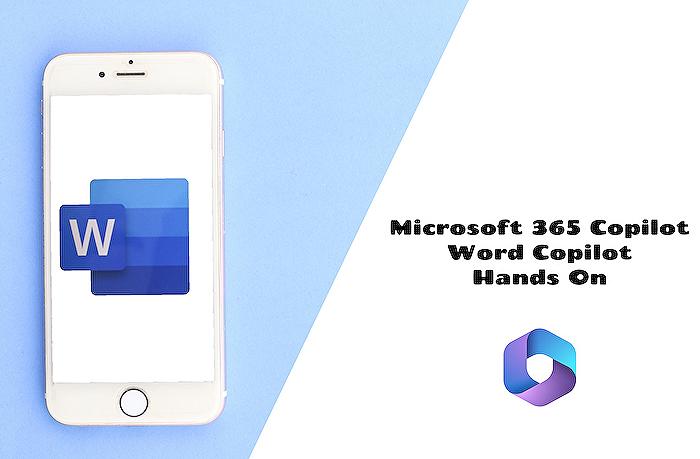
People also ask
How do I use Microsoft Copilot in Word?
To use Microsoft Copilot in Word, you typically need to have a subscription to Microsoft 365, as it is likely integrated with the suite of Office tools. You should start by opening a document in Microsoft Word, look for the Copilot feature within the toolbars or menus, and enable it. This will allow the AI-powered service to assist you with writing, editing, and formatting your document. There may also be a 'Help' or 'What's New' section that can provide further guidance on the feature's usage.
Is Word Copilot available?
As of now, information regarding the availability of Word Copilot should have been released by Microsoft. Users can typically find out whether it is available by checking for updates on their Microsoft 365 suite or visiting Microsoft's official website or user community forums for official announcements and release notes.
What can Microsoft Copilot do?
Microsoft Copilot, if it parallels other AI-driven assistants, can likely aid users with a variety of tasks such as drafting text, suggesting improvements, offering templates, or automating repetitive tasks. It might assist with grammar and style corrections, data analysis, and insights generation. It can also have integrations with other Microsoft 365 services, enhancing productivity across the suite of applications.
When can we start using Microsoft Copilot?
The start date for using Microsoft Copilot would have been announced by Microsoft. Interested users should check the latest updates from Microsoft or their Microsoft 365 dashboard. In some cases, there may be a phased rollout, so availability might depend on users' subscription plans or regions.
Keywords
Microsoft Copilot Word, Enhance Documents with Copilot, Start Documents Copilot, Refine Text Microsoft Copilot, Microsoft Word Copilot Features, Copilot Document Creation, Improve Writing with Copilot, Copilot Writing Assistant, Microsoft Word AI Assistant, Copilot Editing Microsoft Word.