
Conditional Formatting with Field Parameters & Calculation Groups
Master conditional formatting in Power BI using field parameters and calculation groups with our Microsoft experts guidance.
Summary of SQLBI tutorial Video on Power BI Usage
The SQLBI tutorial discusses how to apply conditional formatting on measures selected from a slicer in Power BI. It explains two techniques: field parameters and calculation groups. The need emerges from the requirement where the color of the value should change depending on the selection of the measures.
For example, the user may select between Sales Amount, Margin, or Total Cost. To differentiate between these, different colors like black, green, and red could be assigned. This color differentiation is dependent on how the user selects the measure to display.
Fundamentally, a special “formatting” measure must be set, cognizant of the choice made by the user either through a field parameter or a calculation group. Importantly, understanding few complexities of DAX are vital to implement successful technique.
Field Parameters and Calculation Groups
Field parameters use a calculated table tagged as a field parameter table. The slicer applies a filter to the table, and then Power BI detects the selected value to modify the query and returns the value of the desired measure.
A dynamically generated query computes the result. The slicer selection is also part of this generated query. This is beneficial for developers when they need to retrieve the name of the chosen measure. An interesting fact is despite using field parameters and calculation groups, the behavior remains similar; however, the underlying implementation is entirely different.
Calculation groups show their benefits with higher flexibility. They demonstrate a potent approach towards embedding complex DAX code. From inside this DAX code, filters are applied that the formatting measure can identify. A table with calculation item names needs to be created to ensure this table is always updated.
Conclusion
In conclusion, both techniques discussed - field parameters and calculation groups, have their benefits and use-cases. While field parameters use dynamic queries, calculation groups have a higher degree of flexibility and can embed complex DAX code. On a broader note, the color-changing of the visual is based on the user's selection. It highlights how dynamic behavior can be injected into DAX code leveraging Power BI's capabilities.
Furthermore, this tutorial elucidates the effective use of Power BI in real-world scenarios where minor tweaks in the functionalities can lead to effective visualization and aid in faster decision-making processes. The potential and flexibility of this tool are often underestimated, but as shown in the SQLBI tutorial, it can provide powerful business intelligence capabilities when correctly utilized.

Learn about Using field parameters and calculation groups for conditional formatting
The YouTube video in discussion introduces two techniques: field parameters and calculation groups. These are used in applying conditional formatting on measures picked from a slicer within Microsoft's data visualization platform. It also demonstrates the process of providing visual feedback about the measure selected using different colors. This feature provides users with a way to easily distinguish between different measured values.
To provide a bit of context, suppose you set users to select between Sales Amount, Margin, and Total Cost. One possibility is to assign different colors such as black for sales amount, green for margin, and red for total cost. The color of the value will then change based on the measure selected.
Before applying these techniques, understanding Data Analysis Expressions (DAX) is crucial. DAX is the language used to define custom formulas in Power BI, Analysis Services, and Power Pivot in Excel. To master DAX, you can check out the guide and resources on SQLBI, an online platform dedicated to sharing knowledge about Microsoft BI technologies.
As with any software implementation, it's also necessary to understand the pros and cons of both techniques. Field parameters use a calculated table as a field parameter table, which the slicer then places a filter on. The visualization platform then identifies the selected value to adjust the query and bring back the value of the desired measure. Though an easy solution, its main drawback lies in its lack of flexibility – it's harder to use in more complex scenarios or in Excel.
On the other hand, calculation groups provide a very similar behavior to field parameters, but possess more flexibility. As an added bonus, each calculation item within the calculation group can contain complex DAX code. This is a benefit as it allows the inclusion of a reasonable filter that the formatting measure can identify.
Regardless of this, the calculation item detection requires an additional table due to the dissimilarities in the implementation of calculation groups and field parameters.
In conclusion, with these two techniques, we can personalize the color of a visual element based on which field parameter was selected. This makes the data easier to understand and analyze, hence broadening the applications of these data visualization tools. Whether you are new to Power BI or a DAX veteran, understanding field parameters and calculation groups are an invaluable addition to your BI toolkit.
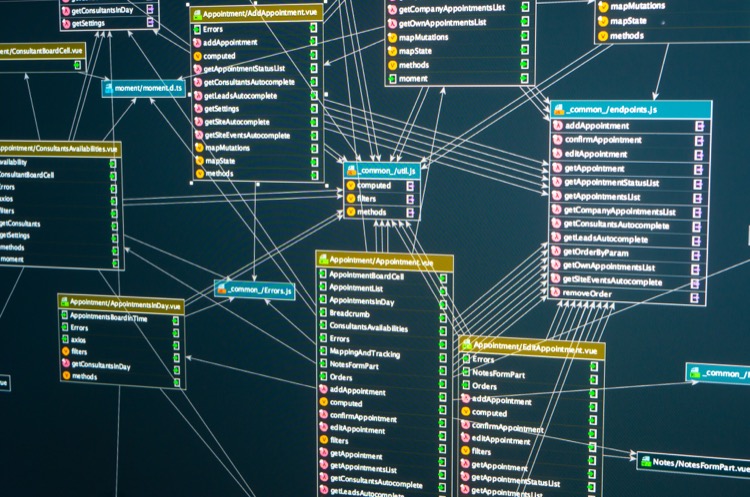
More links on about Using field parameters and calculation groups for conditional formatting
- Using field parameters and calculation groups for ...
- 6 hours ago — This article describes how to apply conditional formatting on measures picked from a slicer and implemented using two techniques: field ...
- Conditional Formatting with Calculation Groups
- Sep 30, 2022 — Many visuals in Power BI support Conditional Formatting through an FX button where I can set it up—for example, using measures, ...
Keywords
Field Parameters, Calculation Groups, Conditional Formatting, Data Visualization, Business Intelligence, Report Design, Data Analysis, BI Tools, Dynamic Reporting, Data Format Customization.