
Excel: Enhance Worksheets with Slicers
Microsoft MVP | Author | Speaker | Power BI & Excel Developer & Instructor | Power Query & XLOOKUP | Purpose: Making life easier for people & improving the quality of information for decision makers
Master Excel: Unhide Tables & Utilize Slicers for Enhanced Data Interaction!
Key insights
- Excel Slicers and other features allow for effective interaction with hidden tables in worksheets.
- Hidden tables can be unhidden either by revealing hidden rows/columns or accessing a hidden worksheet through Excel's interface.
- Even when hidden, tables can still be worked with using formulas, VBA, or PivotTables.
- Named ranges and helper columns/rows provide alternative methods to reference and utilize hidden table data without un-hiding.
- For complex data manipulation, using the INDIRECT function or automating processes via macros can increase efficiency.
Exploring Excel Advanced Features
The video tutorial dives deep into the use of advanced Excel features, particularly focusing on how to effectively manage and interact with hidden tables within Excel worksheets. Hidden tables in Excel are not merely inaccessible; they can be manipulated and utilized efficiently through a variety of methods discussed in the video like using Excel Slicers, VBA, and PivotTables. The ability to manage hidden data without making it visible is crucial for maintaining neatness and protecting sensitive data in professional settings.
The video also covers the significance of hidden rows and columns, the process to unhide them, and the strategic use of Excel’s formulae to access these hidden tables. Moreover, the adaptability of Excel is showcased by illustrating how even absent data visibility, the data can be interacted with and utilized fully through advanced features like named ranges and INDIRECT functions. These features empower users to enhance their data management capabilities without compromising on the aesthetics or the organization of their spreadsheets.
Excel Slicers provide an interactive way to manage your worksheet efficiently. Wyn Hopkins and his team at Access Analytic are specialists in creating Power BI and Excel solutions for clients globally. Their commitment extends beyond development; they also offer training to help users maximize the utility of these tools.
One common challenge is managing hidden tables in Excel. Hidden data can complicate data management processes, but several techniques can simplify this task. Mastery of these techniques can significantly enhance your workflow efficiency.
The video begins with an introductory segment where Hopkins delineates different methods to manage hidden table elements in Excel. It is critical to understand these techniques for effective data handling and manipulation in a professional setting.
The Unhiding Process:
- For hidden rows or columns within a table, select the entire worksheet and right-click to choose "Unhide."
- If an entire worksheet is hidden, you can restore visibility by right-clicking on any visible worksheet tab, selecting "Unhide," and choosing the relevant worksheet from the list appearing.
Knowing how to unhide tables enables users to regain control over their data and continue their tasks without significant disruptions.
Interacting with Hidden Tables:
- You can still utilize formulas or create PivotTables that function properly even if the table is hidden.
- Visual Basic for Applications (VBA) can be employed to manipulate data in hidden tables, enhancing the flexibility of your data management strategies.
These advanced techniques are vital for users who need to maintain efficient workflows while dealing with hidden data sources. Furthermore, slicers can still be used with hidden tables to filter data effectively.
Referencing Hidden Data:
- Creating named ranges or helper columns/rows can help indirectly reference and manipulate data without the need to unhide the table.
This method is particularly useful for users who require continuous access to specific data points without constantly changing the visibility settings of their tables.
Hopkins concludes by offering advice on troubleshooting common issues, such as verifying table names and cell references, and suggests the use of the INDIRECT function for more dynamic data referencing. He also hints at the possibility of automating some processes through macros or custom functions, which could further streamline workflows.
Learn more about Excel
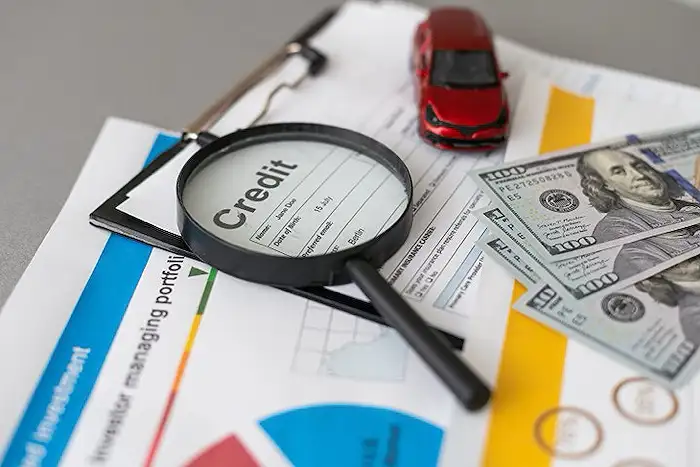
People also ask
"What can we do in Excel by using slicer?"
Answer: "This function allows you to initiate an 'Insert Slicers' dialog box from which you can select the elements you wish to create slicers for.""How do you protect a worksheet but use slicers?"
Answer: "You may retain the default settings or modify them. Subsequently, you are able to secure the worksheet with a password.""How do I create a relationship in Excel slicer?"
Answer: "3. Initiate the creation or addition of Pivot and Slicer.""Do Excel slicers only work with pivot tables?"
Answer: "Yes, while slicers don't necessarily require a pivot table, a table is essential to insert a slicer. To insert a slicer not linked to a pivot table, first select the data within the table and choose Insert → Table, or employ the keyboard shortcut Ctrl+T to create a table."
Keywords
Excel slicers, interact worksheet, Excel data filters, dynamic Excel charts, slicer tool tutorial, Excel dashboard slicers, data visualization Excel, customize Excel slicers