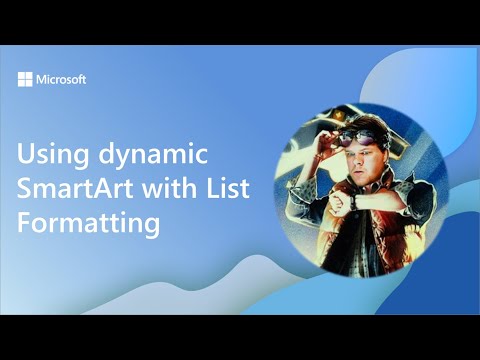
Using dynamic SmartArt with List Formatting
Software Development Redmond, Washington
Microsoft expert demo converts PowerPoint SmartArt to SVG for dynamic SharePoint and Microsoft Lists JSON formatting
Key insights
- SmartArt-to-SVG demo
In a demo video, Chris Kent shows how to convert PowerPoint SmartArt into an SVG-based list format you can use inside SharePoint lists, preserving shapes and layout for dynamic list views. - Workflow
Export SmartArt as SVG from PowerPoint, open and edit it in Inkscape to separate shapes and set IDs, then use the JSONify tool (VS Code extension) to turn the SVG into JSON for SharePoint column formatting. - Benefits
This approach delivers dynamic, branded visuals that update from list column values, saves design time, keeps theme colors consistent, and improves clarity and engagement on SharePoint lists. - Tools
Key tools are PowerPoint (SmartArt), Inkscape (SVG editing), the JSONify VS Code extension, and SharePoint list formatting; optional integration can use Power Platform for automation. - Tips
Keep shapes as separate objects, use theme color tokens, set meaningful IDs on SVG elements, test with sample list data, optimize the SVG (viewBox and size) and watch JSON size limits when applying formatting. - Use cases
Great for process diagrams, timelines, status visuals and simple org charts in lists; it lets teams present live, data-driven visuals inside SharePoint without manual drawing each time.
Microsoft 365 published a YouTube demonstration, presented by Chris Kent on the Microsoft 365 & Power Platform community call, that walks through converting PowerPoint SmartArt into SVG-based list formatting for use in SharePoint. The demo, recorded on May 8, 2025, shows how to export visuals from PowerPoint, refine them in Inkscape, and then generate JSON to drive dynamic list formatting with the JSONify tool. Consequently, the method enables teams to bring custom, branded diagrams directly into Microsoft Lists and SharePoint views. In short, the video illustrates a practical pipeline for turning static diagrams into interactive, data-driven visuals.
What the demo demonstrates
First, Kent demonstrates exporting a SmartArt graphic from PowerPoint as an SVG file and then editing the vector shapes in Inkscape to prepare them for data binding. Next, he uses the JSONify tool to convert those SVG elements into a JSON structure that can be referenced by SharePoint list formatting. As a result, each list item can map to a shape or label inside the SVG, which allows visuals to reflect live column values. Thus, teams can display process diagrams and status indicators inside a list without rebuilding visuals manually.
Further, the demo explains how theme colors and list column values feed into the formatting rules so that visuals match an organization’s branding and update dynamically as data changes. Kent shows conditional formatting examples where color, visibility, and text change based on column values, which improves clarity for viewers. Therefore, the approach blends design assets and list logic to create consistently styled, data-aware graphics. This makes list views far more informative than plain text rows alone.
Tools and techniques used
The workflow in the video depends on three main tools: PowerPoint for creating SmartArt, Inkscape for SVG editing, and the JSONify extension to produce JSON that SharePoint understands. Kent emphasizes keeping SVG markup clean so that the JSON can target shapes reliably, which often means simplifying compound paths and naming elements in Inkscape. Additionally, he uses list formatting conventions to reference JSON properties inside SharePoint, enabling dynamic rendering. Overall, the technique pairs standard Office design tools with open-source vector editing and a small conversion step to bridge the gap to web-based lists.
Moreover, this method leverages built-in SharePoint and Microsoft Lists features, such as theme-aware styling and list column bindings, so that the exported visuals integrate naturally into the Microsoft 365 ecosystem. As a result, designers do not have to rebuild the visual language for each list; instead, they reuse diagrams and apply consistent theme colors. However, the process requires familiarity with SVG structure and a steady hand when preparing assets, which can present a learning curve for some teams. Nevertheless, the payoff is a repeatable, branded visual template that updates with data.
Benefits and practical tradeoffs
One clear benefit shown in the video is time savings: once a diagram is prepared and mapped, adding or changing items in a list automatically updates the visual, reducing manual layout work. In addition, the technique supports accessibility by allowing alternative text on SVG elements and by keeping the data in structured list columns. Consequently, communicators can deliver clearer, branded visuals that remain consistent across documents and lists. These advantages help teams present complex processes more effectively to stakeholders.
On the other hand, tradeoffs include increased setup complexity and maintenance overhead, because the toolchain spans multiple applications and requires careful version control of SVG assets and JSON rules. Browser rendering differences and large SVG files may affect performance in long lists, so teams must balance visual fidelity with load times. Furthermore, mapping many dynamic states can make the JSON large and harder to maintain, which argues for a modular, documented approach. Thus, groups must weigh upfront effort against long-term gains in clarity and efficiency.
Challenges and implementation choices
Kent’s demo points to several practical challenges, including the need to clean SVG code, name elements consistently, and design visuals that remain readable at various view sizes. Testing across themes and devices is also essential so that colors and shapes remain legible and accessible under different display conditions. Therefore, teams should adopt clear naming conventions and a small set of reusable templates to reduce errors. In addition, careful testing helps identify performance tradeoffs and ensures that visuals behave as expected when list data changes rapidly.
Another challenge is deciding how much editing to do in Inkscape versus automating through scripts or tools like JSONify. While manual edits can yield cleaner visuals, automation speeds repeatable conversions for many diagrams. As such, organizations must balance precision with scalability: choose manual edits for complex, high-value diagrams and automation for routine templates. Finally, documenting the process and training the team reduces single-point knowledge risk and keeps the solution maintainable.
Outlook and practical recommendations
For teams interested in adopting this workflow, the video suggests starting with a single simple diagram to validate the pipeline and then expanding as the team gains confidence. Documenting the SVG naming rules, JSON mapping patterns, and test cases will save time later, while keeping files small and modular improves performance. Also, consider accessibility from the start by adding descriptive text for SVG elements and verifying screen reader behavior. Overall, a measured rollout balances experimentation with governance.
In conclusion, the Microsoft YouTube demo by Chris Kent offers a clear, practical path for turning SmartArt into dynamic, data-driven visuals within SharePoint and Microsoft Lists. While the approach requires multiple tools and some technical skill, it delivers consistent branded diagrams that update with list data, improving clarity and engagement. Therefore, teams willing to invest in the initial setup can gain a powerful way to visualize processes directly inside list views, and the demo provides a useful blueprint to get started.
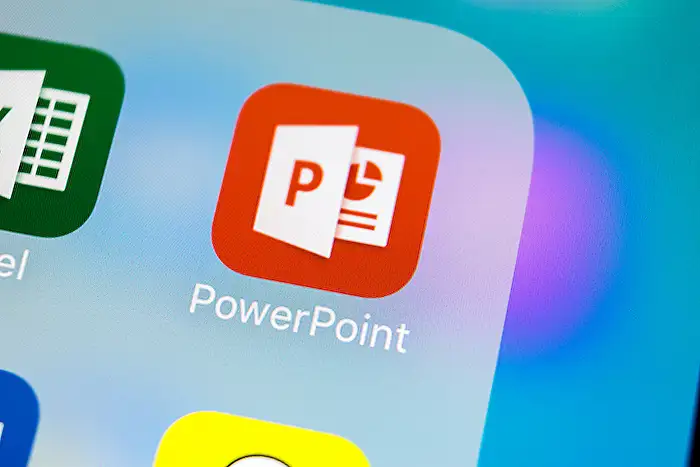
Keywords
dynamic SmartArt, SmartArt list formatting, PowerPoint dynamic SmartArt, convert list to SmartArt, editable SmartArt graphics, SmartArt data-driven, PowerPoint SmartArt tips, dynamic diagrams in PowerPoint