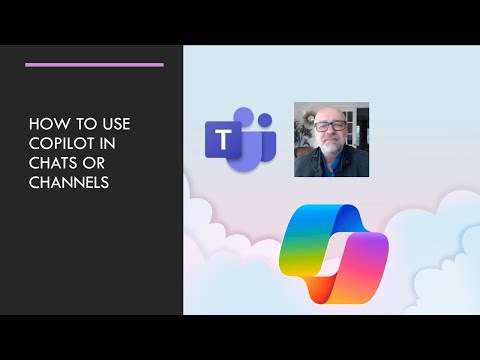
Using Copilot to write better Teams messages or posts and to summarize your discussions
Elevate Teams chat with Copilot: Write & summarize effortlessly!
Key insights
Using Copilot for Improved Teams Communication
To write better Teams messages or posts, first, make sure Copilot is activated in your Teams app. It may need admin permission or an app update.
While composing a message, use Copilot's suggestions to make your communication clearer and more engaging. These suggestions appear as you type.
Review and accept any helpful suggestions from Copilot, editing them as needed to better fit your message's tone or specifics.
To summarize discussions in Teams, select the discussion's text and use the Summarize feature of Copilot, reviewing and adjusting the summary as necessary.
Keep your Teams and Copilot features updated and provide feedback to Microsoft for potential improvements in future updates.
Enhancing Team Collaboration with Copilot in Microsoft Teams
Communication is a cornerstone of effective team collaboration, and with the advent of AI tools like Copilot in Microsoft Teams, it’s becoming easier and more efficient. Copilot assists in crafting clearer, more concise, and engaging messages or posts within Teams, adapting to the user's needs and communication style. By providing suggestions on the go, it ensures that the essence of the message is conveyed accurately and compellingly.
Moreover, the summarize feature introduced by Copilot is a game-changer for busy professionals. It allows users to quickly grasp the crux of extensive discussions without having to go through every message. This feature not only saves time but ensures that every team member is on the same page, fostering a more cohesive and informed team environment.
The continuous updates and improvements by Microsoft signal a commitment toward enhancing user experience and productivity through technology. Adopting Copilot for Teams communications and summarizing discussions represents a step forward in leveraging AI for everyday tasks, reducing errors, and elevating the quality of workplace interactions. As users get more accustomed to these tools, the potential for streamlined workflow and increased productivity is vast.
Starting with simple messages and gradually exploring more complex features can help anyone become proficient with Copilot, gradually integrating its capabilities into daily communication practices within Teams. By staying informed about updates and actively providing feedback, users can not only optimize their own experience but also contribute to the refinement of this transformative tool.
Using Microsoft Copilot to enhance communications and summaries in Teams can significantly improve team productivity and clarity. By following a few steps, users can write better messages and provide concise summaries of discussions.
First, to use Copilot in Teams, it is crucial to ensure it's activated, which might need admin permissions or an application update. Once enabled, composing a message with key points you wish to convey becomes smoother. Copilot then offers suggestions to refine your message, making it clearer, more concise, or engaging.
Accepting Copilot's suggestions can enhance your message, but editing to match your tone remains an option. Summarizing discussions is just as straightforward. Start by selecting the text of the discussion you want to summarize, and then activate Copilot's summarization feature.
Copilot will generate a summary capturing the essential points of the discussion. If necessary, this summary can be adjusted for accuracy or to emphasize certain points. Finally, sharing the summary ensures that everyone is up to date with the discussion's outcome.
Aside from improving Teams messages and summaries, staying updated with Teams and Copilot features is beneficial. Microsoft constantly updates these platforms. Additionally, providing feedback on Copilot can help enhance its usefulness.
Beginning with simple messages and summaries allows users to familiarize themselves with Copilot's capabilities and limitations. Over time, this can significantly improve team communication and productivity by making messages more impactful and discussions easier to follow.
Enhancing Team Communication with AI
In the modern workplace, clear and efficient communication is paramount, and Microsoft's AI tools offer promising solutions. The introduction of Copilot into Microsoft Teams represents a significant leap forward in how teams can communicate and collaborate more effectively. By providing real-time suggestions and summarizing capabilities, Copilot acts as a virtual assistant that enhances writing quality and information digestibility.
Teams users can now streamline their messaging with suggestions for clearer, more concise, or engaging outputs. By activating Copilot, users tap into an AI-powered feature designed to optimize team communication in real-time. This tool not only refines messages but also offers a summarization feature that presents discussion points concisely, ensuring all team members remain informed and aligned.
The ability of this AI assistant to adjust suggestions based on user edits further personalizes the experience, making it a versatile tool for varied communication styles. Beyond practical writing assistance, it underscores the importance of keeping applications updated to leverage the latest advancements in AI and teamwork solutions.
Moreover, the user feedback mechanism integrated into Teams allows for continuous improvement of Copilot's AI capabilities, ensuring it evolves in response to real user needs and scenarios. As AI technology advances, its integration into communication tools like Teams transforms the digital workspace, promising a future where clarity, efficiency, and teamwork are enhanced by intelligent digital assistants.
Embracing AI tools like Copilot in Microsoft Teams is not just about leveraging new technologies but about moving towards a more connected, efficient, and effective mode of digital communication. As users become more accustomed to these tools, the potential for improving team dynamics, project management, and overall productivity becomes increasingly evident.
Using Microsoft Copilot to write better Teams messages or posts and to summarize your discussions provides an effective way to communicate. To start, ensure Copilot is activated in your Teams environment, which might need admin rights or an app update. When composing a message, focus on the main points you wish to share.
- Activate Copilot in Teams: Ensure it's enabled for your use.
- Compose a Message: Focus on the key points in your chat or channel.
- Use Copilot Suggestions: Accept suggestions that improve your message.
- Accept Suggestions: Click on the suggestion or use a keyboard shortcut to improve your communication.
- Edit as Needed: Adjust any suggestions to better suit your message's tone.
To summarize discussions with Copilot, start by selecting the text you want to summarize. Then, activate the summarization feature available in Teams or Copilot, depending on your version. Review the summary to ensure it accurately captures essential points, making adjustments as necessary.
- Select the Discussion: Highlight the text you wish to summarize.
- Activate Summarize Feature: Look for the "Summarize" option in Teams.
- Review the Summary: Ensure it accurately captures the discussion.
- Make Adjustments: Edit the summary to correct inaccuracies or emphasize key points.
- Share the Summary: Post it in the relevant chat or channel for your team.
For additional tips, staying updated with Teams and similar tools features is beneficial. Microsoft regularly releases updates. Also, using the feedback option in Teams helps improve the tool's functionality. Practice is essential to becoming familiar with Microsoft Copilot's capabilities and limitations.
Enhancing Team Communication with Microsoft Copilot
Microsoft Copilot offers a revolutionary way to enhance communication within Teams. By simplifying the process of writing messages and summarizing discussions, it assists in ensuring clear and concise communication. The tool's suggestion feature helps refine messages, making them more engaging and easier to understand. Furthermore, its summarization capability is invaluable in capturing the essence of discussions, ensuring that all team members are on the same page. Continuously updated by Microsoft, this AI-powered assistant helps users stay ahead with the latest in efficient and effective communication technology. Embracing Microsoft Copilot in daily communications within Teams can significantly improve collaboration and productivity in any organization.

People also ask
Questions and Answers about Microsoft 365
"What can Copilot in Teams do?"
Answer: "In Microsoft Teams, Copilot significantly simplifies the process of catching up on discussions by summarizing main points, action items, and decisions in chat and channels, eliminating the need to manually sift through extensive conversation threads."
"How does Copilot enhance the user experience in Teams?"
Answer: "Utilizing intuitive natural language commands such as “Tell my team how we updated the product strategy,” Copilot adeptly crafts a status update by synthesizing information from the day’s meetings, emails, and chat threads, thus streamlining communication within Teams."
"Can Copilot summarize text?"
Answer: "Copilot in Word is designed to streamline your workflow by summarizing lengthy documents into key points. Simply open the document, access Copilot through the ribbon, and in the Copilot pane, input "summarize this document" in the compose box."
"Can Microsoft Copilot summarize PDF documents?"
Answer: "Indeed, Microsoft Copilot is equipped to succinctly summarize extensive PDF documents into concise paragraphs that highlight the principal points."
Keywords
Copilot, Teams messages, write better, summarize discussions, improve communication, productivity tools, enhance collaboration, AI writing assistant