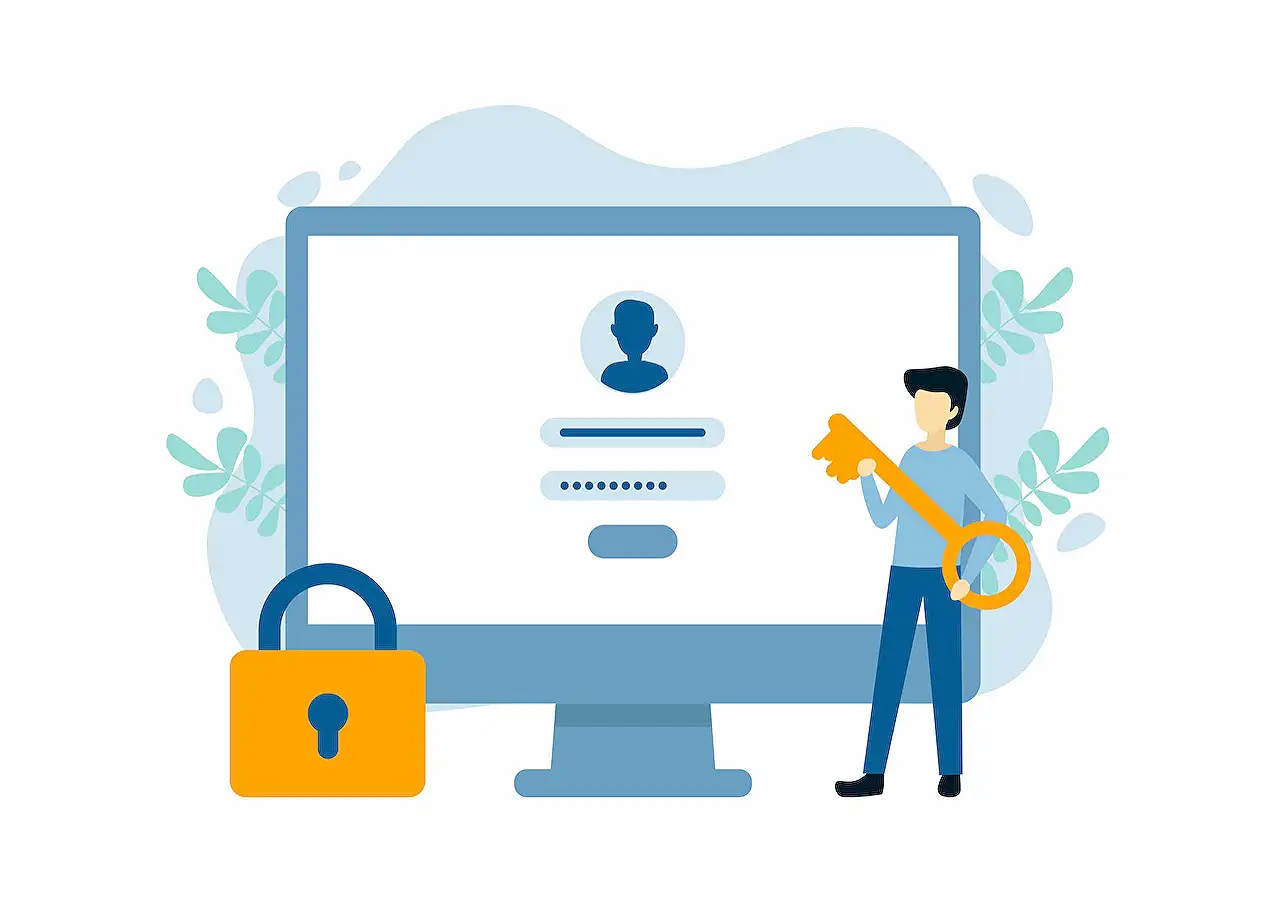
Using Azure AD groups to manager user permissions in PowerApps
Senior Consultant at Capgemini Nederland B.V. (Dynamics365 CE/Power Platform)
Using Azure AD connector with PowerApps to set permissions based on the user membership of groups The post Using Azure AD groups to manager user permissions in
PowerApps integrates with Azure AD, enabling administrators to manage user permissions easily. Using Azure AD groups, an admin can outline which PowerApps services users have access to. They also have the ability to set permissions based on a user's group membership, providing greater specificity and control in the access rights management process.
- Azure AD is a connector for PowerApps
- User permissions in PowerApps can be managed with Azure AD groups
- Permissions can be customized based on user membership of groups
- Integration with Azure enhances PowerApps' security features
- Greater specific control in user access rights
This integration of PowerApps with Azure AD aids in enhancing the overall user management experience, especially in large organizations where user roles are diverse and specific permissions need to be allotted.

Diving Deeper into Azure AD and PowerApps Integration
Azure AD connector deeply integrates with PowerApps, allowing for sophisticated and granular user rights management. This ensures a secure environment where access is granted based on group membership. This integration facilitates the efficient distribution of roles within an organization, ensuring only authorized personnel have access to specific PowerApps functionalities.
Read the full article Using Azure AD groups to manager user permissions in PowerApps
Learn about Using Azure AD groups to manager user permissions in PowerApps
Azure Active Directory (AD) groups can be used to manage user access and permissions in PowerApps. This is done by using the Azure AD connector with PowerApps, which allows users to be granted or denied access to data and applications based on their group membership. It is important to understand the different types of Azure AD groups and how to configure the Azure AD connector to ensure that the correct permissions are applied based on group membership. Additionally, it is important to be aware of the implications of using Azure AD to manage user access and permissions in PowerApps.
When configuring the Azure AD connector for use with PowerApps, there are three main types of Azure AD groups that can be used: Security Groups, Office 365 Groups, and Distribution Lists. Security groups are used to control access to resources and applications, while Office 365 Groups and Distribution Lists are used to manage user access to data and content. Each of these groups has different characteristics and it is important to understand the differences between them when setting up the Azure AD connector.
Once the Azure AD connector is configured, it is then possible to set up the permissions that will be applied to each group. This can be done by using a combination of roles and access levels. Roles are used to define the set of permissions that will be granted to a group, while access levels are used to specify what level of access will be allowed. For example, a role may be configured to grant users within a group read-only access to data, while an access level may be configured to allow users to view, edit, or delete data.
It is also important to consider the implications of using Azure AD to manage user access and permissions in PowerApps. By granting users access to data and applications, it is possible to increase the security of an organization’s data and reduce the risk of unauthorized access. Additionally, using Azure AD to manage user access and permissions can help to reduce the amount of time and effort required to manage user access and permissions.
In summary, Azure AD groups can be used to manage user access and permissions in PowerApps. By using the Azure AD connector, it is possible to set up permissions based on group membership, and to configure roles and access levels to ensure that the correct permissions are applied. Additionally, it is important to consider the implications of using Azure AD for user access and permissions management in PowerApps.
More links on about Using Azure AD groups to manager user permissions in PowerApps
- Power Apps Azure AD Group
- Dec 11, 2021 — To work with the Azure AD connector, some administrator permissions required. Such as: Group.ReadWrite.All; User.ReadWrite.All; Directory.
- Integrate with Azure Active Directory - Power Apps
- Jan 19, 2023 — Sign in to Azure portal. Select the group created earlier. Select Members under Manage from the left-pane. Select + Add members to ...
- Power Apps role management with Azure AD Security ...
- Mar 4, 2021 — We chose the route of using Azure AD security groups for both user PowerApp licensing, sharing the app with a single AAD security group, and AAD ...
- Dynamic, nested Azure AD groups and Power Apps access ...
- Oct 4, 2022 — Azure AD groups are a collection of user accounts in your tenant, with members or guests (users invited from another tenant) · Groups can be ...
- How to configure PowerApps Security and Permissions
- Sep 11, 2020 — This Kiefer technical blog outlines best practices and will demonstrate how to configure security and permissions for a Microsoft PowerApp.
- Role-Based Security in PowerApps
- Solution: · 1: To create a new azure security group, go to “Azure Active Directory.” · 2: Select Groups. · 3: Select “New Group”. · 4: Provide the below details to ...
- Assign a security role to a security group · Community
- I have a PowerApps environment where the CDS is turned on. I can manually assign security roles to each individual user as they are created in AD (only specific ...
- azure-docs/articles/active-directory/roles/permissions- ...
- Describes the Azure Active Directory built-in roles and permissions. ... License Administrator, Can manage product licenses on users and groups.
- How to Implement Identity Management for Microsoft ...
- Dec 10, 2022 — Identity Management describes how a Power Platform artifact provides access to different groups of users or different roles.
Keywords
"Azure AD Connector PowerApps", "Managing User Permissions with PowerApps", "Azure AD Groups and PowerApps", "Using Azure AD Groups for PowerApps", "Configuring Permissions with Azure AD and PowerApps"