
Create Engaging Click Effects in PowerPoint Easily
Elevate PowerPoint Presentations with Realistic Click Effects
Key insights
- PowerPoint click effects enhance audience engagement through realistic interaction cues.
- Effective click effects involve subtle changes like compression, shadow shifts, and color alterations to simulate a true mouse click.
- Adding a realistic cursor and utilizing PowerPoint animations, including entrance, exit, and motion paths, significantly boost the effect's authenticity.
- Layering effects and incorporating sound can add an extra touch of realism, making the presentation more dynamic and engaging.
- Experimentation is key, as playing with timing, size, and color changes helps find the perfect click effect tailored to individual presentation styles.
The Art of Creating Click Effects in PowerPoint
Click effects in PowerPoint presentations are not just about making slides more attractive. They play a crucial role in guiding the audience's attention and facilitating interactive presentations. By mimicking the action of a mouse click, these effects can convey a sense of direct interaction with the content, making the presentation more engaging and immersive. The technique involves careful manipulation of visual elements and animations to simulate a click, which can be critical for demonstrations or when highlighting key points.
The process of creating click effects involves subtlety and attention to detail, such as adjusting object sizes, shifting shadows, and changing colors. Incorporating a realistic cursor into the presentation further enhances the effect, making it appear as though the presenter is directly interacting with the slides. Animations play a pivotal role in this process, providing the movement and dynamism necessary to bring the click effect to life.
However, the real magic comes in layering these elements and experimenting with different combinations of effects and timings. This not only allows for a more customized approach but also enables presenters to fine-tune the effects to their specific style and presentation needs. Ultimately, mastering click effects in PowerPoint is about enhancing the storytelling aspect of presentations, making them more compelling and memorable for the audience.
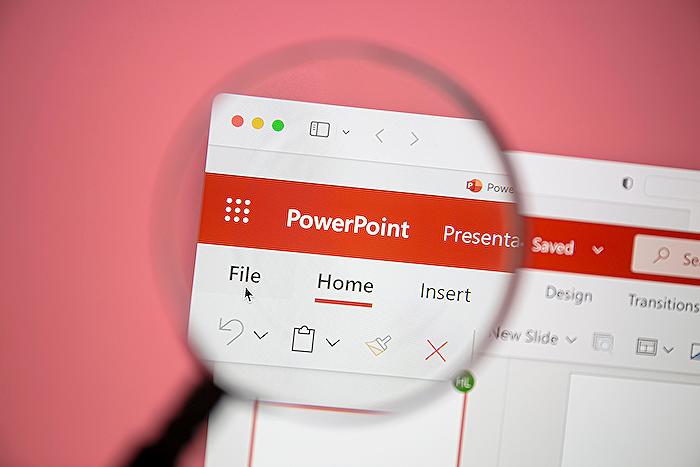
Discover how to create a realistic click effect in PowerPoint. You can use it to present a list of points and draw your audience's attention.
Mastering Click Effects in PowerPoint
Presentations often rely on audience interactions to progress through information. Demonstrating new features or highlighting key points becomes powerful with a classic mouse click. Learn how to captivate viewers by creating realistic click effects in PowerPoint.
The power of subtlety in click effects cannot be overstated. Start with subtle changes to shapes, like slight compression, shadow shifts, and color changes, to make the effect stand out.
- Slight compression: Resize a button or object downwards.
- Shadow shift: Shift shadow behind an object downwards.
- Color change: Change the object's color to a darker shade.
Incorporating a realistic cursor image makes the click unmistakable. Position the cursor just above the object you intend to click.
Animations are crucial for creating realistic click effects. Use entrance and exit animations, motion paths, and triggers "On Click" of the object for a seamless interaction.
- Entrance and exit: Make your cursor appear and disappear.
- Motion paths: Move cursor into position above the target.
- Triggering: Set animations to trigger on object click.
Enhance the realism by combining object changes with cursor animations and adding a subtle click sound effect. Experiment with timing, size changes, and color shifts to perfect the "click."
Creating Engaging Presentations
To make your presentations more engaging, realistic click effects in slideshow software like PowerPoint can be a game-changer. These effects not only captivate your viewers but also provide a professional touch to your slides. By focusing on subtlety and detail, such as slight compressions, shadow shifts, and color changes, you can create an immersive experience for your audience. Incorporating a realistic cursor and using animations effectively can further enhance the impact of your presentations. Remember, the key to mastering these effects is experimentation and practice. By refining your technique and paying attention to the nuances of each click, you can create memorable and interactive presentations that stand out. Embrace the power of click effects to make your points clearer and your presentations more impactful.
People also ask
How do I make a PowerPoint interactive clickable?
To transform a typical slide into an interactive arena, employing an 'Action Button' is the key.
How do you create a spinner in PowerPoint?
The creation of a wheel rotation effect in PowerPoint is simple by adhering to specific steps.
How do you make a flipbook in PPT?
Creating a flipbook within PowerPoint involves certain strategic steps for execution.
How do you make a PowerPoint presentation look like a book?
Transforming a PowerPoint into a visually appealing eBook is entirely feasible, enhancing its presentation style significantly.
Keywords
Clickable, Interactive, PowerPoint Tutorial, Realistic Click Effect, User Engagement, Presentation Tips, PowerPoint Design, Animation Techniques