
Excel
Apr 8, 2025 8:56 PM
Excel Hacks: Auto-populate Dates Instantly with These Tricks
by HubSite 365 about Mynda Treacy (MyOnlineTrainingHub) [MVP]
Excel
Key insights
- AutoFill Feature: This feature in Excel allows users to quickly generate sequential dates by typing a starting date into a cell and dragging the fill handle down or across. It is useful for creating daily, weekly, or other interval-based date series.
- Excel Formulas: Using functions like SEQUENCE and DATE, users can create customized date patterns. For example, formulas can generate monthly date series or sequences that focus on specific weekdays.
- Dynamic Arrays: A newer feature in Excel that works with the SEQUENCE function to automatically spill results into adjacent cells without needing Ctrl+Shift+Enter. This enhances ease of use in creating complex date sequences.
- Efficiency: Auto-filling dates saves time and reduces errors compared to manual entry. It's beneficial for tasks such as project scheduling and data analysis.
- Customization: Excel's formula capabilities allow users to tailor date sequences according to specific needs, such as focusing on particular days of the week or month.
- Integration with Automation Tools: Combining Excel with tools like Power Automate can automate tasks based on dates within an Excel file, enhancing workflow management and productivity.
Introduction to Auto-Filling Dates in Excel: Autofill and Formulas
Excel's auto-filling feature for dates is an indispensable tool for efficiently managing and generating date sequences. This capability is essential for tasks like project scheduling, attendance tracking, and financial data analysis. The technology leverages both the AutoFill feature and Excel formulas, such as the SEQUENCE and DATE functions, to populate cells with structured date series. Mynda Treacy, a respected authority in Excel training, explains these techniques in her YouTube video, providing valuable insights for anyone looking to streamline their workflow.Understanding the Technology
The technology revolves around two primary methods: the **AutoFill feature** and **Excel formulas**. The AutoFill feature allows users to drag a fill handle to quickly create sequential dates, whether daily, weekly, or using other intervals. Conversely, Excel formulas, particularly those involving the SEQUENCE and DATE functions, offer a more customized approach, enabling users to create complex date series such as listing specific days of the week or month. For instance, using the AutoFill feature is straightforward. Users can type a starting date in the desired format, select the cell, and drag the fill handle (the small green square at the bottom-right corner) down or across to fill adjacent cells with sequential dates. This method is ideal for creating simple date sequences. On the other hand, Excel formulas provide the flexibility to create sophisticated sequences. For example, combining the SEQUENCE function with the DATE function allows users to generate monthly date series or sequences that highlight specific weekdays. An example formula might look like this: excel =DATE(year, SEQUENCE(12), day) This formula creates a date series for each month of the year, focusing on a specific day, such as the tenth day.Advantages of Using This Technology
One of the primary advantages of using Excel's auto-fill technology is **efficiency**. Auto-filling dates saves time by eliminating the need to manually enter each date, reducing the risk of errors. Furthermore, it ensures **consistency** in date sequences, making data analysis more straightforward. Another significant advantage is **flexibility**. Users can generate various date sequences—daily, weekly, monthly—based on their specific needs. This flexibility is particularly beneficial for professionals who require customized date sequences for tasks like project timelines or financial reporting. Moreover, the use of formulas allows for **customization**. With formulas, users can tailor date sequences to focus on specific weekdays or months, providing a level of precision that manual entry cannot achieve.Basics of the Technology
The **AutoFill Feature** is the fastest way to generate a sequence of dates. To use this feature, simply type a date into a cell, select the cell, and drag the fill handle down or across to create a series of sequential dates. This method is intuitive and requires minimal effort. For those seeking a more customizable approach, **Excel Formulas** are the answer. Functions like DATE and SEQUENCE enable users to create specific date patterns, catering to unique requirements. For example, these formulas can be used to generate sequences that only include weekdays, or to create a list of dates that fall on a particular day each month.What's New About This Approach?
One of the most recent advancements in Excel's date auto-fill technology is the integration of **Dynamic Arrays**, especially with the SEQUENCE function. This feature allows formulas to automatically spill results into adjacent cells without needing to press Ctrl+Shift+Enter, which was necessary in older versions like Excel 2019. This enhancement is available in newer versions of Excel, such as those included in Office 365, making it more accessible to users. Additionally, combining Excel with tools like Power Automate has opened new possibilities for automation. Users can automate tasks such as sending reminders based on dates in an Excel file, further enhancing the utility of auto-filled date sequences in workflow management. In conclusion, auto-filling dates in Excel is a powerful productivity tool that combines ease of use with the flexibility of formula-driven customization. It is particularly beneficial for professionals involved in data analysis, project management, or scheduling activities. By understanding and leveraging these techniques, users can significantly enhance their efficiency and accuracy in handling date-related tasks.
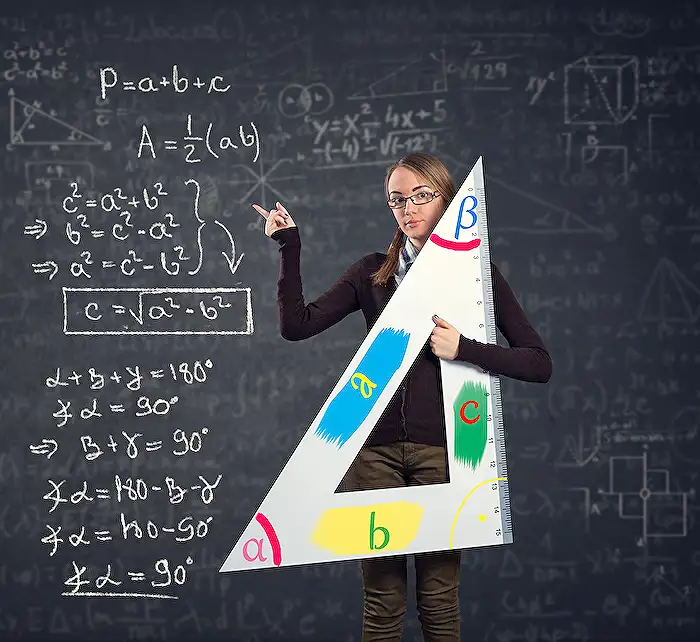
Keywords
Excel tricks, list dates automatically, Excel autofill, Excel formulas, date listing in Excel, automatic date entry, Excel tips and tricks, spreadsheet automation.
HubSite 365 Apps