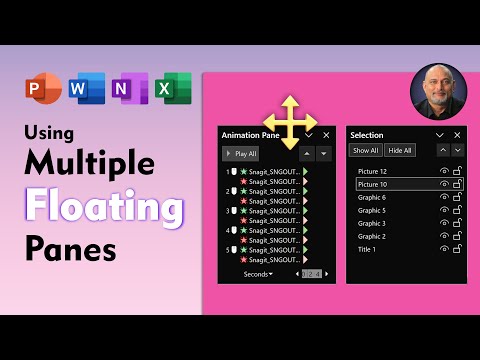
PowerPoint Tips: How to Use Multiple Floating Panes for Productivity
PowerPoint tips, Microsoft 365 efficiency, Excel to Power BI, Pivot Table Advanced
Key insights
- Multiple Floating Panes in PowerPoint let users open several tool panes, such as the Animation Pane, Selection Pane, and Format Pane, as movable windows instead of keeping them docked to the side. This change gives users more control over their workspace.
- The new feature improves multitasking by allowing users to view and use several panes at the same time. This helps speed up tasks like managing animations or adjusting object properties without switching between different panels.
- Workspace flexibility is increased because floating panes can be placed anywhere on the screen. Users can arrange these windows side-by-side or overlap them based on their project needs and personal preferences.
- This update supports a consistent experience across all Microsoft Office apps. Users who work with multiple Office programs will notice similar floating pane options, making it easier to switch between apps while keeping their workflow efficient.
- The main improvement compared to older versions is that PowerPoint no longer limits you to just one docked pane. Now, you can customize your workspace fully by opening and moving several panes at once, which is especially helpful for complex presentations.
- The introduction of multiple floating panes in PowerPoint marks a significant boost in productivity for advanced users. It allows for better multitasking, easier management of animations and objects, and a more user-friendly interface overall.
Introduction to Multiple Floating Panes in PowerPoint
A recent YouTube video by Efficiency 365 by Dr Nitin highlights a significant update for PowerPoint users: the ability to use multiple floating panes. This feature brings a highly flexible approach to managing different tasks within PowerPoint, and it extends to other Microsoft Office applications as well. By allowing users to open several panes as independent floating windows rather than keeping them docked on the side, users gain more control over their workspace.
As a result, multitasking becomes smoother and productivity can increase, especially for those who frequently work with complex presentations. This advancement signals a move towards greater customization and efficiency in the Microsoft Office suite, making it easier for users to tailor their environment to their specific needs.
How Multiple Floating Panes Work
The core of this technology is the shift from traditional docked sidebars to movable floating panes. In previous versions, users could only have one pane open at a time, such as the Animation Pane or Selection Pane. Now, it is possible to open several at once and position them anywhere on the screen.
To use this feature, users simply open the desired panes—like Animation, Selection, or Format—and drag them away from the default docked area. Each pane then becomes a free-floating window that can be moved, resized, or overlapped according to the user’s workflow. This new approach is especially valuable for power users who need constant access to multiple tools while working.
Benefits and Tradeoffs of Floating Panes
One of the main advantages of multiple floating panes is enhanced multitasking. Users can view and interact with several panes simultaneously, eliminating the need to constantly switch between them. This leads to a more efficient workflow, particularly when dealing with intricate animations or complex object arrangements.
Additionally, the flexibility to arrange panes as needed allows for a highly personalized workspace. However, there are tradeoffs to consider. With more panes open, the screen can become cluttered, which might distract some users or make it harder to focus. Balancing the number of open panes with available screen space is crucial for maintaining an effective and organized environment.
Challenges and Considerations
While the floating pane system offers clear benefits, it also introduces some challenges. For example, managing multiple windows may require a period of adjustment, especially for users accustomed to a single docked pane. Resizing and repositioning panes can take extra time, and users with smaller screens may find the added flexibility less useful.
Moreover, consistency across Office apps means users must adapt to a unified experience, which can be positive for those who work across applications, but may also create a learning curve. The key is to find a balance between workspace customization and usability, ensuring that productivity gains are not offset by confusion or desktop clutter.
Impact on Advanced Users and Future Implications
For advanced users and designers, the ability to manage multiple panes simultaneously is a game-changer. Tasks like animation management, layer organization, and formatting become more intuitive and efficient. This feature also aligns with Microsoft’s broader strategy to enhance multitasking and unify user experiences across its Office suite.
Looking ahead, the multiple floating panes feature sets a precedent for future improvements in Office applications. As user needs evolve, we can expect further enhancements aimed at increasing flexibility and productivity, while also addressing the challenges that come with greater workspace customization.
Conclusion
In summary, the introduction of multiple floating panes in PowerPoint marks a substantial step forward in productivity and user experience. By offering more control, better multitasking, and a customizable workspace, this feature caters especially to power users and those managing complex presentations. However, it also requires thoughtful use to avoid workspace clutter and ensure smooth adoption. As Microsoft continues to refine its Office tools, users can look forward to even more flexible and efficient ways of working.

Keywords
PowerPoint floating panes PowerPoint tips multiple panes PowerPoint productivity Power user PowerPoint tutorial advanced PowerPoint features multitasking in PowerPoint