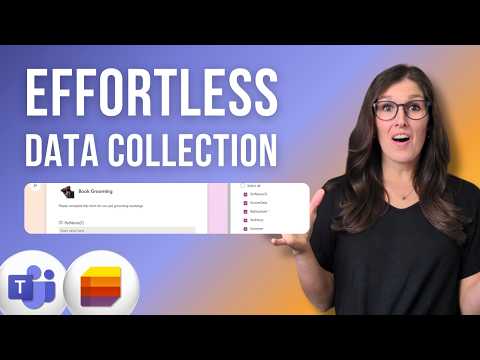
Lists
Dec 18, 2024 6:35 AM
New Forms in Microsoft Lists for 2025
by HubSite 365 about Office Skills with Amy
Microsoft Lists Forms: data collection, attachments, creation, sharing, Teams integration, advanced tips, Microsoft 365 apps
Key insights
- Create Customized Forms: Microsoft Lists now allows you to create forms directly within the platform, streamlining data collection without needing external tools like Microsoft Forms or Power Apps.
- Design Your Form: You can add fields by selecting list columns and customize their appearance with labels and descriptions. Themes are available to enhance visual appeal.
- Share the Form: Once designed, share your form via a link sent through email, Teams, or embedded on a SharePoint page for easy access by colleagues.
- Collect and Manage Responses: Recipients can fill out forms without accessing the full list. Responses appear immediately as new items in your list for real-time data management.
- Benefits of Integration: Enjoy an integrated experience by creating and managing multiple forms within Microsoft Lists for varied data needs while maintaining data security with permission controls.
- Enhanced Efficiency: This new feature boosts efficiency in collecting and managing data directly within Microsoft Lists, simplifying organizational workflows.
Introduction to Microsoft Lists Forms
The advent of new forms in Microsoft Lists has revolutionized data collection processes for many users. This update allows for seamless integration of form creation within Microsoft Lists, eliminating the need for external applications like Microsoft Forms or Power Apps. The video by "Office Skills with Amy" provides a comprehensive guide on leveraging this new feature to its fullest potential. Whether you are a student, teacher, project manager, or business owner, this feature can significantly enhance your productivity. Let's delve into how you can make the most out of Microsoft Lists' updated forms feature.Creating and Designing Forms
To begin with, creating a form in Microsoft Lists is straightforward. First, access the list where you wish to collect data and click on the Forms button located in the command bar. This action opens the Forms pane, where you can choose to create a new form or manage existing ones. Designing your form involves several steps:- Add Fields: You can select which columns from your list to include in the form. If necessary, new fields can be added directly.
- Customize Appearance: Field labels can be modified, and descriptions can be added to guide respondents effectively.
- Apply Themes: To enhance the visual appeal of your form, choose from various available themes.
Sharing and Collecting Data
Once your form design is complete, sharing it is the next crucial step. By clicking on "Send form," you receive a link that can be shared with colleagues via email, Teams, or even embedded on a SharePoint page. This ease of sharing facilitates quick distribution and access to the form. Recipients can fill out the form without needing to access the entire list, which streamlines the data collection process. As responses are submitted, they appear instantly as new items in your list, allowing for real-time data management. This feature is particularly beneficial for organizations that require immediate data analysis and decision-making.Benefits and Efficiency
The integration of forms within Microsoft Lists offers several advantages:- Integrated Experience: Users can create and manage forms without leaving the Microsoft Lists environment, enhancing workflow efficiency.
- Multiple Forms: The ability to design multiple forms for the same list caters to diverse data collection needs, making it adaptable to various scenarios.
- Permission Control: Ensuring data security, respondents can submit data without needing access to the entire list.
Challenges and Considerations
Despite the numerous benefits, there are some challenges associated with using Microsoft Lists forms. One significant consideration is the learning curve for new users. While the interface is user-friendly, those unfamiliar with Microsoft Lists may require some time to become proficient. Additionally, balancing customization with simplicity can be challenging. Over-customizing forms might lead to complexity that could deter respondents. Therefore, it is crucial to strike a balance between a visually appealing form and one that is easy to navigate and complete. Furthermore, while multiple forms can be created for the same list, managing these forms efficiently requires careful planning and organization. Users must ensure that each form serves a distinct purpose and does not overlap with others, which could lead to confusion and data redundancy.Conclusion
In conclusion, the new forms feature in Microsoft Lists is a game-changer for data collection and management. By integrating form creation directly within Microsoft Lists, users can enjoy a seamless and efficient experience. While there are challenges to consider, the benefits far outweigh them, making this feature a valuable addition to any organization's toolkit. As technology continues to evolve, staying updated with such features will ensure that you remain ahead of the curve. For a detailed visual guide, the video by "Office Skills with Amy" is an excellent resource to explore further.

Keywords
Microsoft Lists forms data collection 2025 new features effortlessly collect data Microsoft Lists tutorial how to use Microsoft Lists optimize data entry.
HubSite 365 Apps