
Guide to Understanding Microsoft Search Acronyms: Hidden Gems
Lead Consultant at Quisitive
Dive into our educational journey decoding Microsoft Search acronyms to unlock productivity and efficiency.
Steve Corey, in his YouTube video "Unearthing Hidden Gems: Navigating Microsoft Search Acronyms," takes viewers through the intriguing labyrinth of Microsoft Search acronyms. If uncertain about what these puzzling acronyms signify and how they can impact your routine activities, this engaging video is right up your alley.
Frequently, users run into unknown acronyms that their team or organization uses. It could be daunting for those moving between teams, working with internal partners, or new to the company. Many organizations lack a single source for their standard terminology, leading to struggles when seeking these acronyms' definitions. Thankfully, Microsoft Search addresses this concern with Acronyms.
Users can now discover definitions easily within Bing, SharePoint, Office 365, Outlook on the web, and Mobile platforms for both Outlook and Teams by entering queries in the Search box. As an example, to elucidate 'DNN,' users can use various approaches, like 'What is DNN,' 'DNN definition,' 'DNN expansion,' 'Meaning of DNN,' 'DNN means,' or 'DNN stands for.'
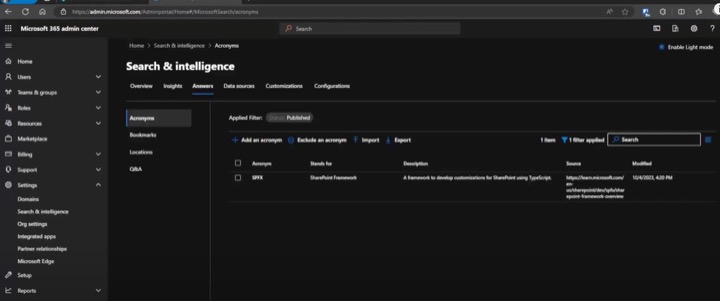
To manage these acronyms, Microsoft 365 admin center provides an option 'Acronyms,' where you can add an acronym. Microsoft Search retrieves Acronyms answers from two data sources, the admin-curated, provided by IT administrators in the admin center, and system-curated, discovered from user's email, documents, and publicly accessible data within the organization.
Search administrators have the privilege to add acronyms in the Admin-curated condition on the Acronyms tab. They can add acronyms individually or in bulk using a CSV file. There is also the provision to review, exclude, or prevent an acronym from appearing in Microsoft Search by using Excluded or Draft state, thereby ensuring appropriateness and accuracy.
System-curated acronyms present a challenge for admins to add all acronyms used within an organization manually. Microsoft Search assists by discovering and curating acronyms from sources like user's emails, SharePoint Documents, Microsoft OneDrive, Microsoft OneNote, and other public documents within the user's accessible organization.
The ranking of results may vary from user to user as the results are tailored for each user, says the YouTube video by Steve Corey. Another engaging aspect he discussed was the timeframe taken for the visibility of these acronyms in Microsoft Search. It usually takes up to a day for admin-curated acronyms, and up to seven days for system-curated acronyms to appear in Microsoft Search results.
Microsoft supports system-curated acronyms from documents in languages like English, Spanish, French, Italian, German, and Portuguese, with promises of additional language support in the future. There is provision as well to stop showing system-curated acronyms in search results by creating a customer support ticket by following the instructions at Contact support for business products.
An In-depth Look at the Microsoft 365 Search System and Acronyms
A tool like the Microsoft Search System, integrated into your work routine, is a powerful asset, especially when navigating the world of acronyms in big organizations. It not only solidifies your understanding but also increases your productivity and efficiency. By providing a single source for acronym definitions, organizations can ensure seamless communication within teams and improve overall productivity.
With an attractive feature like Acronyms, users need not struggle to comprehend what each acronym means. It works across various platforms, making it accessible to a larger user base. Results are user-specific, innovatively making the search experience more personalized. If necessary, the tool can be customized further, aligning with your organization's unique needs.
For more information, you can visit here.

Learn about Unearthing Hidden Gems: Navigating Microsoft Search Acronyms
Discovering the essence of different acronyms related to Microsoft's sophisticated features, such as Microsoft Search, can often be quite difficult. This is especially true when moving between teams or entering an organization for the first time. Standard terminology isn't always easily available, occasionally leading to confusion. However, now there's a solution to this problem.
Microsoft Search, Microsoft's in-built intelligent search tool, incorporates a feature that aids in the understanding of acronyms. The users now can learn about various acronyms without the inconvenience of asking around or doing extensive research. It simplifies the task by providing definitions of acronyms right in the search box.
With this ingenious feature, you can query the definitions of acronyms in Bing, SharePoint, Office 365, Outlook and Teams Mobile. For instance, if you searched for 'DNN', the system would pull up all the meanings that DNN has within your organization. However, in certain platforms like Outlook Mobile, and Teams Mobile, users are required to use the acronym’s specified keywords to trigger the corresponding answers.
Setting up acronym answers involves a two-step process. Firstly, select the 'Add Acronym' option in Acronyms in the Microsoft 365 admin center. The tool then queries two data sources - admin-curated (provided by IT administrators in the admin center) and system-curated (discovered by the search engine from users' emails/docs or freely available data within the organization).
Administrators can add acronyms, either individually or via bulk import through a CSV file, in the 'Acronyms' tab in the administrative center. Acronyms can be added as published or in draft state. It is noteworthy that it takes up to a day for acronyms added in 'Published' state to be available in the intelligent search tool.
Moreover, there may be numerous acronyms used across an organization which aren't known to the administrators. To tackle this, the search engine comes equipped to discover and curate acronyms from different sources, such as user emails and public documents, among others.
Additionally, to ensure privacy, the search tool makes sure that only users with valid access and permissions to a document can see the acronyms discovered from it.
Sometimes, users may raise questions related to administering and curating acronyms, as well as their availability in the search results. While the time taken for an acronym to become visible or be excluded from the search tool after it's published is about a day, the time taken for system-curated acronyms to appear in the search tool is up to a week. The search results may vary from person to person as the results are personalized for each user.
One more common query can be related to system-curated acronyms. If a user wishes to stop showing this type of acronym in their search results, they can raise a customer support ticket. However, it takes up to 48 hours for system-curated acronyms to stop appearing in search results.
In conclusion, the acronym feature is an impressive addition to the in-built intelligent search tool, making it even more efficient and user-friendly. It enhances productivity by providing seamless navigation between different aspects of the tool, ultimately improving the overall user experience.
More links on about Unearthing Hidden Gems: Navigating Microsoft Search Acronyms
- Manage Acronym answers in Microsoft Search
- Jan 27, 2023 — In the Microsoft 365 admin center, go to Acronyms, and then select Add acronym. Microsoft Search queries two data sources to provide Acronyms ...
- Introducing acronym answers in Microsoft Search
- Jan 27, 2020 — The new Acronyms feature in Microsoft Search helps users navigate their company's often-confusing alphabet soup. If you're an admin, this ...
- Create and customize Microsoft Search answers - Training
- Create bookmarks, Q&As, acronyms, and other answers. Customize and configure answers. Find and use the tools available to bulk-create answers. Start
Keywords
Microsoft Search Acronyms, Unearthing Hidden Gems, Navigating Microsoft Search, Microsoft Acronym Search, Microsoft Search Terms, Decoding Microsoft Acronyms, Microsoft Search Keywords, Exploring Microsoft Acronyms, Microsoft Keyword Search, Microsoft Acronym Exploration.