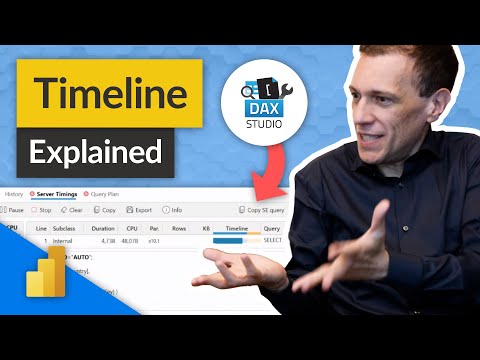
Understanding the TIMELINE in DAX Studio
We brought Marco in to help explain the TIMELINE update within DAX Studio. This can help you understand performance a bit deeper when optimizing your DAX
Understanding the TIMELINE in DAX Studio
We brought Marco in to help explain the TIMELINE update within DAX Studio. This can help you understand performance a bit deeper when optimizing your DAX and models. This is one to watch!
- DAX Studio: daxstudio.org
- Marco Russo: twitter.com/marcorus, linkedin.com/in/sqlbi/, sqlbi.com
- Optimizing DAX Video Course: sqlbi.com/p/optimizing-dax-video-course/
- Become a member: guyinacu.be/membership
The timeline in DAX Studio is a feature that allows you to measure and visualize the performance of your DAX queries. It helps you identify bottlenecks and understand how to optimize your queries for better performance.
The timeline is divided into several parts:
Query (Yellow line): This represents the time taken to execute the DAX query. It starts when the query is sent from DAX Studio to the Analysis Services engine and ends when the first row of the result is returned.
CPU (Blue line): This shows the CPU time on the server while the query is being processed. It can help identify if a query is CPU intensive.
Storage Engine (Green line): This shows when the VertiPaq storage engine is active. The VertiPaq engine is responsible for retrieving data from the memory. If this line is long, it usually means that the query is retrieving a lot of data from the memory.
Formula Engine (Red line): This shows when the Formula Engine is active. The Formula Engine is responsible for calculating values. If this line is long, it usually means that the query is performing complex calculations.
Each of these sections can be expanded to get more detailed information about what is happening during each phase of the query execution.
By using the timeline, you can identify whether the bottlenecks in your DAX queries are due to data retrieval (which would show up in the Storage Engine section), calculations (which would show up in the Formula Engine section), or other issues. This can guide you in optimizing your queries for better performance.
Please note that while the timeline can provide valuable insights, it's just one of many tools and techniques for optimizing DAX queries. Other important factors include the design of your data model, the complexity of your DAX formulas, and the size and structure of your data.
A Deeper Look into the TIMELINE update in DAX Studio
The TIMELINE update in DAX Studio provides users with a better understanding of performance when optimizing their Data Analysis Expressions (DAX) and models. Marco Russo, a renowned expert in the field, offers his expertise and experience to help users navigate the TIMELINE update and ensure they utilize it effectively. By following his guidance and leveraging the resources available, users can maximize their Power BI skills and elevate their data analysis capabilities.
Read the full article Understanding the TIMELINE in DAX Studio
Learn about Understanding the TIMELINE in DAX Studio
DAX Studio is a powerful tool for Microsoft Power BI users. It helps to optimize DAX queries and models, and the TIMELINE update provides even greater insight into performance. Marco Russo is a leading expert in DAX Studio, and his work can be followed on twitter.com/marcorus, www.linkedin.com/in/sqlbi/, and sqlbi.com. To learn more about optimizing DAX, check out the Optimizing DAX Video Course at sqlbi.com/p/optimizing-dax-video-course/. Guy in a Cube offers a variety of training courses to help users take their Power BI skills to the next level. Visit guyinacu.be/membership and guyinacu.be/courses to find out more.
More links on about Understanding the TIMELINE in DAX Studio
- DAX Studio Timeline in Server Timings – Unplugged #49
- DAX Studio 3.0.6 introduces a new Timeline visualization in Server Timings to help you investigate performance issues: let's explore how it works!
- DAX Studio for Power BI: Everything You Need to Know
- Mar 16, 2022 — DAX Studio is an open-source tool that allows you to see what's happening behind the scenes of your DAX queries in Power BI.
- Understanding the DAX studio navigation options -
- Sep 11, 2020 — This blog presents a guide to get familiar with the DAX studio's user interface. It gives the users an extra power to enrich their data ...
- DAX overview
- Feb 20, 2023 — DAX functions include a variety of time intelligence functions. These functions let you define or select date ranges, and perform dynamic ...
- DAX Studio for Power BI: Getting Started
- Feb 23, 2016 — DAX Studio is a free tool that allows you to query your Power Pivot/Power BI data models. Learn exactly how using DAX Studio can add value ?
- v3.0.6 Release
- Mar 13, 2023 — Today we are happy to announce the release of version 3.0.6 of DAX Studio. Updated Timeline/Waterfall visualization in Server Timings.
- How to get performance data from Power BI with DAX Studio
- Jan 25, 2023 — Sometimes we have a slow Report, and we need to figure out why. I will show you how to collect performance data and what these metrics mean.
Keywords
DAX Studio update, TIMELINE update, Performance Optimization, Marco Russo, SQLBI, Optimizing DAX Video Course