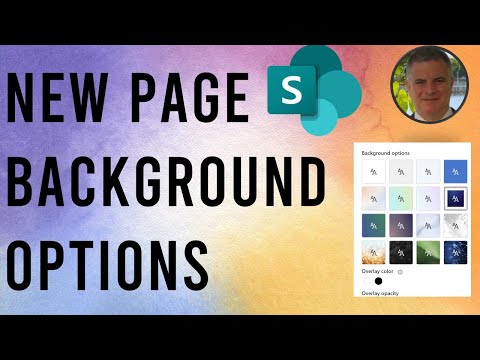
SharePoint Pages: A Guide to NEW Background Options
M365 Adoption Lead | 2X Microsoft MVP |Copilot | SharePoint Online | Microsoft Teams |Microsoft 365| at CloudEdge
Elevate SharePoint with New Background Designs: Customize Your Page Sections!
Key insights
- Introduce new background designs for sections on SharePoint pages to customize the look and feel.
- Easy step-by-step guide: Navigate to your SharePoint page, enter edit mode, select and edit the section, choose a background design, and apply.
- Range of background choices includes solid colors, patterns, and thematic designs specific to your organization.
- Enhancements aimed at improving the user experience and visual appeal of SharePoint pages.
- Keep updated with SharePoint updates and the Microsoft 365 Roadmap for more upcoming features.
Enhancing SharePoint Pages with New Background Options
SharePoint pages are undergoing significant refinements, offering users the ability to personalize and enhance their digital workspace visually. These latest additions allow for increased customization, providing a variety of new background options for each section of a SharePoint page. The introduction of these design choices not only caters to aesthetic preferences but also aligns with organizational themes, allowing for a more cohesive and branded digital environment.
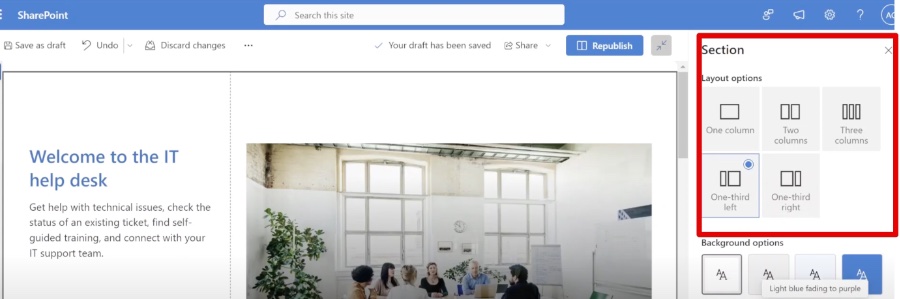
By following a simple guide, users can easily navigate to their SharePoint page, enter editing mode, and select a preferred background design for each section, significantly enhancing the overall look and feel of their pages. This move is a testament to SharePoint's commitment to continuously evolve and enhance user experience, encouraging users to stay engaged with the platform's latest developments. As SharePoint continues to introduce new features, staying informed about these updates becomes essential for optimizing the use of this collaborative platform.
Transforming your SharePoint pages has never been easier, thanks to a new feature rolling out. Ami Diamond [MVP] discusses how several new background design options are available to enhance each section of your SharePoint pages. This advancement allows users to personalize their digital workspace with a range of aesthetic choices.
SharePoint Online is growing, introducing exciting updates to improve user experience. Among these updates, the addition of new background designs stands out. By following a simple step-by-step guide, users can apply distinctive backgrounds to each section, making their pages visually appealing and unique.

People also ask
### Questions and Answers about Microsoft 365/SharePoint - Lists/SharePoint Online"How do I change the look of a SharePoint page?"
Utilize a theme to modify the color scheme of your SharePoint site for a refreshed appearance.
"How do I change from classic to new page experience in SharePoint?"
To transition from the classic to the new page experience in SharePoint, navigate to “Settings” within the Left navigation panel, then click on the “Classic settings page” link located at the bottom. On the settings page, within the "SharePoint list and libraries experience" section, you're presented with options to select, such as the Classic experience or New experience (auto-detect), based on your needs.
"How do you change the page style in SharePoint?"
To alter a page's style in SharePoint, once you're logged in and editing the page (either by clicking the Edit icon or selecting Edit Page from the Site Actions dropdown menu), head to the ribbon. Click on the Page tab followed by the Page Layout dropdown. Here, you can choose the desired layout and let the page refresh to apply the changes.
"How do I change a SharePoint page to modern?"
If you're looking to update a Classic Page that incorporates ShortPoint elements to a modern layout, the process involves specific steps targeted at modernization.
Keywords
SharePoint pages guide, SharePoint background customization, transform SharePoint site, SharePoint design tips, SharePoint page design, SharePoint customization options, modern SharePoint backgrounds, enhance SharePoint visuals