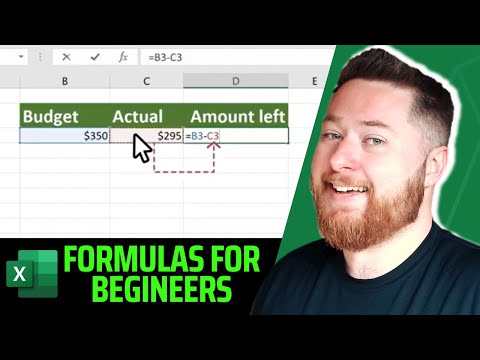
Excel Formulas: Fast Tricks
Microsoft Excel masterclass: quick formula tips for shortcuts, named ranges, VLOOKUP, IF, SUM and error troubleshooting
Key insights
- Overview: This summarizes a Dougie Woods YouTube video that teaches fast ways to build Excel formulas.
It focuses on practical tricks you can use right away to make formulas clearer and faster. - Quick formula entry: Start formulas with =, use AutoFill and shortcuts like Ctrl+Enter to fill cells, and prefer cell references over hardcoded numbers so results update automatically.
These habits speed work and reduce errors. - Named ranges: Give key cells or ranges a name to make formulas easier to read and maintain.
Named ranges simplify long formulas and help when you reuse ranges across sheets. - Combine formulas: Nest functions to solve complex tasks—use XLOOKUP or INDEX/MATCH for lookups, IF with AND/OR for conditions, and LET or dynamic arrays to simplify long expressions.
Combining functions reduces manual steps and creates more powerful calculations. - Troubleshooting: Use tools like Formula Auditing, Evaluate Formula, and IFERROR to find and fix mistakes; test parts of a formula with F9 to see intermediate results.
These checks make debugging faster and keep your output accurate. - Excel 365 features: Take advantage of modern Excel 365 functions (FILTER, UNIQUE, XLOOKUP, LET and dynamic arrays) and regular updates to streamline formulas and handle large data sets more efficiently.
Subscribers get new functions that can replace complex legacy workarounds.
Overview
Dougie Wood [MVP] released a concise you_tube_video titled Top Tricks to Master Excel Formulas Quickly that aims to speed up how people build and troubleshoot formulas in spreadsheets. In this piece, he walks viewers through basic principles such as the equality symbol and then moves quickly into practical tips for everyday work. The video is short and focused, with time-stamped segments that cover quick formula entry, named ranges, combining formulas, troubleshooting, and useful shortcuts. Consequently, the presentation is geared toward both beginners and intermediate users who want to shave time off common tasks.
Core Tricks Demonstrated
First, Wood emphasizes using cell references rather than hard-coded values so formulas stay dynamic and update when inputs change. Then, he shows how named ranges can simplify long formulas and make sheets easier to read, especially when you revisit them weeks later. Moreover, he demonstrates combining functions in a single cell to reduce manual steps, and he highlights common functions like SUM, VLOOKUP, and IF to illustrate the point.
In addition, his tips include quick formula entry and auto-fill tricks that save keystrokes during repetition. He also spends time on troubleshooting, showing how basic error checks can pinpoint issues quickly rather than guessing at the source. Finally, the video offers keyboard shortcuts and hidden features that, when used together, streamline routine work. Therefore, the demo packs an actionable toolkit for practical spreadsheet use.
New Features and Excel 365 Considerations
Importantly, Wood calls out new capabilities in Excel 365 that can alter how people approach formulas, such as modern array functions and expanded text and logical tools. However, he also notes that these features are not universally available,so viewers should confirm their subscription or Insider access before relying on them. Consequently, the video balances enthusiasm for new tools with practical warnings about compatibility across older Excel versions.
Moreover, he points out that newer functions often reduce formula complexity, but they can introduce portability problems when sharing workbooks with colleagues on legacy systems. For instance, dynamic arrays can replace convoluted constructs like INDEX MATCH combos, yet they may break for people using non-365 editions. Thus, Wood encourages viewers to weigh the efficiency gains against the need for cross-version compatibility when choosing an approach.
Tradeoffs and Practical Challenges
Wood’s concise tutorial also explores tradeoffs between readability and compactness, since nested, single-cell formulas can be powerful yet hard to maintain. Conversely, breaking logic into helper columns improves transparency but increases sheet size and may complicate layout. Furthermore, he discusses performance: complex dynamic formulas can slow large workbooks, whereas simpler, repeated formulas might run faster but be less elegant.
He addresses common troubleshooting hurdles as well, explaining that error messages often point to reference problems or mismatched ranges rather than deeper logic faults. Meanwhile, he recommends auditing tools and step-by-step verification to isolate issues instead of redoing entire formulas. Therefore, the video aims to equip users to choose methods that balance speed, clarity, and reliability based on their specific needs.
Takeaways and Next Steps for Users
Ultimately, Wood’s message is pragmatic: mastering formulas is about combining a few foundational habits with targeted new skills. He urges learners to practice dynamic referencing, adopt named ranges where useful, and experiment with modern Excel 365 functions while keeping compatibility in mind. In addition, he recommends a structured learning path that moves from simple calculations to scenario modeling and conditional formatting driven by formulas.
For organizations, the implication is clear: invest time in training and standard templates so teams can share work reliably, and choose formulas that match both skill level and version constraints. For individual users, the balance is similar: favor clarity and maintainability when workbooks will be reused, but adopt advanced functions when performance and feature access make them clearly advantageous. Overall, the video provides a compact, practical guide that helps viewers decide which tradeoffs they are willing to accept to gain efficiency.
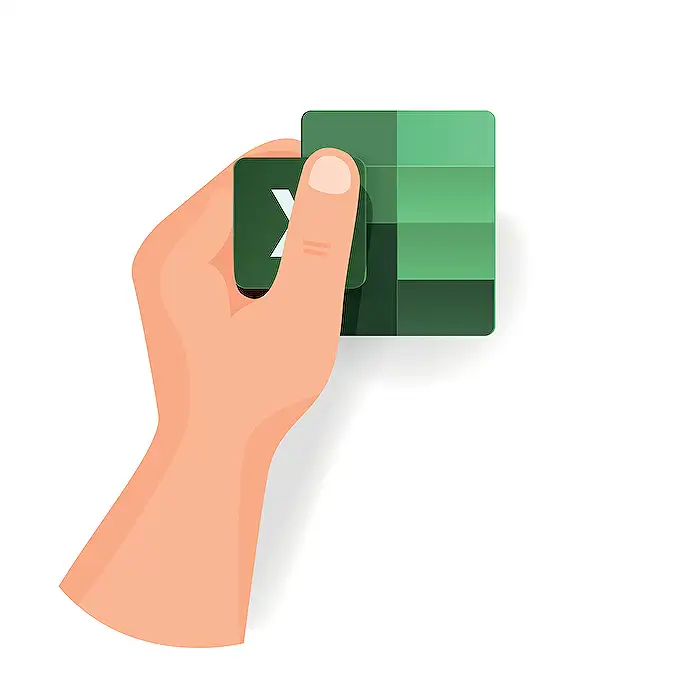
Keywords
excel formulas tutorial, learn excel formulas fast, excel formula tricks, advanced excel formulas, excel formulas for beginners, excel formula shortcuts, master excel functions, excel formula examples