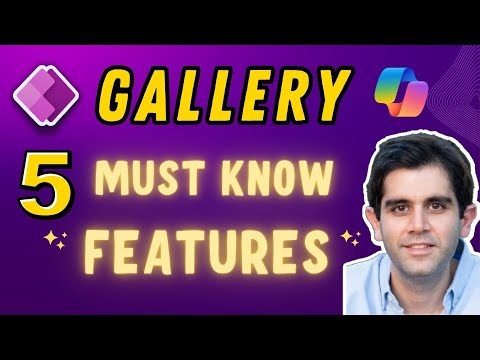
5 Essential Power Apps Gallery Features
Principal Program Manager at Microsoft Power CAT Team | Power Platform Content Creator
Unlock Power Apps Potential: Master Galleries with Top 5 Features Tutorial!
Discover the Top 5 essential features of galleries in Power Apps with Reza Dorrani's tutorial. A Gallery control displays multiple records from a data source, with each record capable of showing diverse data types. Mastery of gallery controls enables more dynamic and interactive apps.
Table of Contents:
- 00:00 - Introduction to Top 5 Must-Know Gallery Features in Power Apps
- 00:33 - Gallery control in PowerApps
- 01:36 - Fields Property in Galleries
- 04:33 - Take advantage of Copilot in Power Apps Galleries
- 08:15 - Default property for Gallery
- 10:01 - Power Apps Navigation styles & Navigation Step
- 11:17 - Power Apps Gallery Types: Horizontal, Vertical & Flexible Height Gallery
- 15:46 - READY to subscribe to Reza Dorrani’s channel
Understanding key features in galleries of a popular app development platform is crucial for app builders. This instructional video brings to light the top 5 essential attributes one must know. Highlighting the significance of Galleries, the video explains how they are used to present multiple records from a data source.
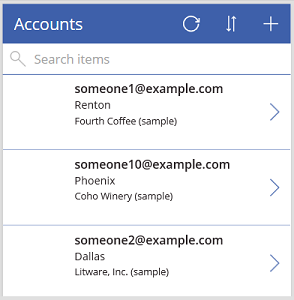
The first feature, labeled as "Copilot Magic," emphasizes the ease of formatting text and applying conditional formatting in Galleries. It simplifies tasks such as filtering, sorting, and searching records. Next, the "Efficient Use of Fields Property" section discusses how to utilize the Fields property to effortlessly set column values in labels.
In the "Gallery Types Demystified" portion, viewers can learn about the various types of galleries like vertical, horizontal, and flexible height. It explains the differences between vertical and flexible height galleries, enabling users to select the most appropriate option for their app. The "Gallery Default" feature educates on establishing a gallery default selection to an "empty" state.
The final point, "Gallery Navigation Step," delves into understanding the navigation step property of gallery controls. These highlighted features provide valuable knowledge for both novice and intermediate app developers in building more effective apps.
- Copilot Magic: Streamlines text formatting and allows for conditional formatting in Galleries.
- Efficient Use of Fields Property: Maximize the Fields property for setting label values.
- Gallery Types Demystified: Uncover various gallery types and choose what suits your app's needs.
- Gallery Default: Master setting the default selection for galleries.
- Gallery Navigation Step: Explore the gallery control's navigation step property.
Master the navigation steps of gallery controls to enhance user experience. Whether you are starting out or you're at an intermediate level of app making, these gallery features are invaluable in Power App design.
Galleries in Power Apps are key for presenting and managing data effectively. With the capacity to display several records and the versatility to handle different data types, galleries are crucial for app builders. Templates in galleries ensure a uniform and custom presentation of data items.
Consider the limitations of galleries, like handling various controls and being mindful of item sizes and loading times. Flexible height galleries, for example, may encounter issues with visibility if items load as the user scrolls. Limitations are also present in nested galleries and in supporting PDF viewers or Power BI tiles within galleries.
Focus on crucial properties of galleries such as 'Items', the data source property, and 'Selected', which indicates the current item chosen. Moreover, customization properties enhance appearance and user interaction. 'WrapCount' adjusts item layout responsiveness, aiding in creating adaptable app designs.
Understanding Power Apps Gallery Features
Galleries in digital app platforms like Power Apps are pivotal for displaying lists and grids of data, allowing creators to present information cleanly and interactively. The features discussed by Reza Dorrani, such as Copilot Magic, Fields property, and navigating different gallery types, are essential tools that boost efficiency and user-friendliness in app development. Being able to customize the default settings, navigation, and layout of galleries gives app makers control over the user experience, ensuring that each app can be tailored to meet specific needs and preferences. Whether for beginners or more experienced designers, learning to use these gallery features is fundamental to producing well-structured, intuitive, and responsive applications.

Keywords
Power Apps Gallery Features, PowerApps Custom Gallery, Enhance Power Apps Gallery, Power Apps Gallery Design, Gallery Control PowerApps, Power Apps User Interface, Power Apps Data Display, Power Apps Gallery Layouts, Create Gallery Power Apps, Power Apps Visual Elements