Excel
Mar 5, 2025 8:25 PM
Excel: 5 Essential Functions for Boosting Sales Manager Success
Excel, RANK.EQ, UNIQUE, SUMIF, FILTER, data validation
Key insights
- RANK.EQ Function: This function ranks sales figures in a dataset, helping identify top-performing products or regions. Use the syntax
=RANK.EQ(number, ref, [order])to rank values. - UNIQUE Function: Extracts distinct values from a dataset to identify different product types or customer segments. The syntax is
=UNIQUE(array, [by_col], [exactly_once]). - SUMIF Function: Allows summing data based on specific criteria like total sales per region. Syntax:
=SUMIF(range, criteria, [sum_range]). - FILTER Function: Dynamically extracts data based on conditions, useful for viewing specific sales data. Use the syntax:
=FILTER(array, include, [if_empty]). - Data Validation with Dropdown Lists: Ensures consistency by allowing selection of predefined options in reports. Steps include using Data → Data Validation and selecting "List" as criteria.
- Best Practices for Excel Validation: Utilize named ranges for dynamic lists, apply validation rules to limit errors, set error alerts for guidance, and use conditional formatting to highlight invalid entries.
Introduction to Excel Functions for Sales Managers
In the fast-paced world of sales, managing and analyzing data efficiently is crucial. The YouTube video by Emily Taylor from Pragmatic Works offers a comprehensive guide on how sales managers can leverage Excel functions to streamline their data processes. The video highlights essential Excel functions that can help avoid errors, save time, and boost efficiency. This article will delve into the top five Excel functions discussed in the video, providing insights into their applications and benefits.Ranking Sales with RANK.EQ
One of the fundamental tasks for sales managers is identifying top-performing products, sales representatives, or regions. The RANK.EQ function in Excel is a powerful tool for this purpose. It allows users to rank sales figures within a dataset, providing a clear hierarchy of performance. Syntax: =RANK.EQ(number, ref, [order])- number: The value you want to rank.
- ref: The range of numbers to rank against.
- order (optional): Use 0 for descending order (default) or 1 for ascending order.
Identifying Unique Item Types with UNIQUE
Sales managers often deal with large datasets containing duplicate entries. The UNIQUE function in Excel helps extract distinct values from these datasets, making it easier to identify different product types, sales regions, or customer segments. Syntax: =UNIQUE(array, [by_col], [exactly_once])- array: The range containing duplicate values.
- by_col (optional): TRUE for column-wise uniqueness, FALSE for row-wise (default).
- exactly_once (optional): TRUE to return values appearing only once, FALSE to include all unique values.
Summing Data by Category with SUMIF
The SUMIF function is an invaluable tool for sales teams looking to sum data based on specific criteria. Whether it's calculating total sales per region or product category, SUMIF streamlines the process. Syntax: =SUMIF(range, criteria, [sum_range])- range: The criteria range (e.g., product names).
- criteria: The condition to match (e.g., “Electronics”).
- sum_range (optional): The range to sum (e.g., sales values).
Filtering Data Dynamically with FILTER
The FILTER function in Excel allows users to extract specific data based on conditions, making it easy to view sales data for a particular region, product category, or sales rep. Syntax: =FILTER(array, include, [if_empty])- array: The range of data to filter.
- include: The condition for filtering.
- if_empty (optional): A message if no data meets the criteria.
Creating Dropdown Lists for Data Validation
Ensuring data consistency is a critical aspect of sales management. Creating dropdown lists in Excel helps achieve this by allowing users to select predefined options, thereby reducing errors in sales reports. Steps to Create a Dropdown List:- Select the cell or range where you want the dropdown.
- Go to Data → Data Validation.
- Choose “List” as the validation criteria.
- Enter the source values (e.g., a list of product categories).
- Click OK, and the dropdown is ready.
Best Practices for Excel Validation
To maximize the effectiveness of Excel functions, sales managers should adhere to best practices for data validation. These practices include:- Use Named Ranges: Instead of selecting a range manually, define a named range (Formulas → Name Manager) to keep dropdown lists dynamic.
- Limit Data Entry: Apply validation rules (Data Validation) to prevent incorrect values.
- Error Alerts: Set custom error messages to guide users in case of incorrect inputs.
- Use Conditional Formatting: Highlight invalid entries automatically to maintain data integrity.
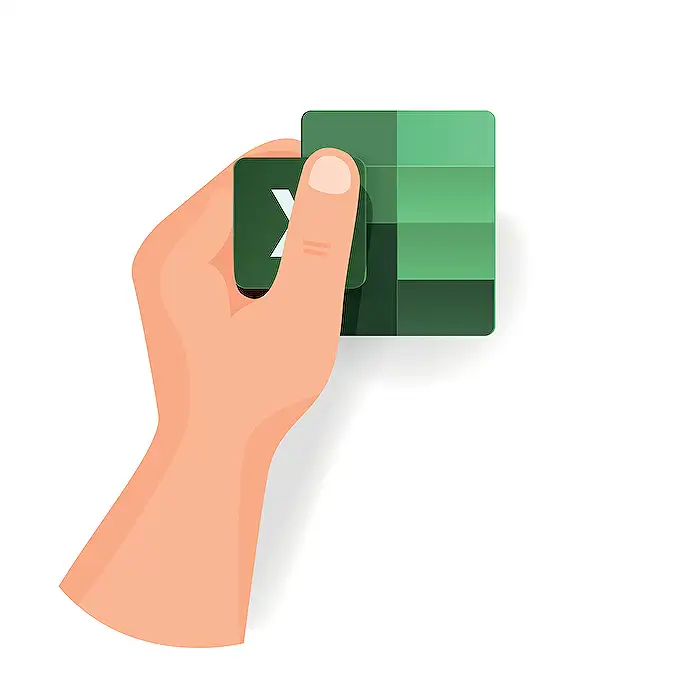
Keywords
Excel functions sales managers, top Excel functions 2025, best Excel tools for sales, essential Excel features sales, advanced Excel tips sales team, improve sales with Excel, must-know Excel for managers, optimize sales data in Excel
HubSite 365 Apps
