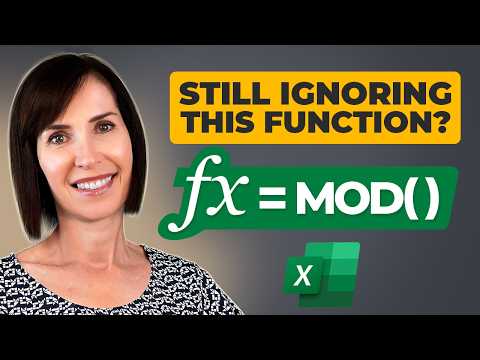
Excel: Why FAVORIT Function is Missing from Microsofts Toolbox
Excel, MOD function, calculate leftovers, extract decimals, split date-time values, calculate hours worked, apply banded row formats, sum every Nth row
Key insights
- MOD Function: A powerful Excel tool for solving grouping and pattern problems without needing advanced math skills.
- Syntax: The MOD function returns the remainder after division using the formula =MOD(number, divisor).
- Calculate Leftovers: Use MOD to find remainders when distributing items evenly, such as packing items into boxes.
- Extract Decimal Values: MOD can isolate the decimal part of a number, useful for prices or time values.
- Split Date-Time Values: Separate time from a full timestamp with MOD, simplifying date-time data handling.
- Banded Row Formatting: Apply conditional formatting to shade every other row using the formula =MOD(ROW(),2)=0 for even-numbered rows.
Unlocking the Power of Excel's MOD Function: A Game-Changer for Everyday Problems
In the world of Excel, where data manipulation and analysis reign supreme, discovering efficient and versatile functions can significantly enhance productivity. One such function that often goes unnoticed is the MOD function. While many may not recall modular arithmetic from their school days, the MOD function in Excel proves to be a hidden gem for solving a myriad of real-world problems without requiring advanced mathematical skills. In this article, we delve into the practical applications of the MOD function, exploring how it can simplify tasks related to grouping, patterns, and periodic calculations.
Understanding the MOD Function
The MOD function is a straightforward yet powerful tool in Excel. Its primary purpose is to return the remainder after dividing one number by another. The syntax for the MOD function is as follows:
=MOD(number, divisor)
- number – The number you want to divide.
- divisor – The number you’re dividing by.
- The result is the remainder after division.
For instance, the formula =MOD(10,3) results in 1, as 10 divided by 3 leaves a remainder of 1. This simple function can address various Excel challenges, making it an invaluable asset for users.
Practical Applications of the MOD Function
Calculate Leftovers: Remainders in Division
One of the most common use cases for the MOD function is calculating what remains after distributing items evenly. For example, if you have 145 items and wish to pack them into boxes containing 12 items each, the formula =MOD(145,12) will yield a result of 1, indicating that one item does not fit into a full box. This application is particularly useful in inventory management and logistics.
Extract Decimal Values from Numbers
Another practical use of the MOD function is extracting the decimal portion of a number. This capability is beneficial when dealing with prices, measurements, or time values. For instance, to extract the decimal from 23.75, you can use the formula =MOD(23.75,1), which returns 0.75, the fractional part of the number. This functionality aids in precise calculations and data analysis.
Split Date-Time Values
When working with date-time data, separating the time from a full timestamp can be challenging. However, the MOD function simplifies this task. Suppose cell A1 contains the value 01/20/2024 15:45. By applying the formula =MOD(A1,1), you can extract the time portion, resulting in 3:45 PM. This feature is invaluable for scheduling and time management tasks.
Advanced Uses of the MOD Function
Calculate Hours Worked Across Midnight
Calculating hours worked across midnight can be tricky, as a simple subtraction may not yield accurate results. In such cases, the MOD function comes to the rescue. Consider an employee whose shift starts at 10:00 PM (cell A1) and ends at 6:00 AM (cell B1). By using the formula =MOD(B1-A1,1), you can accurately determine that the employee worked 8 hours. This application is essential for payroll and workforce management.
Apply Banded Row Formatting: Every Other Row
Creating visually appealing spreadsheets often involves applying banded row formatting. The MOD function can facilitate this process. To shade every second row in a table, follow these steps:
- Select your data range.
- Navigate to Conditional Formatting > New Rule.
- Choose “Use a formula to determine which cells to format”.
- Enter the formula =MOD(ROW(),2)=0.
- Choose a fill color and click OK.
This approach applies formatting to even-numbered rows, creating a banded effect that enhances readability and organization.
Sum Every Nth Row
Summing values at specific intervals, such as every third row, is another advanced application of the MOD function. To achieve this, use the formula:
=SUM(FILTER(A1:A100,MOD(ROW(A1:A100)-ROW(A1),3)=0))
This formula ensures that only values from every third row in a dataset are summed, providing a structured and efficient approach to data analysis.
Conclusion: Embrace the Versatility of the MOD Function
The MOD function in Excel is an incredibly versatile tool that can simplify a wide range of tasks, from calculating remainders and extracting decimals to handling complex time calculations and enhancing spreadsheet aesthetics. By incorporating the MOD function into your Excel repertoire, you can streamline your workflow and tackle challenges with ease. Whether you're a novice or an experienced Excel user, exploring these practical examples will undoubtedly transform the way you use Excel. So, give the MOD function a try and unlock its potential to revolutionize your data management and analysis endeavors.

Keywords
Microsoft Excel FAVORIT function introduction new feature update spreadsheet tool missing functionality rumors 2025