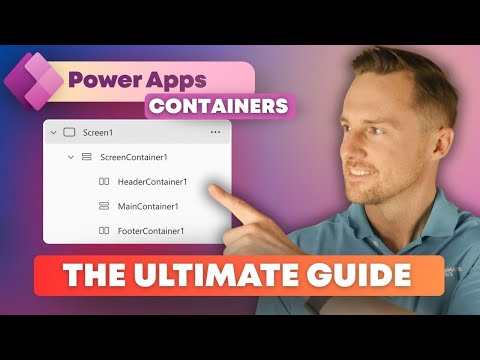
Power Apps Containers: Complete Guide
Microsoft expert guide to Power Apps responsive Canvas apps with layout containers, alignment, galleries and reusable UI
Key insights
- Power Apps Containers: Containers are controls that hold related items and give each group its own properties, replacing loose groups with a structured layout.
They support nesting and make app structure clear for accessibility tools like screen readers. - Layout types: Choose between vertical or horizontal flow, or place controls exactly with manual layout.
Use auto layout for automatic placement and to build truly responsive designs that adapt to different screens. - Core properties to set: adjust alignment, justification, gap, padding, and enable flexible width/height so buttons, images, headers, and galleries scale correctly.
Also style containers with borders and backgrounds for consistent sections. - Practical building tools: use container templates, the tree view for structure and reordering, and visual effects like drop shadows.
Follow patterns such as a reusable three-part header and grouped filters, data, and images for real app layouts. - Key benefits: containers improve layout management, boost performance, and simplify maintenance by letting you reuse modular UI blocks.
They also ensure consistent behavior across devices and better support for screen readers. - Actionable tips: plan layout before building, test across devices and orientations, prefer nested containers for complex screens, and reuse container-based templates to avoid messy formulas and speed development.
Quick overview of the video
The new tutorial from Pragmatic Works presents an in-depth, step-by-step guide to building responsive Power Apps Containers inside Canvas apps. Presented by Nate Halliwell, the video walks viewers through both basic and advanced layout patterns while emphasizing practical reuse and accessibility. Furthermore, the presentation uses a clear timeline with demos and a final wrap-up, which helps viewers follow the sequence of instruction and practice efficiently.
Importantly, the video frames containers as a shift from simple grouping toward a more structured approach that supports nesting, logical organization, and screen reader recognition. As a result, designers can build interfaces that adapt across devices without relying on messy formulas. Consequently, developers who adopt containers can expect cleaner structure and fewer layout surprises when screens change size or orientation.
What the tutorial demonstrates
The author starts by contrasting bad and good home screen examples, then moves into using container templates and the tree view for organization. Next, the tutorial explains the difference between horizontal and vertical containers and shows how to align images and center buttons using alignment, gap, and padding settings. In addition, viewers see a practical UI build that includes a three-part header, filters, data areas, and images so they can reuse the pattern in real apps.
Throughout the demo, Nate Halliwell highlights how flexible width and height settings let controls adapt without constant formula tweaks. He also shows how nested containers help manage complexity by constraining child controls relative to the container rather than to the overall screen. Therefore, the examples emphasize workflows that reduce repetitive manual adjustments while improving predictability during design revisions.
Benefits highlighted and the tradeoffs to consider
The video stresses several benefits such as improved layout management, better accessibility for screen readers, and enhanced maintainability through modular design. These advantages lead to faster updates and clearer app structure, which matter in enterprise environments where many stakeholders may edit or extend an app. Moreover, containers can support fully responsive or partially responsive layouts, enabling designers to choose the level of automation that fits their scenario.
However, the tutorial also implies tradeoffs: full responsiveness can increase design complexity and sometimes requires additional testing across devices. Similarly, heavy nesting can simplify organization but also raise the learning curve for new contributors and make debugging harder if developers do not follow consistent naming and structure conventions. Therefore, teams must balance responsiveness, readability, and maintainability when deciding how intensively to use containers.
Common challenges and practical solutions
One challenge demonstrated is deciding between manual and auto layout modes, since manual layout gives precise control while auto layout speeds up consistent placement. The author advises planning sections as templateable containers and using tree view reordering to keep the structure clear; this helps when handoffs happen across team members. Additionally, handling images, drop shadows, and alignment requires attention because visual polish can break when constraints conflict, so testing is essential.
Another frequent issue is performance versus convenience: overly complex nested structures may slightly impact render time, whereas flat but messy formulas can slow development and maintenance. To manage this, the tutorial recommends limiting unnecessary nesting, reusing container templates, and anchoring controls thoughtfully so that the app remains both performant and easy to update. Consequently, these practical steps help teams maintain a balance between speed and long-term maintainability.
Best practices for adoption
To adopt containers effectively, the video encourages early planning of screen sections, using flexible width/height for adaptive behavior, and centralizing styling where possible. This approach boosts reuse and reduces repeated work, while consistent naming and clear tree view organization speed onboarding for new developers. In short, designing with containers from the start reduces the need for later overhauls and improves collaboration across teams.
Furthermore, the tutorial suggests iterative testing across form factors and orientations to catch layout issues early and to validate accessibility changes. These steps improve user experience and help ensure that screen readers and focus order behave as expected. Thus, combining careful planning with regular testing yields the most reliable outcomes when moving away from unstructured groups toward containerized design.
Implications for Power Apps designers and the wider community
Overall, the presentation from Pragmatic Works marks containers as a practical advance for the Power Apps ecosystem that supports scalable, accessible, and maintainable interfaces. As more teams adopt container-based patterns, community best practices and template libraries will likely grow, making it easier for newcomers to follow proven approaches. Consequently, this evolution can raise the baseline quality of enterprise apps while reducing ad hoc formula work.
In conclusion, the video provides a balanced, hands-on guide that helps both beginners and experienced designers weigh the benefits and obligations of containerized layouts. While containers reduce many pain points, they also introduce choices about nesting depth, responsiveness, and testing that teams must manage deliberately. Therefore, viewers who watch closely and apply the recommended planning and testing steps can expect more robust, maintainable apps going forward.

Keywords
Power Apps containers, Power Apps containerization, Power Platform container deployment, Containerize Power Apps tutorial, Power Apps container architecture, Power Apps Docker integration, Power Apps container security best practices, Power Apps container performance optimization