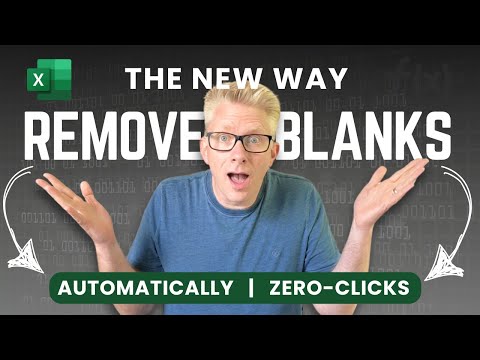
The NEW way to remove blank rows in Excel
Excel Off The Grid will show you how to work smarter, not harder with Microsoft Excel.
Excel, Dynamic Array Functions, VBA, Power Query, TRIMRANGE Function
Key insights
- Dynamic Array Functions: The video highlights using Excel’s dynamic array functions to remove blank rows and columns automatically, reducing the need for manual steps or complex scripts.
- Reusable Custom Function: It introduces building a custom function in Excel, allowing users to apply the same logic for removing blanks across different parts of their workbook without repeating setup steps.
- TRIMRANGE Function: The TRIMRANGE function is presented as a solution for handling entire worksheet references, making it easier to clean large datasets efficiently.
- Automation Benefits: These methods save time, reduce errors, and keep original data safe by showing cleaned versions in new ranges without deleting the source data.
- Zero Clicks Concept: While fully automatic “zero-click” solutions are not yet standard, setting up formulas like FILTER() or macros can achieve almost instant removal of blanks with minimal user input.
- Main Steps Summary: Current fast methods involve selecting data, applying filters, identifying blanks, and deleting them—but new formula-based approaches automate most of these tasks for better workflow and efficiency.
Introduction to the Zero-Click Method in Excel
The recent YouTube video by Excel Off The Grid introduces an innovative approach for removing blank rows and columns in Excel with virtually no manual intervention. Traditionally, cleaning up data in Excel has required users to manually select and delete blank rows or rely on semi-automated tools like macros and filters. However, this new method leverages dynamic array functions to automate the process, reflecting a broader movement toward smarter and more efficient data management.
As organizations increasingly depend on accurate, clean datasets for decision-making, the need for automation in data cleaning becomes more pressing. The video explores not only how to implement these solutions but also the tradeoffs between automation and manual control. This shift promises to enhance productivity while maintaining data integrity, but it also raises questions about compatibility and user learning curves.
Dynamic Array Functions: The Heart of Automation
A key highlight from the video is the use of Excel's dynamic array functions to filter out blank rows and columns automatically. By employing functions such as FILTER(), users can generate a new range that displays only non-blank data, updating instantly as the source data changes. This approach eliminates the need for repetitive manual steps and ensures that the cleaned dataset remains current without further input.
However, while the dynamic array solution reduces manual effort, it does not physically remove blank rows from the original data. Instead, it creates a separate, clean view. For many users, this distinction is important as it preserves the integrity of the source data. On the other hand, users who require permanent removal of blanks may still need to rely on additional steps or combine this method with macros for a fully automated workflow.
Custom Functions and Reusability
The video goes a step further by demonstrating how to build a custom reusable function that encapsulates the logic for removing blanks. This function can be applied anywhere within a workbook, offering a consistent and efficient way to maintain clean data across multiple sheets or projects. The creation of such custom functions is made possible by recent enhancements in Excel’s formula capabilities, which support more complex and adaptable solutions.
While this innovation offers significant time savings and reduces the likelihood of errors, it does come with some challenges. Not all users are comfortable creating or modifying custom functions, and there may be compatibility issues with older versions of Excel or Excel Online. Thus, while the benefits are substantial for those using the latest software, others may face a steeper learning curve or limited access to these features.
Introducing TRIMRANGE and Full Worksheet Automation
Another major advancement discussed in the video is the introduction of the TRIMRANGE function. This function enables users to reference entire worksheets and automatically remove all blank rows and columns. By applying TRIMRANGE, users can ensure that their data remains streamlined and analysis-ready, regardless of how often the underlying information changes.
Despite its power, this approach also highlights a tradeoff between simplicity and flexibility. Automated solutions like TRIMRANGE are highly effective for standardized tasks, but users with more complex or unique data structures may need to adjust the function or combine it with other tools. Additionally, ensuring that all team members understand and trust these automated processes is essential for widespread adoption.
Challenges and the Path Forward
The push toward zero-click data cleaning presents both opportunities and challenges. On one hand, automating routine tasks frees up valuable time and reduces the risk of human error. On the other, fully automated methods may lack the nuanced control that some users require, especially in cases where data inconsistencies are not easily detected by formulas alone.
Furthermore, while dynamic arrays and custom functions represent the cutting edge of Excel capabilities, not all environments support these features equally. Excel Online, for example, may not offer the same level of automation, making it important for users to assess their specific needs and software versions before adopting these new methods.
Conclusion: A Step Toward Smarter Data Cleaning
The "zero-click" approach championed by Excel Off The Grid signals a significant step forward in automating data cleaning within Excel. By harnessing dynamic arrays, reusable custom functions, and advanced features like TRIMRANGE, users can now achieve cleaner datasets with less manual effort than ever before. Nevertheless, balancing automation with user control and ensuring compatibility across different Excel platforms remain ongoing challenges.
As Excel continues to evolve, these innovations lay the groundwork for even more powerful solutions in the future. For now, users who embrace these techniques can enjoy a more streamlined and reliable workflow, setting a new standard for efficiency in spreadsheet management.

Keywords
remove blank rows Excel zero clicks remove empty rows Excel no click method delete blank rows automatically Excel quick blank row removal Excel tips and tricks 2025 automate row deletion Excel