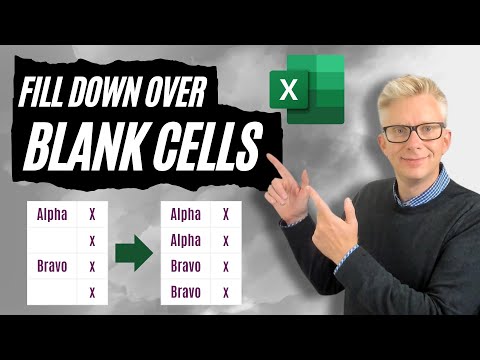
Excel Tips: Fill Down Blanks Quickly Like a Pro
Excel Off The Grid will show you how to work smarter, not harder with Microsoft Excel.
Excel, Insiders program, Excel Off The Grid, SCAN, REDUCE, Custom Function, VBA Macros
Key insights
- Formula-based filling down: Use an Excel formula like =IF(ISBLANK(A2),D1,A2) in a helper column to automatically fill blank cells with the value from above, making the process fast and accurate without manual copying.
- Go To Special for blanks: Select your data range, use Go To Special > Blanks, and fill all blanks at once with the value from above using =cell_above and Ctrl + Enter. This is quick for static datasets.
- Power Query alternative: For frequently updated or large datasets, Power Query provides a dynamic way to "fill down" blank cells within queries, keeping your data clean and up-to-date automatically.
- Dynamic updates & non-destructive editing: Formula methods update results when source data changes and keep your original data safe by working in a separate column.
- Efficiency & scalability: These techniques save time compared to manual work and handle both small and large datasets effectively. Power Query is especially useful for big or changing tables.
- Simplified workflow trend: The new approach relies on formulas and built-in Excel features instead of macros or VBA, making data cleaning easier, faster, more reliable, and transparent for users of all skill levels.
Introduction: A Modern Solution for Filling Down Blanks in Excel
Handling blank cells in structured Excel datasets is a common challenge for professionals and analysts. In a recent Excel Off The Grid YouTube video, new techniques are demonstrated to fill down over blank cells in Excel, making the process more efficient and less manual. The video explores not only traditional formula-based methods but also highlights modern Excel features such as Power Query, offering viewers advanced yet accessible tools for data management. As Excel continues to evolve, these strategies reflect the growing emphasis on automation and transparency in everyday spreadsheet tasks.
Understanding the Formula-Based Fill Down Method
Traditionally, users would manually copy values or use basic formulas to handle blanks. The new approach, as detailed in the video, leverages formulas like =IF(ISBLANK(A2),D1,A2) in a helper column to dynamically fill each blank cell with the value directly above. This method is straightforward: if the current cell is blank, the formula fetches the previous non-blank value; otherwise, it retains the actual entry. By dragging the formula down, users can quickly populate all necessary cells, greatly reducing repetitive work and minimizing errors associated with manual entry.
Moreover, this approach is non-destructive. It preserves the original data by placing filled values in a separate column, allowing users to reference or audit the transformation at any time. This transparency also aids in troubleshooting and explaining the logic behind the fill-down process, making it suitable for collaborative environments where clarity is essential.
Leveraging Excel’s Go To Special and Power Query
For those seeking even faster solutions, the video demonstrates the use of Excel's Go To Special feature. Users can select a range, navigate to blanks, and employ a formula like =cell_above to fill all empty cells simultaneously using Ctrl + Enter. This method is particularly effective for quick, static data adjustments but may require extra steps if the original dataset changes frequently.
Alternatively, the integration of Power Query introduces a dynamic and scalable option. By applying the fill-down transformation within a query, users can automate the handling of blanks for datasets that update regularly. The tradeoff here involves a slight learning curve with Power Query, but the benefits—such as hands-off automation and streamlined updates—often outweigh the initial setup effort, especially for large or evolving data sources.
Key Advantages and Tradeoffs
The primary advantage of these methods lies in their dynamic nature. Unlike manual copying, formula-based and Power Query techniques automatically update when source data changes, ensuring results always reflect the latest information. This reduces the risk of outdated or inconsistent data, which can be a major concern in fast-paced environments.
However, there are tradeoffs to consider. While formulas provide clarity and are easy to audit, they can add complexity to large spreadsheets if overused. Power Query, on the other hand, centralizes data cleaning but may not be as intuitive for new users. Balancing ease of use, transparency, and scalability is crucial when choosing the right approach for your workflow.
What Sets This Approach Apart?
Although filling down blanks is not a novel task, the shift toward using formulas and Power Query represents a significant step forward. These techniques offer a blend of simplicity and power, making them accessible for beginners while robust enough for advanced users. The emphasis on reusable, transparent processes means users spend less time on repetitive tasks and more time analyzing data.
Furthermore, the guidance from Excel Off The Grid encourages adopting best practices that minimize errors and improve efficiency. By integrating these methods into daily routines, Excel users can future-proof their data management strategies and stay ahead in an increasingly data-driven world.
Conclusion: Embracing Efficiency in Excel
In summary, the video from Excel Off The Grid provides invaluable insights into modern techniques for filling down blanks in Excel. Whether employing straightforward formulas, leveraging Go To Special, or automating with Power Query, users now have a toolkit that balances efficiency, transparency, and adaptability.
As Excel continues to add new features, mastering these methods can help individuals and organizations simplify their workflows and maintain high-quality data. For further details and practical examples, the channel offers comprehensive guides and example files, supporting both newcomers and seasoned Excel professionals in their pursuit of efficiency.

Keywords
Excel fill down blanks Excel autofill blank cells fill down over empty cells Excel data filling tips Excel shortcut fill blanks Excel formula to fill blanks Excel quick fill method