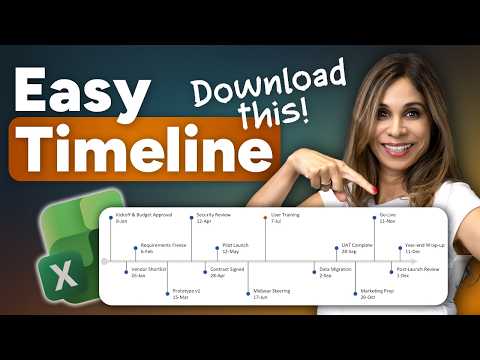
Excel Timeline Youll Actually Use
Microsoft expert: reusable dynamic Excel timeline template that updates automatically, no add ins or VBA, ditch PowerPoint
Key insights
- Excel timeline: Build a clean, reusable timeline directly in Excel that updates when dates change.
Use charts and simple formulas instead of slides or manual drawing, with no VBA or add-ins required. - Excel Table: Store dates and milestones in a proper Excel Table so new rows join the chart automatically.
Make sure dates use Excel date format (not text) and name the table for easier chart linking. - Error bars: Turn a Line chart with markers into a timeline by adding vertical error bars to create stems for each milestone.
Plot your date points as a series and use the error bars to show vertical lines and positions on the time axis. - CHOOSE + MOD + ROW: Use a CHOOSE + MOD + ROW formula pattern to stagger labels above and below the axis for better readability.
This alternation prevents label overlap and keeps dates and milestone text clear on separate lines. - Dynamic updating: Name your data ranges or rely on the Table so the chart expands automatically when you add or edit rows.
Your timeline will refresh instantly without manual chart edits, saving time on repeated updates. - Styling milestones: Highlight key events with different colors, marker sizes, and two-line labels that show date and milestone separately.
Keep the design minimal and readable for presentations or reports.
Overview: a practical Excel timeline from a Leila Gharani tutorial
In a recent YouTube tutorial, Leila Gharani [MVP] demonstrates how to build a reusable, dynamic timeline directly in Excel. The video focuses on a clean template that updates automatically when dates change, and it avoids add-ins or VBA to keep the file portable and easy to share. Consequently, the method suits teams that need quick visual timelines without extra software or complex macros.
Gharani walks viewers through the setup step by step, and she includes a downloadable template to follow along. The tutorial aims to help users replace clumsy PowerPoint timelines with an Excel-based solution that refreshes as project data changes. Therefore, users get a timeline that stays current while remaining editable for presenters and project owners.
How the technique works: core elements explained
The approach relies on a properly formatted Excel Table, a Line chart with markers, and vertical error bars to show milestone positions. First, dates and milestone text are entered into the table, then the chart uses one series for the axis and another to plot milestone points. Next, vertical error bars convert those points into an intuitive timeline that reads left to right.
Labeling uses a compact formula trick — a CHOOSE + MOD + ROW pattern — to stagger labels above and below the axis so they do not overlap. In addition, the method separates the date and milestone name onto two lines in each label for readability and uses marker size and color to call out important events. Together, these steps create a visually balanced timeline that updates when the table grows.
Key benefits and practical tradeoffs
This workflow saves time compared with building slides by hand, and it improves consistency because the same template adapts to new data. Furthermore, it avoids scripting and external add-ins, which improves compatibility across different machines and reduces security concerns. As a result, many teams will find the technique faster and safer for routine project reporting.
However, there are tradeoffs to consider. For instance, although error bars and formulas keep the file light, they limit advanced interaction that some Gantt tools provide, such as resource allocation or automatic dependency recalculation. Likewise, while the template handles moderate lists of milestones well, timelines with dozens of events can become crowded and harder to read. Consequently, presenters must balance detail against clarity and may need to split very large projects into phases.
Common challenges and how to address them
Date formatting and sorting are frequent stumbling blocks, because Excel requires true date values rather than text to plot correctly. Therefore, the tutorial stresses keeping dates as proper date types and testing sort behavior when new rows are added. Additionally, users must ensure the table’s starting row and named ranges are correct so that the chart picks up changes automatically.
Label overlap and scale also pose challenges when milestones cluster closely in time. In that case, the staggered label approach helps, but designers may still need to adjust axis scale, use callouts, or group nearby events into a single summary milestone. In contrast, adding too many visual embellishments can harm readability, so the tutorial recommends minimal styling and clear color choices for key milestones.
Practical tips for deployment and presentation
Gharani recommends naming your table and testing the template by inserting rows to verify automatic updates. In addition, she shows how to style important milestones with different marker sizes and colors so stakeholders can spot priority items at a glance. This combination of small visual cues and stable structure makes the timeline useful both for internal tracking and for slides in meetings.
When exporting to presentation software, try copying the chart as a picture for fast delivery, or embed the chart if you expect last-minute date changes. Moreover, maintaining a master copy of the template and documenting a few usage rules — such as date format and how to add milestones — reduces mistakes when different team members update the timeline. Thus, a disciplined handoff process enhances the template’s long-term value.
Conclusion: who benefits and when to choose this method
Overall, Leila Gharani’s tutorial delivers a practical way to build an adaptable Excel timeline with a modest learning curve and no external tools. For project managers and communicators who need clear, updateable visuals without specialized software, the method strikes a useful balance between simplicity and capability. As a result, teams can present polished timelines while keeping the underlying data easy to edit and maintain.
Nevertheless, larger projects with complex dependencies may still benefit from dedicated project management software. Therefore, consider this Excel approach for mid-sized plans, program summaries, or stakeholder updates where flexibility and quick editing matter most. In short, the tutorial provides a solid, accessible option for many timeline needs while making tradeoffs explicit so teams can choose the right tool for their context.

Keywords
Excel timeline template, Excel timeline chart, free Excel timeline template, download Excel timeline template, create timeline in Excel, how to make a timeline in Excel, interactive Excel timeline, Excel project timeline template