New Teams Update: Revamped Presenter Window for Sharing
Enhance Your Teams Experience: New Presenter Window Features for Smoother Screen Sharing!
Key insights
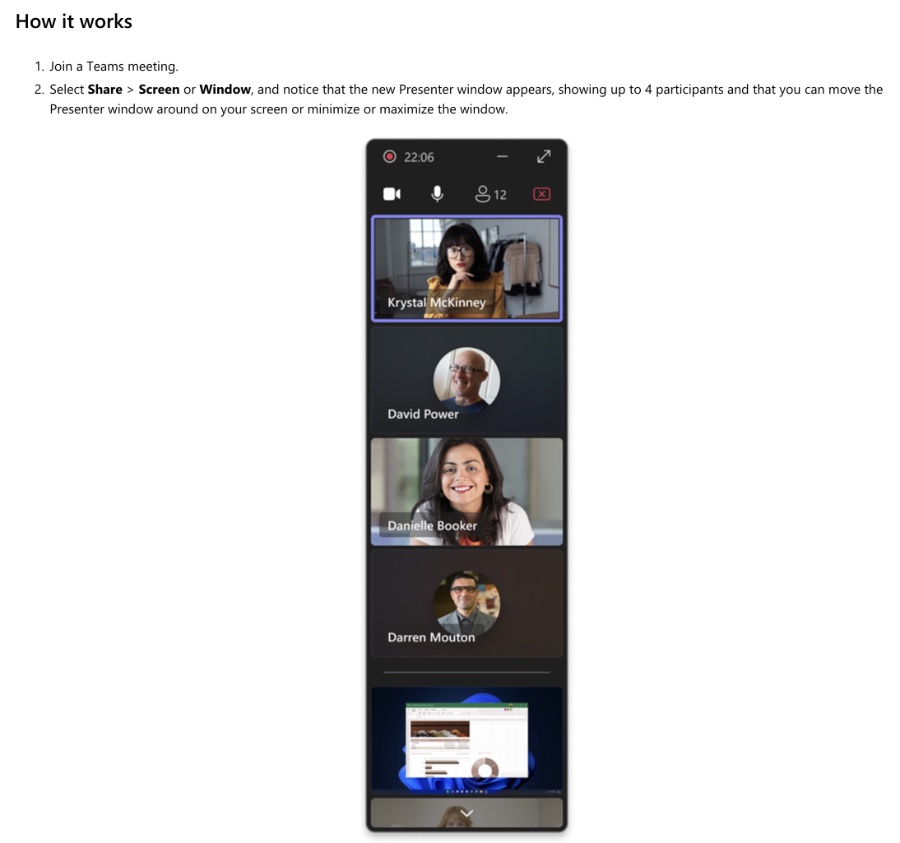
- Enhanced Presenter window in Teams now allows you to see up to four meeting participants, their video and audio, active speakers, raised hands, reactions, and shared content previews while screensharing.
- Meeting notifications appear in the center of the screen, making it easier to see and act on them during a presentation.
- Users can manage meeting actions such as lowering raised hands and muting participants directly from the Presenter window, improving engagement and control.
- The new Presenter window can be moved, minimized, or maximized, providing flexibility in how you manage your screen space during presentations.
- Access to this feature requires being a part of the Teams Public Preview or Microsoft 365 Targeted release, with availability for Windows or macOS Teams clients.
Enhancements to Microsoft Teams Presenter Window
Microsoft Teams has introduced significant updates that transform how presentations are conducted during meetings. With the new Presenter window, presenters gain greater control and flexibility, enhancing their ability to engage with participants effectively while sharing their screen.
The enhanced Presenter window includes several key features:
- Visibility of Participants: Presenters can now see up to four meeting participants, which includes both video and audio feeds.
- Meeting Interactions: The window allows for immediate interaction, such as lowering hands or muting participants without leaving the presentation view.
- Adjustable Layout: The Presenter window can be moved around the screen, minimized, or maximized according to the presenter’s needs.
- Expanded Self-Video Tile: When presenters have their camera on, they can expand or minimize their video tile to better manage screen space.
- Improved Notifications: Meeting notifications appear in the center of the screen, making them more noticeable and easier to manage.
These updates are available for users in the Teams Public Preview or the Microsoft 365 Targeted release. To access these features, IT administrators need to enable 'Show preview features' in their update policy, while global admins can set access through the Microsoft 365 admin center.
Overall, these improvements to the Microsoft Teams Presenter window provide presenters with a more intuitive and interactive experience, ensuring they remain connected with their audience throughout their presentation.
Read the full article Teams enhancements to the Presenter window while screensharing
People also ask
What is Microsoft Teams Presenter window usability improvements in screen sharing?
The enhanced Presenter window in Microsoft Teams enhances your awareness during meetings, especially when you are sharing your screen or engaging in other tasks. It achieves this by relocating meeting controls to the top of the window, allowing you to keep a clear view of participants, particularly the active speakers.
What is the difference between sharing window and sharing screen on Teams?
When you choose to share your screen in Teams, you're opting to display everything visible on your desktop. On the other hand, sharing a window allows you to select a specific application to share. Additionally, Teams offers specialized sharing options like PowerPoint Live for presentations, and collaborative whiteboard options through Microsoft Whiteboard and Freehand by Invision, enhancing the versatility of your sharing capabilities.
How do I change share screen settings in Microsoft Teams?
How do you give control in Teams while sharing screen?
To delegate control during a screen share in Teams, simply start sharing your screen, and the option to 'Give control' will appear in the toolbar. By selecting this, you can choose the participant you wish to grant control to, and Teams will notify them accordingly. The designated person will then be able to make changes and edits on the shared screen, ensuring collaborative engagement.
Keywords
Teams Presenter Improvements, Screensharing Enhancements, Teams Screensharing Features, Presenter Window Upgrade, Teams Collaboration Tools, Virtual Presentation Enhancements, Microsoft Teams Update, Remote Presentation Tools