
Power Automate
Feb 14, 2025 3:00 AM
Taking Flight with CoPilot - Building a Power Automate using CoPilot
by HubSite 365 about Steph Marshall
Senior Lead Consultant @ Quisitive, a premier, global Microsoft partner harnessing the Microsoft clouds and complementary technologies, including custom solutions, to empower enterprise customers.
CoPilot, Power Automate, AI integration, workflow automation, productivity boost, Microsoft 365, Power Platform
Key insights
- CoPilot Integration with Power Automate: Learn how CoPilot seamlessly integrates with Power Automate to enhance automation workflows through a live, step-by-step demo.
- Practical Tips and Best Practices: Gain insights into using AI to simplify complex processes and improve workflow efficiency.
- User-Friendly Interaction: Create automated workflows by describing them in natural language, eliminating the need for complex configurations.
- Step-by-Step Guide to Building a Flow with CoPilot: Follow the process from signing in to Power Automate, initiating flow creation, generating the flow, reviewing and configuring it, to finalizing and testing.
- Advantages of Using Copilot: Enjoy rapid deployment, dynamic editing capabilities, and insightful assistance that helps clarify your flow's functions.
- Best Practices for Effective Prompts: Be specific about triggers and actions, mention connectors like Outlook or SharePoint, and refine prompts iteratively for optimal results.
Introduction to CoPilot and Power Automate
Microsoft’s Power Automate has long been a cornerstone for businesses aiming to streamline operations through automation. Recently, the integration of CoPilot, an AI-powered assistant, has made the process of building automated workflows even more intuitive and efficient. In a recent session from the Microsoft 365 & Power Platform Dev Community Call, Steph Marshall explored how CoPilot can be harnessed to enhance automation workflows. This article delves into the essentials of creating a Power Automate flow using CoPilot, highlighting its advantages and providing a step-by-step guide to get you started.Understanding CoPilot in Power Automate
CoPilot in Power Automate is designed to assist users in creating automated workflows through natural language expressions. By simply describing your desired automation in everyday language, CoPilot can generate a flow tailored to your needs. This feature is particularly beneficial for users who may not be familiar with the technical intricacies of workflow automation. Advantages of Using CoPilot:- User-Friendly Interaction: Craft flows by conversing in natural language, eliminating the need for complex configurations.
- Rapid Deployment: CoPilot understands your intent and swiftly sets up connections and parameters, accelerating the automation process.
- Dynamic Editing: Easily modify flows by instructing CoPilot to update or replace actions as your requirements evolve.
- Insightful Assistance: Pose questions about your flow, such as “What does my flow do?” to receive concise summaries, or inquire about product features like “How do I access child flows?”
Step-by-Step Guide to Building a Flow with CoPilot
Creating a Power Automate flow using CoPilot is straightforward. Here is a step-by-step guide to help you get started:- Sign In to Power Automate: Navigate to Power Automate and log in with your Microsoft credentials.
- Initiate Flow Creation: On the left-hand menu, select “Home.” Begin by describing your desired automation scenario in the “Describe your flow” field. For instance, type, “When I receive an email with an attachment, save it to OneDrive.”
- Generate the Flow: Click on “Generate.” If your initial description is vague, CoPilot will guide you to refine it through additional prompts.
- Review and Configure: CoPilot will present a draft of your flow based on your description. Verify that all connections (e.g., Outlook, OneDrive) are correctly configured. Adjust any settings or parameters as necessary.
- Finalize and Test: Once satisfied, select “Create flow.” Save your flow and conduct a test run to ensure it operates as intended.
Best Practices for Effective Prompts
To make the most out of CoPilot, it is essential to craft effective prompts. Here are some best practices:- Be Specific: Clearly outline the trigger and action. Instead of saying, “I want to process an email,” specify, “When an email arrives from contoso@gmail.com, save the attachment to OneDrive.”
- Mention Connectors: Identify the services involved, such as Outlook, Teams, or SharePoint.
- Iterative Refinement: If the initial flow isn’t as expected, tweak your prompt and try again.
Conclusion
Integrating CoPilot into Power Automate revolutionizes the way users approach workflow automation. By leveraging natural language processing, CoPilot simplifies the creation and management of flows, making automation accessible to a broader audience. Embrace this innovative tool to enhance efficiency and streamline your business processes. This session by Steph Marshall provides actionable insights and innovative techniques to help you get the most out of your Power Automate projects. Whether you're a seasoned developer or just starting your automation journey, the seamless collaboration between CoPilot and Power Automate can transform the way you work in the Microsoft ecosystem.
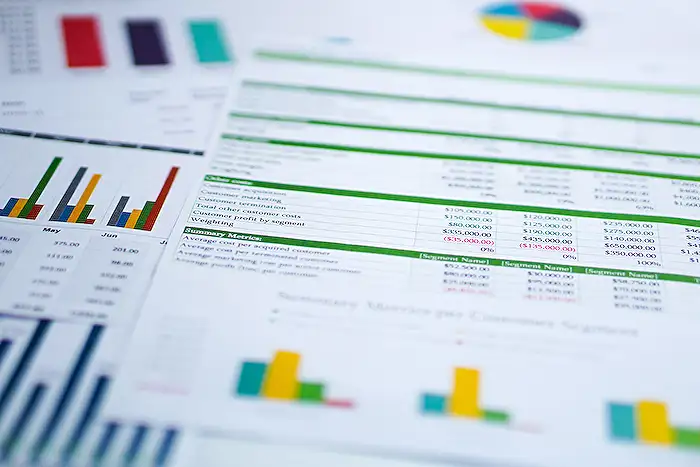
Keywords
CoPilot, Power Automate, Building Automation, Microsoft 365, AI Tools, Workflow Automation, Business Process Automation, Low-Code Solutions
HubSite 365 Apps