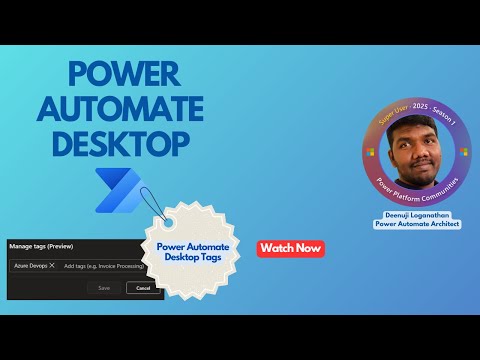
Power Automate
Apr 12, 2025 8:03 PM
Tags for Desktop Flows | Power Automate Desktop
by HubSite 365 about Automate with Deenu
Power Automate Desktop v2.55 Tags organize desktop flows, manage and filter with custom tags for better visibility and RPA.
Key insights
- Tags for Desktop Flows is a new feature in Power Automate Desktop v2.55 that allows users to organize and group desktop flows with custom tags, improving visibility and management of large RPA projects.
- The video covers key aspects such as creating and applying tags, filtering flows by tags, managing tags via properties, and provides a real-time demo of these functionalities.
- Limitations of the Tags feature include the inability to rename tags (only deletion and recreation are possible), invisibility in the Power Automate Portal, lack of support for solution-aware desktop flows, and unavailability for SDK-created or old schema flows.
- Users can manage tags through the Flow properties pane or context menu in the console. They can add new text labels or choose from existing ones, filtering options help in selecting appropriate tags efficiently.
- The feature supports batch updating of multiple desktop flows' tags simultaneously. However, only common tags among selected flows can be modified this way.
- Prerequisites for using Tags include having Power Automate Desktop version 2.55 or later, Dataverse solution version 1.9.1.1 or later, a work or school account, and an environment with Power Automate v2 schema enabled.
Introduction to Power Automate Desktop and Tags Feature
Power Automate Desktop, a key component of Microsoft's automation tools, enables users to automate repetitive tasks seamlessly across desktop applications and web browsers. Recently, the YouTube channel "Automate with Deenu" released an informative video highlighting a significant update in Power Automate Desktop version 2.55—the introduction of Tags for Desktop Flows. This feature offers users an organized approach to managing their desktop automation flows, crucial for maintaining clarity in larger Robotic Process Automation (RPA) projects. The video provides a comprehensive walkthrough, detailing how tags can significantly streamline workflow management.Creating and Applying Tags to Desktop Flows
Initially, the video introduces viewers to the basic concept of tags within Power Automate Desktop. Tags are essentially custom text labels that users can attach to desktop flows for easier identification and categorization. In the demonstration, the presenter clearly explains how users can quickly create new tags or select existing ones. When typing a tag name, the system automatically filters existing tags, simplifying the selection process. This intuitive method helps users efficiently organize their existing flows without confusion or redundancy. Moreover, the video illustrates how users can apply these tags directly from the desktop flow properties pane. Here, they can either add new tags or remove existing ones. After changes are made, saving the flow properties immediately applies the updated tags. This streamlined approach ensures that flow management remains consistent and straightforward, even for users handling multiple desktop automations simultaneously.Filtering Desktop Flows Using Tags
Following tag creation and application, the feature's utility becomes evident in the filtering process demonstrated in the video. Users can employ tags to quickly locate specific desktop flows in the console by selecting the tags filter option. The video explains two filtering modes clearly: the 'Or' mode, which displays all flows containing at least one selected tag, and the 'And' mode, which only shows flows tagged with all selected labels. Such flexibility is particularly beneficial when managing extensive automation libraries, enabling users to pinpoint precise flows effortlessly. Additionally, the video highlights how selecting multiple desktop flows allows batch updating of tags. This feature simplifies the management of groups of flows, ensuring consistent tagging across related workflows. However, it is important to note, as clarified in the video, that when multiple flows are selected, only tags common to all selected flows are displayed and can be modified simultaneously.Managing and Deleting Tags from the Environment
Transitioning to tag management, the presenter discusses how users can manage tags within their environment. Tags, being solution-aware components, are managed directly within the Power Automate portal's Default solution. Users with appropriate permissions can navigate to the portal, open the Default solution, and access a complete list of tags used in their environment. From here, users can delete tags permanently, provided they created these tags themselves or have administrative privileges. The video underscores a notable limitation—tags are not renameable. Users needing to alter tag names must delete the existing tag and create a new one, which could pose a challenge in maintaining consistent tagging conventions across large teams or complex projects.Understanding the Limitations of the Tags Feature
While the video extensively promotes the advantages of this new tagging system, it also transparently addresses several limitations that users should consider before implementation. Firstly, tags created in Power Automate Desktop are currently not visible in the Power Automate Portal's desktop flows page. This restriction could reduce the effectiveness of tags for users who frequently manage flows via the online interface. Additionally, the video notes that tags are incompatible with solution-aware desktop flows and older schema or SDK-created flows. Therefore, teams utilizing these specific types of automation flows might find limited immediate benefit from the tagging system. These limitations highlight essential considerations for users planning to integrate tags into their workflow management practices, emphasizing the importance of understanding the technical constraints involved.Prerequisites and Compatibility Requirements
Lastly, the presenter clearly outlines the prerequisites necessary for users intending to utilize the tags feature effectively. Users must have installed Power Automate Desktop version 2.55 or newer, alongside Dataverse solution version 1.9.1.1 or higher. Additionally, the tags feature requires a work or school account and an environment enabled with Power Automate v2 schema. These prerequisites ensure compatibility and optimal functionality, and the presenter encourages users to verify their software versions through the Power Automate portal's Solutions history tab.Conclusion and Future Implications
In conclusion, the introduction of tags in Power Automate Desktop v2.55 represents a significant step forward in workflow organization and management. By allowing customized categorization and efficient filtering, tags enhance visibility and streamline processes, particularly beneficial in large-scale RPA projects. Despite certain limitations, such as the inability to rename tags or their invisibility in the Power Automate Portal, this update still offers substantial organizational improvements. As Microsoft continues refining Power Automate Desktop, future updates may address current limitations and further enhance usability. Users interested in adopting this feature are encouraged to provide feedback through official channels, shaping the future development of Power Automate Desktop. For comprehensive information and updates, users should regularly consult Microsoft's official documentation and release notes.
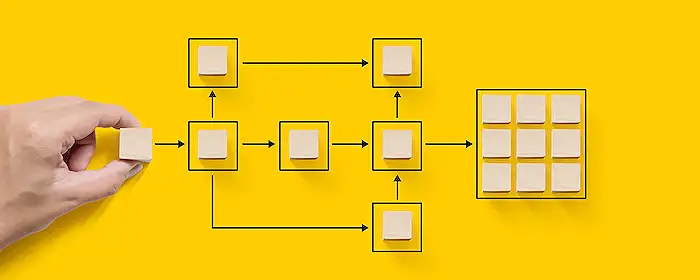
Keywords
Power Automate Desktop, Desktop Flows Tags, Power Automate v2.55, SEO for Power Automate, Microsoft Automation Tools, Workflow Automation Tips, Enhance Desktop Flows, Optimize Power Automate
HubSite 365 Apps