
Sync Folder vs. Sync Library: SharePoint & OneDrive Guide
I help organizations to unlock the power of SharePoint
Explore the differences between syncing folders and entire libraries in SharePoint and OneDrive for optimal organization.
Key insights
- Syncing a SharePoint or OneDrive folder vs. the entire library has different implications, and it's crucial to understand these differences to prevent issues.
- Syncing the entire document library to your PC includes all folders and subfolders, represented with a naming convention of "Site Name – Document Library Name".
- Choosing to sync only a specific folder results in just that folder's content being synchronized, following the format "Site Name – Folder Name".
- If a folder is synced first and then the entire library afterward without using Files On-Demand, the initial folder sync may be overridden, risking data inconsistency and potential loss.
- To avoid complications, it's recommended to sync entire libraries and use selective sync for specific folders rather than syncing individual folders outright.
SharePoint and OneDrive Syncing
SharePoint and OneDrive offer features that allow users to sync their files and folders between the cloud and their PCs. This capability is crucial for accessing documents offline and for backup purposes. When you utilize the sync functionality, it's essential to decide whether to sync individual folders or entire document libraries. Syncing the entire library is a common practice that ensures all contents within are available offline.
Syncing data between SharePoint Online and a user’s personal device offers significant convenience, but it also comes with certain nuances and challenges. "SharePoint Maven Inc." provides an in-depth analysis of two key options - syncing a specific folder and syncing an entire library. The author clearly highlights that understanding these options can lead to better outcomes and avoid unintended consequences.
Initially, the video delves into the basic concept of OneDrive Sync. This feature allows users to sync their SharePoint document libraries directly to their PCs, encompassingly syncing folders and subfolders. The most commonly used approach is syncing the entire document library, which captures all of its content in an organized manner on a user's PC, maintaining a naming convention based on the site and document library names.
Conversely, syncing a specific folder provides a more targeted approach. By selecting just a particular folder within a document library for synchronization, only the chosen folder and its contents are synced to the user's PC. This method also maintains a distinct naming convention on the computer, facilitating easy navigation and management within the confines of that folder.
The tutorial also examines the possible outcomes when users decide to sync both a document library and a folder therein. If a document library is synced first and a folder within it is later synced, no additional effects are observed since the content is already being synced as part of the library. However, the implications reverse disturbingly if a folder is synced first followed by the entire document library. This can confuse users, potentially lead to data loss, and disrupt the tracking of changes due to the deactivation of the so-called "Files On-Demand" feature.
The author suggests that the best practice is to avoid solely syncing folders. Instead, users should opt for syncing entire libraries. For those requiring specific folders only, using selective sync after syncing the entire library offers a structured solution that minimizes the risks of data confusion or loss. Such practices ensure that the integration between SharePoint Online and the user's PC remains seamless and reliable.
Conclusively, it is paramount to understand the specifics of syncing options within SharePoint Online to harness its full potential while avoiding operational pitfalls. “SharePoint Maven Inc.” provides comprehensive insights and practical advice to help users make informed decisions tailored to their synchronization needs.
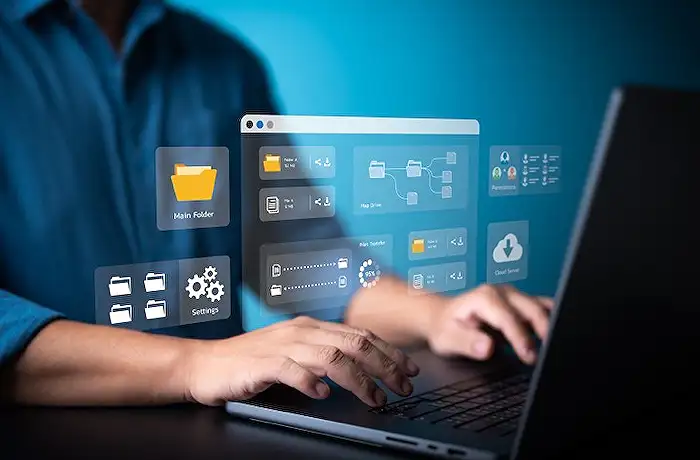
People also ask
What is the benefit of syncing libraries or OneDrive?
Syncing a OneDrive Document Library means to synchronize the entire document library with your PC, including all folders and subfolders, after clicking the Sync button at the library level. This is often the most common use case.
What happens when you sync SharePoint to OneDrive?
Syncing SharePoint site libraries to OneDrive allows the files to be accessed directly from your File Explorer on your PC, enabling offline access. Modifications made offline are synchronized back to SharePoint once an internet connection is re-established.
Can you sync a OneDrive for business folder or SharePoint document library to a Windows server?
This capability is not supported directly from the user interface at the moment. Additional tools or software provided by third parties may be necessary to facilitate such synchronization.
What is sync in SharePoint library?
The Sync feature in SharePoint libraries enables users to set up local synchronization. In the settings area, there's an option to 'Save space and download files as you use them,' which helps manage local disk space efficiently while ensuring files are available on-demand.
Keywords
Sync folder vs Sync Library, SharePoint synchronization, OneDrive folder sync, SharePoint vs OneDrive, sync library differences, SharePoint library sync, OneDrive sync features, SharePoint sync options