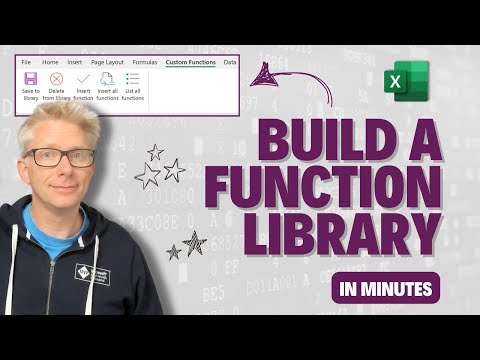
Excel
Dec 20, 2024 4:13 PM
Boost Excel Efficiency: Create Your Own Function Library in Minutes!
by HubSite 365 about Excel Off The Grid
Excel Off The Grid will show you how to work smarter, not harder with Microsoft Excel.
Excel LAMBDA custom functions, VBA code, Personal Macro Workbook, automate spreadsheets with Excel Off The Grid.
Key insights
- Starting Your Journey: To begin automating Excel, ensure the Developer Tab is visible. This tab provides access to tools like Visual Basic for Applications (VBA), essential for creating custom functions.
- Building Functions: Create a new module in the VBA editor and start with simple functions, such as a function that doubles a number. Save your workbook as a Macro-Enabled Workbook (.xlsm) to test your creations.
- Expanding Your Library: Add more functions to your module tailored to specific needs, such as calculating areas or formatting names. Document each function with comments for clarity and future reference.
- Making Functions Accessible: Save your custom functions in the Personal Macro Workbook to make them available across all Excel files. This special file loads automatically whenever Excel starts.
- Sharing and Collaborating: Export your VBA modules and share them with colleagues. They can import these into their own VBA editors, facilitating seamless collaboration.
- Automation Blueprint: Automate tasks using a 7-stage blueprint that involves passing information between Excel tools efficiently, akin to passing a baton in a relay race, ensuring no data drop occurs during transitions.
Introduction to Building a Custom Function Library in Excel
The YouTube video by "Excel Off The Grid" delves into the intriguing world of Excel customization, specifically focusing on building a custom function library. This tutorial is particularly beneficial for those who frequently use Excel and are looking to enhance their productivity by automating repetitive tasks. The video provides a step-by-step guide on creating and managing custom functions, making them accessible across various workbooks. This article will explore the key points discussed in the video, offering insights into the process and its potential benefits.Starting Your Journey with Excel Custom Functions
To embark on this journey, the first step is to prepare your Excel environment. This involves ensuring that the Developer Tab is visible, which can be done by navigating to File > Options > Customize Ribbon. The Developer Tab provides access to essential tools like Visual Basic for Applications (VBA), where you can create custom functions. By opening the VBA editor (using Alt + F11), you enter a workspace where your ideas can come to life. The video emphasizes starting with simple functions to build confidence. For instance, a basic function like MultiplyByTwo, which doubles a given number, serves as an excellent starting point. Once created, these functions can be tested in Excel by saving the workbook as a Macro-Enabled Workbook (.xlsm). This initial step is crucial as it lays the foundation for more complex functions in the future.Expanding and Managing Your Function Library
After mastering basic functions, the next step is to expand your library by adding more complex and tailored functions. The video demonstrates how to create functions that perform various tasks, such as calculating the area of a circle or formatting names. Each function should be documented with comments to ensure clarity and ease of understanding later. To make these functions universally accessible across all Excel files, the video suggests saving them to your Personal Macro Workbook. This special file automatically loads whenever Excel starts, making your custom functions readily available regardless of the workbook you open. This approach significantly enhances efficiency, as it eliminates the need to recreate functions for each new project.Sharing and Collaborating with Custom Functions
One of the standout features of building a custom function library is the ability to share it with others. The video explains how to export your module by right-clicking it in the VBA editor and selecting Export File. The resulting .bas file can be shared with colleagues, who can then import it into their own VBA editors. This capability fosters collaboration and ensures that everyone in a team can benefit from the same set of custom functions. Moreover, for users of Excel Online, the video introduces Office Scripts—a modern scripting tool that utilizes JavaScript. This tool allows users to create functions that are cross-platform, bridging the gap between desktop and online experiences. By integrating automation directly into workflows, users can streamline tasks and enhance productivity.Challenges and Considerations in Building a Function Library
While building a custom function library offers numerous advantages, it is not without challenges. One of the primary considerations is ensuring that the functions are robust and error-free. As functions become more complex, the likelihood of encountering errors increases. Therefore, thorough testing is essential to ensure reliability. Another challenge is maintaining compatibility across different versions of Excel. While VBA is widely supported, some functions may not work seamlessly in older versions of Excel or in Excel Online. Users must be mindful of these limitations and test their functions in different environments to ensure compatibility. Additionally, sharing functions requires careful consideration of security. VBA code can potentially contain harmful scripts, so it is crucial to verify the source of any shared functions and ensure that they are safe to use. Implementing security measures, such as digital signatures, can help mitigate these risks.Conclusion: Transforming Excel into a Productivity Powerhouse
In conclusion, the video by "Excel Off The Grid" provides a comprehensive guide to building and managing a custom function library in Excel. By following the steps outlined in the video, users can enhance their productivity by automating repetitive tasks and making their custom functions accessible across all workbooks. While there are challenges to consider, the benefits of increased efficiency and collaboration make this approach highly valuable. Ultimately, embracing custom functions transforms Excel from a standard spreadsheet tool into a personalized productivity powerhouse. Whether you are formatting data, performing complex calculations, or simplifying day-to-day operations, a well-crafted function library can make these tasks effortless. By investing time in creating and managing custom functions, users can unlock the full potential of Excel and achieve remarkable results.

Keywords
Excel custom functions Excel function library build Excel functions create Excel macros advanced Excel tips Excel productivity hacks custom Excel formulas enhance Excel skills
HubSite 365 Apps