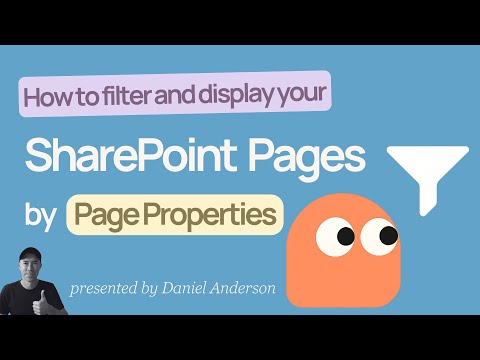
SharePoint Shortcut Hacks to Find Pages Fast
A Microsoft MVP 𝗁𝖾𝗅𝗉𝗂𝗇𝗀 develop careers, scale and 𝗀𝗋𝗈𝗐 businesses 𝖻𝗒 𝖾𝗆𝗉𝗈𝗐𝖾𝗋𝗂𝗇𝗀 everyone 𝗍𝗈 𝖺𝖼𝗁𝗂𝖾𝗏𝖾 𝗆𝗈𝗋𝖾 𝗐𝗂𝗍𝗁 𝖬𝗂𝖼𝗋𝗈𝗌𝗈𝖿𝗍 𝟥𝟨𝟧
SharePoint Copilot Microsoft365
Key insights
- Custom Views in SharePoint: Learn how to create custom views in the SharePoint pages library, allowing you to organize and display content based on your needs.
- "Begins With" Filters: Set up filters that show only the pages with titles starting with specific words or letters. This makes it easy to find related content quickly.
- Highlighted Content Web Part: Use this web part for dynamic filtering. It lets you display filtered lists of pages directly on SharePoint sites, updating automatically as new content is added.
- Page Properties Filtering: Configure filters using page properties for more advanced sorting and organization, helping users locate information faster without scrolling through long lists.
- Copilot Integration: Create new SharePoint pages with Copilot that automatically fit your chosen filters, ensuring consistent organization and immediate visibility in filtered views.
- Progressive Disclosure Navigation: Adopt navigation that shows top-level categories first, letting users expand sections as needed. This reduces clutter and improves usability, following modern design trends in 2025.
Introduction: Tackling SharePoint Navigation Challenges
SharePoint remains a cornerstone for document and content management across organizations, but as sites grow, users often face the daunting task of sifting through hundreds of pages to locate specific information. In his recent YouTube video, Daniel Anderson [MVP] addresses this persistent issue by demonstrating practical ways to filter and organize SharePoint pages more efficiently. Rather than relying on endless scrolling, Anderson introduces viewers to advanced filtering techniques and smarter navigation strategies that align with modern usability standards.
This tutorial not only highlights the frustration many users experience but also offers actionable solutions that can transform how teams interact with SharePoint. By focusing on both classic and modern features, Anderson provides a roadmap for anyone looking to streamline their SharePoint environment.
Custom Views and Filtering in SharePoint
A key point from Anderson’s video is the importance of creating custom views within the SharePoint pages library. He explains how users can set up filters based on what the page title begins with, allowing for immediate narrowing down of large lists. This method is particularly helpful for teams with extensive content, as it enables them to quickly surface relevant pages without manual searching.
However, Anderson notes some limitations with the default Title column filtering, especially in classic views. To address this, he demonstrates step-by-step instructions on configuring “begins with” filters, enabling a more targeted and dynamic approach to content discovery. This approach balances ease of setup with the flexibility needed for complex site structures.
Leveraging Highlighted Content Web Parts
Moving beyond the library itself, Anderson explores the use of the Highlighted Content web part on SharePoint pages. This modern feature allows site administrators and users to display content dynamically based on specific filters, such as page properties or title patterns. By integrating this web part, teams can create interactive dashboards or landing pages that automatically update as new content is added.
The video showcases how configuring these web parts can enhance both the visual appeal and the functional efficiency of SharePoint sites. Nevertheless, setting up these components requires a thoughtful approach to page property management and filter criteria to ensure that the right content is always visible to end users.
Creating and Matching Pages with Copilot
In a modern twist, Anderson demonstrates how Microsoft’s Copilot can be leveraged to generate new SharePoint pages that automatically match existing filter criteria. This integration streamlines the process of maintaining organized content, as new pages are immediately categorized and surfaced through existing filters and web parts.
While Copilot’s capabilities offer significant time savings, Anderson suggests that organizations need to establish clear naming conventions and property standards to fully benefit from automated content creation. Otherwise, inconsistencies could undermine the effectiveness of the filtering system.
Balancing Efficiency and Usability in Modern SharePoint
Anderson’s recommendations reflect a broader shift toward progressive disclosure and structured navigation in SharePoint design. By presenting users with top-level categories and allowing deeper exploration as needed, this approach reduces cognitive overload and aligns with current user experience trends. The 2025 updates, including Viva Connections cards and multi-color themes, further support these goals by making navigation more intuitive and visually engaging.
Nevertheless, organizations must balance customization with maintainability. Overly complex filtering systems may confuse users or require significant ongoing management. Anderson advocates for clear organization, intuitive labeling, and regular review of navigation structures to maintain optimal usability.
Conclusion: Smarter SharePoint Navigation for 2025 and Beyond
Daniel Anderson’s video offers a timely and practical guide for anyone struggling with unwieldy SharePoint sites. By adopting custom views, advanced filters, dynamic web parts, and Copilot-powered automation, teams can transform their content management practices. The tradeoff between flexibility and simplicity remains, but with thoughtful planning and adherence to modern design principles, users can enjoy a more efficient and satisfying SharePoint experience.
Ultimately, embracing these techniques means less time spent scrolling and more time focused on meaningful work—a goal every SharePoint user can appreciate.
.jpeg?w=700&output=webp)
Keywords
Stop Scrolling SharePoint Pages SharePoint Navigation Tips Efficient SharePoint Search Improve SharePoint Usability SharePoint Page Management Boost Productivity in SharePoint Find Content Faster in SharePoint Optimize SharePoint Experience