
Beginners Tutorial: Creating Microsoft Lists Step-by-Step
Software Development Redmond, Washington
Unleash the power of Microsoft Lists to organize data, collaborate efficiently, and integrate seamlessly with our comprehensive tutorial.
Our spotlight today is on Microsoft Lists, an excellent tool that provides a structured way to organize and share data. Microsoft Lists serves as an efficient system of records, adept at handling an array of information including customer data, document management, and link tracking, offering an organized collaboration platform. On of the best Microsoft 365 Apps and can found in the app launcher of Office 365.
There are several notable benefits to Microsoft Lists. A key feature includes its ability to offer diversified visualization. Data, once entered into a list, could be presented in various modes such as Excel-like standard grid view, card format, or even calendar format. Smart rules come into play when creating a new list, offering the convenience to configure and dispatch alerts tied to item changes within the organization.
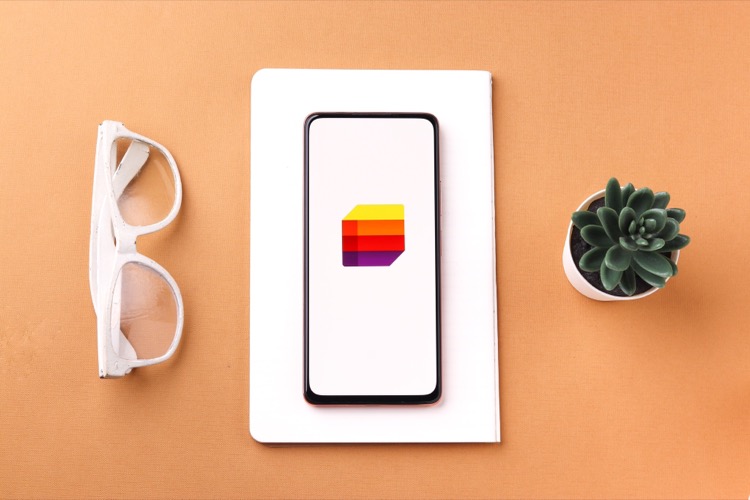
Being a part of the Microsoft family, Lists smoothly integrates with other Microsoft apps like Power Automate and SharePoint. The seamless integration extends further to Microsoft Teams, where lists can be added as new tabs, fostering effective team collaboration.
Creating and Customising Microsoft Lists
To use Lists, we start on the Office 365 environment. By defining the data schema, data can be imported from an Excel spreadsheet or a pre-existing list and coded according to your requirements. Alternatively, one could start from scratch with a blank list, providing complete control over customization including color and icon choices.
With the opportunity to add new columns to the list, different attributes can also be defined. For instance, data types or the number of decimal places for numbers. It also offers various choices for new columns like location, person in your organization, date and time, link, and choice. The customization extends further allowing for enhanced visual indication about the size of data in a number column through data bars, along with various conditional formatting.
Once a list is ready, it is possible to share it with colleagues, allowing collaboration across your organization. Permissions can be set to grant full control or limit peers to viewing permissions.
Advanced Features for Enhanced Functionality
Power Automate allows automation of work processes, making it simpler to manage your data. To cater to specialized needs, Power Automate Templates can be used, for instance, to send a notification email when a new SharePoint list is added, and to connect your Lists with Outlook and Approvals app to start an approval process for a new item in your list.
Furthermore, Power Automate or SharePoint Sites facilitates email notifications for scheduled power automate flow, making it simpler to send customized emails with specified data from Microsoft Lists. Other fascinating integration is with Microsoft Teams which enriches teams experience by enabling members to collaborate, discuss, and track changes using Microsoft Lists within their Teams channels.
The integration extends to provide other advantages such as ability to edit content for bulk edit operations, start conversations and sharing list items directly inside teams, and to create smart rules and use Power Automate connectors based on Teams Triggers.
Exploring Use Cases with Microsoft Teams
There are several possibilities when Lists is used with Microsoft Teams. The application extends from sales collaboration to document management, inventory tracking, event planning and even expense tracking. In all these use cases, Microsoft Lists with its configurable options like assigning tasks, tracking inventory levels, setting budgets and tracking spending, plays a key role in informing important decision-making. You can make you own lists tab in Teams.
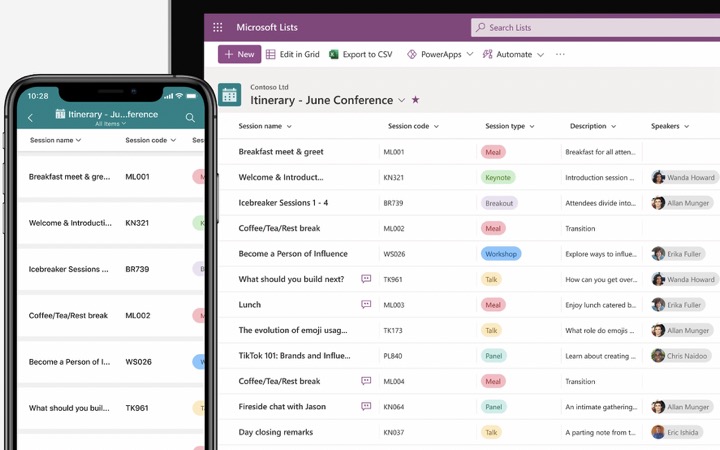
Microsoft Lists can also be scaled up with the help of Collaboration Templates which helps streamline the creation of Teams with content like private and standard channels, files and folders, tabs with Apps and more. This original team with all the required content can then be used to create templates that can be added to the template catalog. Hence, manual teams creation can be replaced with selecting from template catalog for creating teams. The end result is a fully provisioned team complete with standard and private channels, files and folders cloning, ready-to-go planner, and a tab with Microsoft Lists. The mobile app can found on Apple an Microsoft AppStore
Read the full article Step-by-Step Guide to Creating a Microsoft Lists: A Beginners Tutorial
Learn about Step-by-Step Guide to Creating a Microsoft Lists: A Beginners Tutorial
If you're looking to effectively manage and organize your data, Microsoft Lists could be the perfect tool for you. Not only can it help to structure and track all your vital information, but it also integrates seamlessly with other Microsoft applications, including Microsoft Teams, providing a comprehensive system for managing your work processes.
Microsoft Lists is a system of records that aids in the management of customer data, document control, link tracking, among many other functions. This smart and flexible tool lets you share information in an orderly manner with anyone within your organization. You can visualize the data in multiple ways, whether standard grid-view like Excel, card format, or a calendar view. Can you for a issues assets as perfect tool.
You can create new lists from several options. For instance, using an existing template, importing an Excel spreadsheet, developing a list from an existing one you've used before, or starting with a blank list. The choice depends on what fits best with your needs.
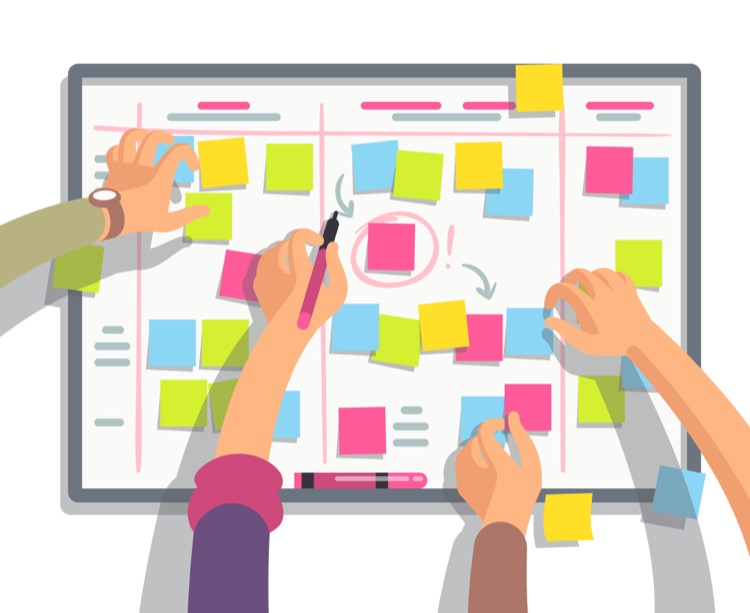
Keywords
Microsoft Lists Tutorial, Creating Microsoft Lists, Step-by-Step Microsoft Lists, Beginners Guide Microsoft Lists, Microsoft Lists Beginners Tutorial, Microsoft Lists Creation Guide, Easy Microsoft Lists Guide, Microsoft Lists Setup Tutorial, Learn Microsoft Lists, How to Create Microsoft Lists.