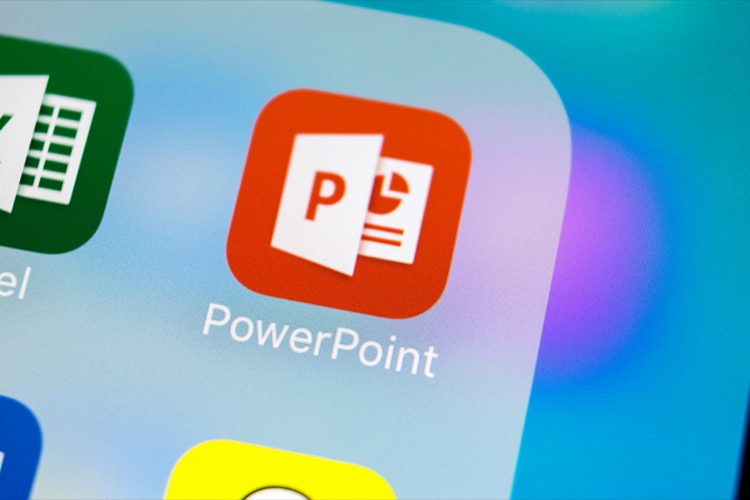Spice up your Brand - Create your own color palette in PowerPoint
Learn how to create your own color palette and spice up your brand or company presentations in PowerPoint. Templates shown in this video are from Comprehensive
Spice up your Brand - Create your own color palette in PowerPoint Learn how to create your own color palette and spice up your brand or company presentations in PowerPoint.
- CONTENTS OF THIS VIDEO:
- 00:00 Why create a color palette?
- 01:40 Step 1: How to Pick colors from a Logo
- 05:15 Step 2: Save Your Palette in PPT
- 09:05 Step 3: Apply Color Theme to Any Slide
- 01:03 Step 4: Save Colors as Design Them
More about Creating Color Palettes in PowerPoint
Color palettes are essential in creating effective Powerpoint presentations. By establishing a custom color palette, not only do you enhance the visual appeal of your presentations, but you also reinforce your brand. It's a simple step that can have a massive impact on how your presentation is perceived. This video tutorial provides step-by-step instructions on how to create a color palette, pick colors from a logo, save your palette in Powerpoint, apply your color theme to any slide, and save your colors as a design theme. Provided by Arte and Ramgopal from Presentation Process, you won't miss a beat in spicing up your brand. Subscribe to their channel for more tips.
More on PowerPoint Presentations
Powerpoint presentations are integral to business operations and they impact your career positively when executed properly. Ramgopal and Arte from Presentation Process offer consistent content to help improve your Powerpoint presentations. From creating color palettes to saving them and applying them to any slide, you’ll receive concise instructions to up your Powerpoint game. PowerPoint Version: Office 365 is recommended for best results. Stand out in your career with impressive presentations. Keep abreast by subscribing to Presentation Process.
Learn about Spice up your Brand - Create your own color palette in PowerPoint
The main topic of the text is about enhancing your brand through creating your own color palette in PowerPoint. The text provides a guide on how to pick colors from a logo, save the palette in PowerPoint, and apply the color theme to any slide. There is also mention of a website used to extract color palette and various products that can be used in the process such as templates from Presentation Process and the Ramgopals PowerPoint Mastery training program. The text also indicates that they post a new video every weekday to help people improve their presentations for business and career growth.
More links on about Spice up your Brand - Create your own color palette in PowerPoint
- PPT101: Creating a custom color palette in PowerPoint
- Jun 14, 2021 — Before we cover how to set up a custom color palette in PowerPoint, let's talk more broadly about color and palettes. Color palettes can be ...
- How to Create a Custom Color Palette in PowerPoint
- To build a custom color palette, the first thing you'll do is go to Design > Colors > Create New Theme Colors. You'll meet an interface that looks like this.
- How to Change Color Palette in PowerPoint
- Aug 2, 2023 — Click on Custom Colors, and in the dialog window that appears, you can customize up to 10 different colors for your palette. Click on each color ...
- How to Add Your Brand's Colors in PowerPoint ...
- Oct 25, 2013 — Then, go to "Recolor" in your navigation, and click a color to change it to. If you'd like to recolor it to a brand color, follow the same steps ...
- How to create custom color palette for a PowerPoint theme?
- Jan 13, 2021 — Navigate to the View tab on the ribbon and open the Slide Master. Click the 'Colors' dropdown menu. You will see pre-defined color palettes. At ...
- Learn to Pick and Create Custom PowerPoint Color ...
- Picking a color scheme for your PowerPoint presentation is an art! Find here a practical guide on how to create and pick your next PowerPoint color palette.
Keywords
Microsoft PowerPoint expert, PowerPoint templates master, Professional PowerPoint guide, Advanced PowerPoint skills, Specialist in Microsoft PowerPoint