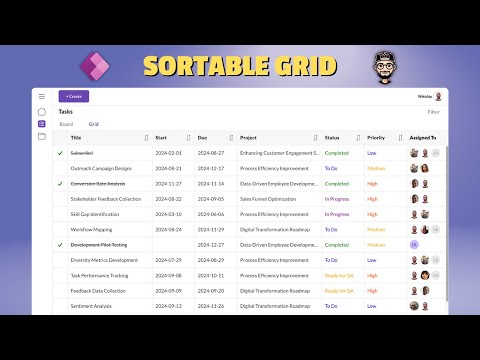
Power Apps: Creating Sortable Grids Effortlessly
Sortable Grid Power Apps Canvas, mark complete, sort by key columns, LookUp, Choice, Board/Grid view switch, Checkbox.
Key insights
- Sortable Grid in Power Apps: A feature that allows users to sort data interactively, enhancing usability and data analysis within an app.
- Data Table Control: A straightforward method for creating sortable grids by enabling column sort functionality and configuring the Items property with sorting formulas.
- Gallery Control: Offers more customization for implementing sorting using functions like Sort or SortByColumns in the Items property, with options for toggle buttons or icons.
- Modern Dataverse Grid Control: Utilized for Dataverse data, supporting sorting, filtering, and inline editing by configuring the table's default view.
- Custom Solutions: Involves adding buttons or dropdowns to dynamically update sorting based on user selections, providing finer control over grid behavior.
- Key Considerations: Focus on performance by using delegable functions for large datasets and ensuring user interface clarity with visual cues indicating current sorting state.
Creating a Sortable Grid in Power Apps: Insights from "The Analyst Nik"
In today's digital age, the ability to efficiently manage and analyze data is crucial. "The Analyst Nik" recently released a YouTube video detailing how to create a sortable grid in Power Apps. This feature allows users to interactively sort data, enhancing usability and improving data analysis capabilities. This article delves into the key aspects of the video, exploring various methods to implement sortable grids in Power Apps and the challenges associated with each approach.
Understanding Sortable Grids in Power Apps
A sortable grid in Power Apps is a dynamic feature that allows users to sort data displayed in a table-like format. This functionality significantly enhances the user's ability to interact with data, making it easier to analyze and manage. The video by "The Analyst Nik" provides a comprehensive guide on creating such grids, highlighting the importance of usability and data interaction within an app.
The video begins with an introduction to the concept of sortable grids, followed by a detailed demonstration of switching between board and grid views. This initial section sets the stage for understanding the practical applications of sortable grids in Power Apps.
Options to Implement a Sortable Grid
The video outlines several methods to implement sortable grids in Power Apps, each with its own set of advantages and challenges. These methods include using a Data Table Control, a Gallery Control, the Modern Dataverse Grid Control, and custom solutions with buttons or dropdowns.
Using a Data Table Control
The Data Table Control is a straightforward approach to creating sortable grids. It involves enabling column sort functionality and configuring the Items property with a formula that sorts data based on a selected column. This method is simple and effective for basic sorting needs.
- Add a Data Table control to your app.
- Populate it with data by setting the Items property (e.g., SortByColumns(Sources, "ColumnName")).
- Enable sorting by setting the Sortable property of the Data Table to true.
- Optionally, create a dropdown or buttons to let users select a column to sort by dynamically.
However, this approach may have limitations in terms of customization and flexibility, especially when dealing with complex data structures.
Using a Gallery Control
The Gallery Control offers more customization options compared to the Data Table Control. It allows developers to bind the gallery to a data source and use the Sort or SortByColumns function to apply sorting. This method is ideal for apps that require a more tailored user interface.
- Add a Gallery control to your screen.
- Bind it to a data source.
- Use the Sort or SortByColumns function in the Items property to apply sorting.
- Add buttons or icons for users to toggle between ascending and descending order or switch columns.
While the Gallery Control provides greater flexibility, it may require more development effort to implement sorting features effectively.
Modern Dataverse Grid Control
For those working with Dataverse data, the Modern Dataverse Grid Control is a powerful option. It supports sorting, filtering, and inline editing, making it a versatile choice for managing complex datasets.
- Add a Dataverse table to your app.
- Enable the grid control in the app designer.
- Configure the table’s default view to include sorting and filtering.
This method is particularly beneficial for apps that require advanced data manipulation capabilities. However, it may involve a steeper learning curve for developers unfamiliar with Dataverse.
Custom Solutions with Buttons or Dropdowns
For developers seeking finer control over their sortable grids, custom solutions using buttons or dropdowns offer a high degree of customization. This approach involves dynamically updating the Items property of a gallery or table based on the selected sort order or column.
- Add a set of buttons or a dropdown for each column.
- Dynamically update the Items property of your gallery or table based on the selected sort order or column.
While custom solutions provide unparalleled flexibility, they can be complex to implement and may require extensive testing to ensure functionality.
Key Considerations and Challenges
Implementing sortable grids in Power Apps involves balancing various factors, including performance, delegation, and user interface design. Sorting large datasets can be challenging, especially when pulling data from external sources. Developers must ensure that their sorting formulas are delegable for their data source, such as Dataverse, SharePoint, or SQL Server. Non-delegable queries may only process a subset of data, leading to incomplete results.
Moreover, the user interface plays a critical role in the effectiveness of sortable grids. Visual cues, such as icons or indicators, help users understand the current sorting state, enhancing the overall user experience.
Conclusion
"The Analyst Nik" provides a valuable resource for developers looking to enhance their Power Apps with sortable grids. By exploring different methods and addressing key considerations, developers can create dynamic and user-friendly apps that improve data interaction and analysis. As technology continues to evolve, mastering these skills will be essential for building efficient and effective applications.

Keywords
Sortable Grid Power Apps, Power Apps grid sorting, Sortable table Power Apps, PowerApps sortable list, Dynamic grid in PowerApps, Custom sort PowerApps grid, Interactive grid PowerApps, Sorting feature in Power Apps.