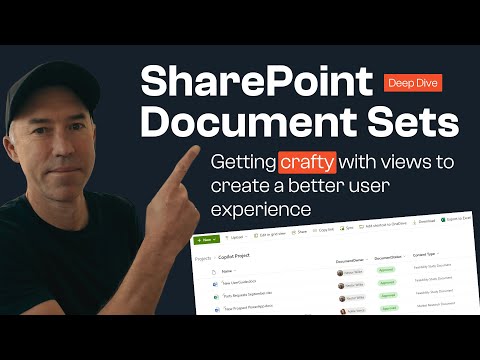
SharePoint Online
Jan 31, 2025 12:30 PM
SharePoint: Transform Your Workflow with Document Sets & Custom Views
by HubSite 365 about Daniel Anderson [MVP]
A Microsoft MVP 𝗁𝖾𝗅𝗉𝗂𝗇𝗀 develop careers, scale and 𝗀𝗋𝗈𝗐 businesses 𝖻𝗒 𝖾𝗆𝗉𝗈𝗐𝖾𝗋𝗂𝗇𝗀 everyone 𝗍𝗈 𝖺𝖼𝗁𝗂𝖾𝗏𝖾 𝗆𝗈𝗋𝖾 𝗐𝗂𝗍𝗁 𝖬𝗂𝖼𝗋𝗈𝗌𝗈𝖿𝗍 𝟥𝟨𝟧
SharePoint Document Sets custom views metadata workflows organization Copilot collaboration file storage efficiency potential
Key insights
- Document Sets in SharePoint are special folders that manage multiple related documents as a single entity, offering features like metadata, versioning, and workflow capabilities.
- Key features of Document Sets include Shared Metadata, which allows all documents within a set to inherit common metadata fields, and Versioning, supporting version history at the document set level.
- The use of Document Sets improves organization by grouping related files, enhances collaboration by maintaining metadata integrity, and boosts searching efficiency with shared metadata.
- To create a Document Set in SharePoint: Enable the feature in Site Settings, create a Document Set Content Type, configure it with default content and metadata fields, then add it to a library for use.
- Common use cases for Document Sets include project management for storing project-related documents, legal contracts management with shared metadata, and organizing marketing campaign assets.
- Alternatives to Document Sets include using folders with custom metadata or SharePoint Lists when structured data is preferred over documents. Integration with Microsoft Teams can also serve similar functions.
Introduction to SharePoint's Potential
SharePoint is often viewed as just a file storage solution, but it offers much more. In a recent YouTube video by Daniel Anderson, a Microsoft MVP, he explores how Document Sets and custom views can significantly enhance your SharePoint experience. This video aims to teach viewers how to organize files using metadata, customize views according to specific needs, and streamline workflows for greater efficiency. By leveraging these features, users can unlock the full potential of SharePoint, transforming it from a mere file repository into a powerful collaboration tool.Understanding Document Sets in SharePoint
Document Sets in SharePoint are essentially specialized folders that allow users to manage multiple related documents as a single entity. Unlike regular folders, Document Sets offer additional features such as metadata inheritance, versioning, and workflow capabilities. These features make Document Sets ideal for managing grouped content like project files, contracts, or reports. Key Features of Document Sets:- Shared Metadata: All documents within a set share common metadata fields.
- Versioning: Supports version history at the document set level.
- Custom Content Types: Allows multiple document types within a set.
- Workflows & Automation: Can trigger workflows for the entire document set.
- Custom Views & Welcome Page: A customizable page displays the document set contents and related information.
- Permissions Management: Permissions can be applied at the document set level.
Benefits and Challenges of Using Document Sets
The use of Document Sets in SharePoint offers numerous benefits. They provide better organization by grouping related files in a structured manner, which enhances team collaboration. Teams can work on a set of files without worrying about losing metadata, and shared metadata improves searchability across SharePoint. Additionally, templates ensure a consistent structure for document management, and version control and workflows help maintain compliance standards. However, there are challenges associated with using Document Sets. They are not available in OneDrive for Business and do not support syncing via OneDrive. Bulk edits of metadata can be tricky, and some features may be limited in modern SharePoint Online. These limitations necessitate careful consideration when deciding whether to implement Document Sets in your SharePoint environment.Creating and Implementing Document Sets
Creating a Document Set in SharePoint involves several steps. First, you need to enable the Document Set feature by going to Site Settings and managing site features. Once activated, you can create a Document Set Content Type by selecting Document Set as the Parent Content Type and assigning it to a document library. After configuring the Document Set with default content and shared metadata fields, you can add it to a library and create new Document Sets as needed. Steps to Create a Document Set:- Enable the Document Set Feature: Go to Site Settings → Manage Site Features and activate the Document Set feature.
- Create a Document Set Content Type: Go to Site Settings → Site Content Types, click Create New Content Type, select Document Set as the Parent Content Type, and assign it to a document library.
- Configure the Document Set: Add default content, define shared metadata fields, and customize the Welcome Page.
- Add the Document Set to a Library: Navigate to a document library, click Library Settings → Advanced Settings, allow the use of content types, and add the newly created Document Set Content Type.
- Create and Use a Document Set: In the document library, click New → Document Set, provide metadata, and upload documents.
Use Cases and Alternatives for Document Sets
Document Sets are versatile and can be used in various scenarios. For project management, they can store all project-related documents in one place. In legal and contracts, they manage contract documents with shared metadata. Marketing campaigns can organize assets like images, videos, and presentations. HR can maintain structured employee documentation, while R&D can store design files and related documentation. Despite their usefulness, there are alternatives to Document Sets. If Document Sets are not needed, using folders with custom metadata can be an alternative. SharePoint Lists can be used when structured data is required instead of documents. Additionally, Teams and SharePoint Integration can serve a similar function by using Teams channels and shared libraries.Conclusion: Unlocking SharePoint's Full Potential
In conclusion, Document Sets and custom views offer powerful ways to enhance your SharePoint experience. By understanding and implementing these features, you can transform SharePoint from a simple file repository into a dynamic collaboration tool. While there are challenges and limitations, the benefits of using Document Sets can outweigh them, especially when used strategically. Daniel Anderson's video provides valuable insights into maximizing SharePoint's capabilities, encouraging users to explore its full potential. By mastering SharePoint, you can leverage its features to improve team collaboration, streamline workflows, and ultimately drive business success.

Keywords
SharePoint, Document Sets, Custom Views, SharePoint Experience, SEO Keywords, SharePoint Tips, Document Management, SharePoint Features
HubSite 365 Apps