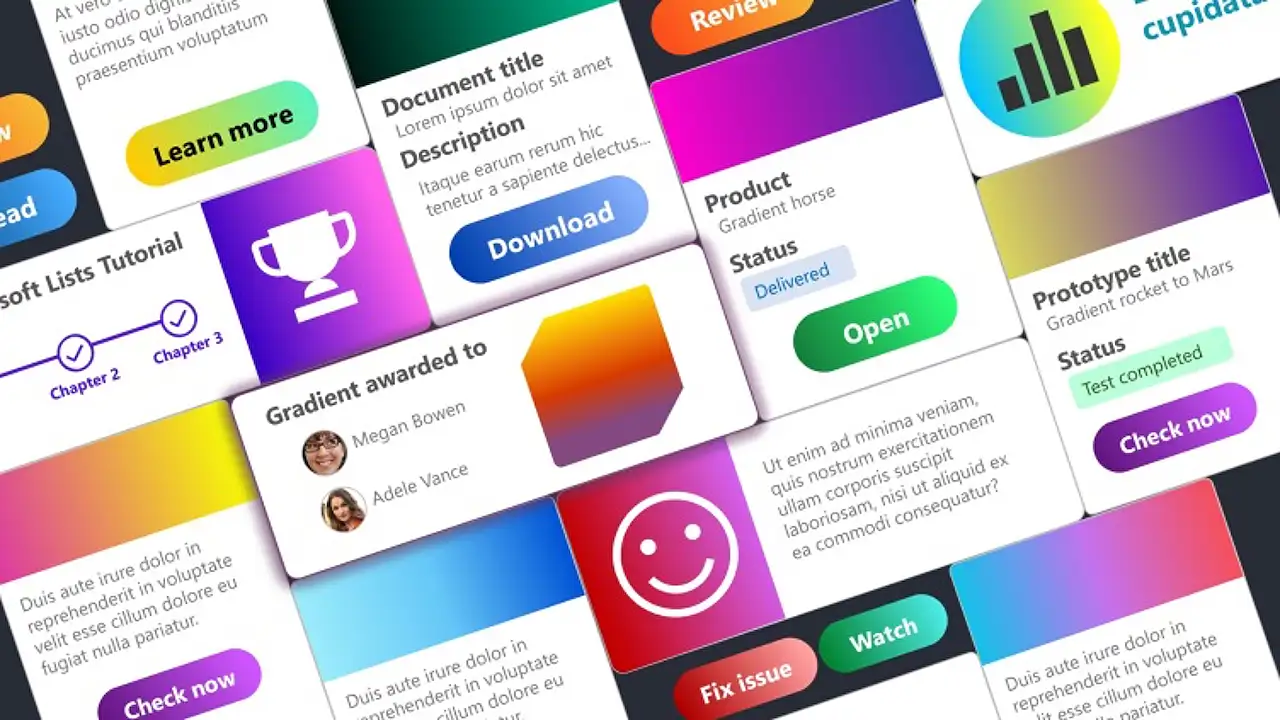
How to New Microsoft List in Teams Tab
Elevate Your #MicrosoftTeams with New List in Team Tab! Master #SharePoint Integration Starting July 2024. 🚀
Key insights
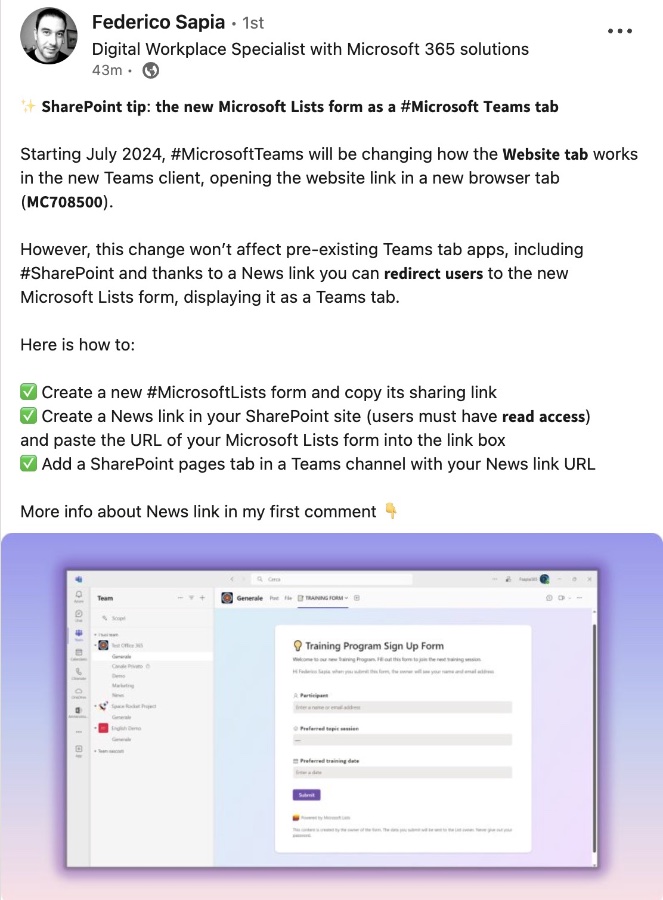
- Starting July 2024, Microsoft Teams will alter the functionality of the Website tab, with links opening in a new browser instead of within the Teams client.
- Despite these changes, existing Teams tab apps like SharePoint will not be affected, allowing for direct redirection to new Microsoft Lists as a Teams tab.
- To utilize Microsoft Lists within Teams, users can create a Microsoft Lists form, generate a News link in SharePoint for sharing the form, and integrate it into Teams via a SharePoint pages tab.
- From April 2024, Microsoft Teams will retire the Website tab feature due to web security, privacy enhancements, and reliability of websites, demanding external websites to be accessed via a browser.
- The shift to open websites in browsers instead of in-app aims to increase security, reliability, and data protection, impacting the integration of third-party applications into Teams.
- More Information here on Microsoft Site
Exploring the Transition in Microsoft Teams' Website Tab Feature
Microsoft Teams is set for a significant update that will change how users interact with web content directly through the app. From April 2024, the Teams client will no longer support the ability to load websites via its Website tab feature, marking a shift towards opening these links in a new browser tab instead. This change is driven by the desire to improve web security, privacy, and the reliability of the web content accessed through Teams. Despite this alteration, existing Teams tab apps like SharePoint won't be affected, which is a relief for users who rely heavily on these integrations for their daily operations.
- ✅ Create a new #MicrosoftLists form and copy its sharing link
- ✅ Create a News link in your SharePoint site (users must have 𝗿𝗲𝗮𝗱 𝗮𝗰𝗰𝗲𝘀𝘀)
- and paste the URL of your Microsoft Lists form into the link box
- ✅ Add a SharePoint pages tab in a Teams channel with your News link URL
The introduction of the Microsoft Lists form as a Teams tab through a News link from SharePoint remains a valuable workaround for the enhanced security measures. Users can continue to integrate critical external content into their Teams environment without disruption. This approach not only maintains the seamless user experience but also emphasizes Microsoft's commitment to providing secure and reliable solutions. As organizations adapt to these changes, the need for alternative integration methods like native apps for specific use cases becomes more apparent, ushering in a new era of how external applications are incorporated into Teams.
Read the full article SharePoint tip: the new Microsoft List from as Microsoft Team tab
SharePoint Online tip: the new Microsoft List from as Microsoft Team tab
Starting July 2024, #MicrosoftTeams will be changing how the Website tab works in the new Teams client, opening the website link in a new browser tab (MC708500). However, this change won’t affect pre-existing Teams tab apps, including SharePoint Online and thanks to a News link you can redirect users to the new Microsoft Lists form, displaying it as a Teams tab.
Here is how to:
- Create a new Microsoft Lists form and copy its sharing link
- Create a News link in your SharePoint Online site (users must have read access) and paste the URL of your Microsoft Lists form into the link box
- Add a SharePoint pages tab in a Teams channel with your News link URL
More info about News link in my first comment.
Microsoft has announced in the message center with the message ID MC708500 that the new Teams client will no longer support a website tab from the beginning of April. Starting April 2024, Microsoft Teams will be retiring the ability to load websites inside the new Teams client when using the Website tab. These website links will open in a new browser tab instead.
This is to better align with emerging best practices in web security and privacy while also improving the reliability of websites opened through this feature. Specifically, websites integrated in this way should then be opened in the web browser. The reason given for the change is increased security, reliability, and data protection.
This change has a massive impact on how third-party applications can be integrated into Teams. Previously, a quick workaround for applications without a native Teams app was the website tab. This meant that external sources that are important for the team could be integrated quickly and there was no media disruption when working. Now the only alternative, if available, is the native app for the corresponding use case.
People also ask
How do I add a team tab to SharePoint?
To integrate a SharePoint page with Teams, open your channel and navigate to the tab bar near the channel name. Click the + icon to add a new tab, and from the available options, select the SharePoint tab to effectively add it.
How do I create a SharePoint list in Microsoft Teams?
Integration of a SharePoint list into Microsoft Teams can be accomplished by selecting the 'Add a list from SharePoint' option.
How do I make SharePoint lists look better?
For enhancing the visual appeal of your SharePoint lists, adhere to the outlined best practice guidelines.
How do I change the view of a list in SharePoint?
To modify a list's view in SharePoint, choose the desired view name to alter. Click on View options another time, then select Edit current view. In the Edit View page, adjustments can be made by adding or subtracting columns, implementing sort or filter criteria, arranging folders, among other modifications.
Keywords
SharePoint tips, Microsoft List guide, Microsoft Teams integration, SharePoint Microsoft List, Teams tab customization, Implementing Microsoft List, SharePoint customization, Microsoft Teams productivity