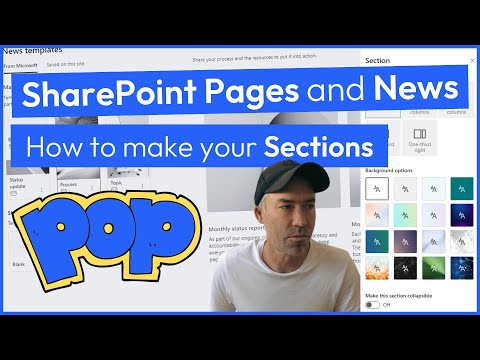
Boost SharePoint Pages: Guide to Dynamic Backgrounds
A Microsoft MVP 𝗁𝖾𝗅𝗉𝗂𝗇𝗀 develop careers, scale and 𝗀𝗋𝗈𝗐 businesses 𝖻𝗒 𝖾𝗆𝗉𝗈𝗐𝖾𝗋𝗂𝗇𝗀 everyone 𝗍𝗈 𝖺𝖼𝗁𝗂𝖾𝗏𝖾 𝗆𝗈𝗋𝖾 𝗐𝗂𝗍𝗁 𝖬𝗂𝖼𝗋𝗈𝗌𝗈𝖿𝗍 𝟥𝟨𝟧
Elevate SharePoint Pages with Dynamic Section Backgrounds - A Visual Guide to Boost Engagement
Key insights
- Organize content with SharePoint Page Sections by dividing pages into horizontal sections, allowing for greater structure and customization including background colors and column arrangements.
- Enhance readability and visual appeal through organized content layout, using background colors for emphasis, and flexible column arrangements within sections.
- To add page sections, switch to Edit mode, hover to find the plus icon for adding sections, and choose from pre-designed or custom templates.
- Customize section backgrounds by selecting sections in Edit mode, choosing a background color, adjusting column layout, and adding content to enhance visual impact and organization.
- For effective background use, ensure contrast for readability, maintain consistency across pages, use colors purposefully, and test the appearance on multiple devices.
SharePoint Pages and News with Custom Section Backgrounds
SharePoint offers a dynamic and visually appealing way to present content on your intranet pages and news posts. Utilizing section backgrounds not only boosts the aesthetic appeal of your pages but also plays a crucial role in content organization. By dividing pages into defined sections, you have the flexibility to structure your content in a way that is both appealing and easy to navigate for the end-users.
Customizable options such as background colors and column arrangements within these sections enable content creators to emphasize key areas and maintain a cohesive look across the site. Additionally, the simplicity of adding and customizing these sections, including the ability to choose from a variety of layouts or create custom configurations, makes SharePoint a powerful tool for enhancing the user experience. Implementing section backgrounds effectively involves choosing contrasting colors for readability, maintaining consistency in background usage to create a unified site appearance, and ensuring the layout looks great across all devices. These techniques, when applied correctly, can significantly elevate the visual impact and engagement of your SharePoint pages and news posts.

SharePoint Online offers a useful feature that allows users to add and customize page sections to improve visual appeal and content organization. Page sections serve as horizontal dividers on a modern page, enabling the organization of different content areas. These sections can be customized by adding background colors and adjusting the column arrangements within them, offering both aesthetic and functional benefits to your SharePoint News and Pages.
Using page sections adds several advantages such as enhanced content organization, which leads to better readability and a visually appealing layout. Background colors can emphasize important areas, drawing the viewer's attention and providing flexibility in content presentation. In addition, page sections can be arranged in various column configurations, offering layout flexibility to meet diverse content needs.
To add a new section, start by ensuring the page is in Edit mode. By hovering between existing sections or at the top or bottom of a page, you can click on a circled + icon to choose from pre-designed section templates or create custom sections according to your requirements. With options like single, double, or triple columns, these templates provide a solid foundation for any page layout.
SharePoint Online comes equipped with pre-designed section templates for easy application and allows for the creation of custom sections with preferred column numbers. The platform supports the addition of various SharePoint web parts within these sections to include text, images, videos, and more, enhancing the page's overall functionality and appearance.
Customizing section backgrounds in SharePoint Online involves editing the page, adding or selecting a section, choosing a background color from predefined shades, and configuring the layout to best suit the content. Users can then insert different types of content into each section, preview their changes on multiple devices, and finally publish or save the alterations.
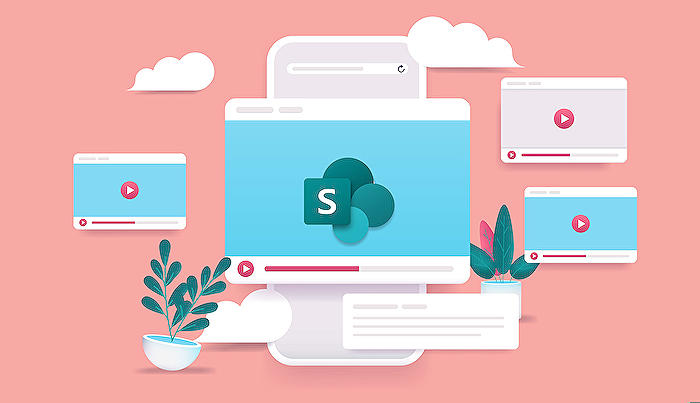
People also ask
"How do you change the background of a section in SharePoint?"
In my capacity as a Microsoft expert, the process is often referred to as "Frequently Asked Questions" within our domain.
"How do you add a background image to a section in SharePoint?"
The procedure is known within our circles as "Steps to Change SharePoint Background."
"How do I promote my SharePoint page to news?"
Within the expertise of Microsoft solutions, this action is described as "Change a page into a news post."
"How do I create a news section in SharePoint?"
As per my understanding and knowledge in Microsoft SharePoint, the addition of news posts is initiated from your SharePoint start page.
Keywords
SharePoint Page Design, SharePoint Backgrounds, Customize SharePoint Pages, SharePoint News Layout, Enhance SharePoint Sites, SharePoint Page Sections, SharePoint Design Ideas, SharePoint Customization Tips