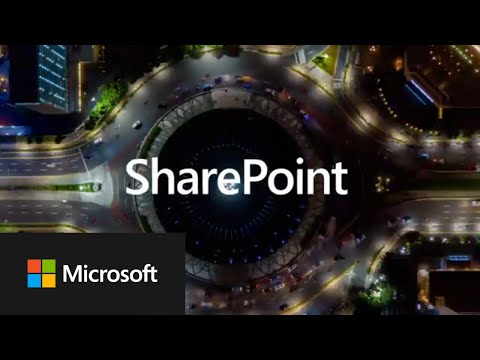
New SharePoint Update Autofill: Get Column Prompts - Must-See!
Software Development Redmond, Washington
The Autofill column is expected to be available in SharePoint Premium by May 2024,
Key insights
- SharePoint Online is introducing a new "Autofill" column feature to automatically set column values using document content.
- The Autofill feature works by configuring a prompt that directs SharePoint to extract specific information from documents, utilizing AI for data analysis.
- Potential use cases include summarizing documents, analyzing sentiment of reviews, and extracting entities from financial documents.
- This feature is aimed to enhance productivity and data management within document libraries.
- The Autofill column is expected to be available in SharePoint Premium by May 2024, as per the official Microsoft 365 roadmap.
Exploring SharePoint Online's "Autofill" Column Feature
SharePoint Online users, exciting updates are on the horizon! Microsoft is introducing a game-changing feature called "Autofill" column, currently under development for SharePoint Premium. This innovative feature allows for the automatic setting of column values based on the content of the document, utilizing prompts.
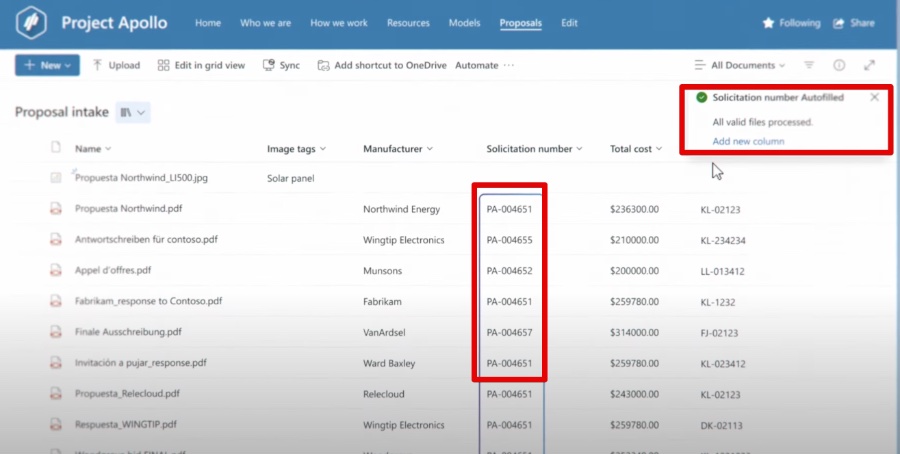
This functionality operates by creating an "Autofill" column within a document library and configuring a prompt that directs SharePoint on what information to pull from the document. Leveraging AI, SharePoint analyzes the document content and populates the column with the extracted value, streamlining document management processes significantly.
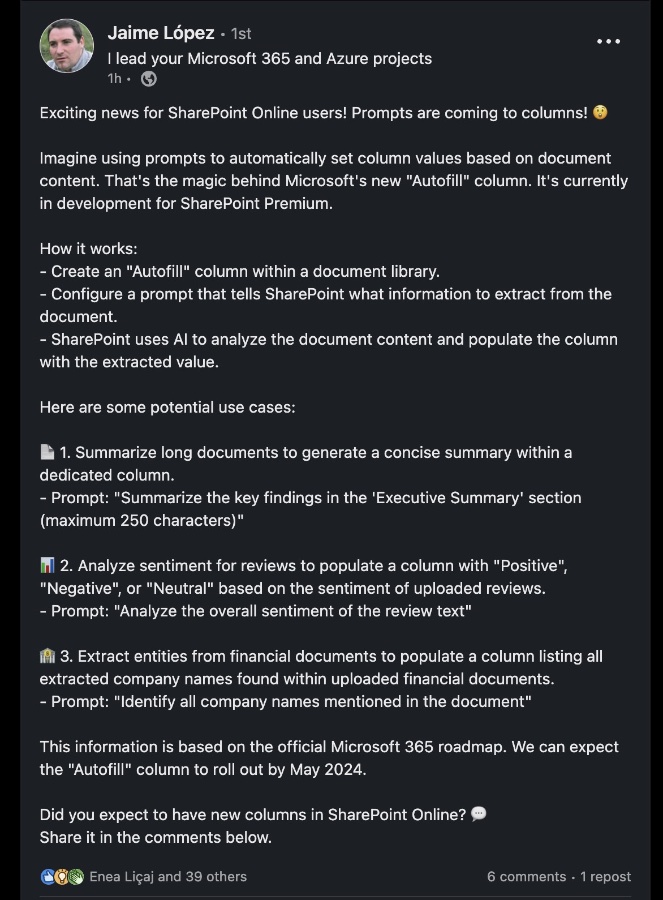
The potential applications of this feature are vast and varied. For instance, it could summarize long documents into concise summaries within a column, analyze sentiment in reviews to classify them as "Positive", "Negative", or "Neutral", and extract specific entities, like company names, from financial documents. These capabilities showcase the versatility and efficiency that the Autofill feature is expected to bring to document handling within SharePoint.
These advancements are part of the official Microsoft 365 roadmap, with the Autofill column anticipated to be available by May 2024. This introduction represents a significant step forward in document management, potentially transforming how documents are processed and analyzed in SharePoint Online.
As SharePoint Online continues to evolve, features like Autofill exemplify Microsoft's commitment to incorporating cutting-edge technology to enhance user experience. This development not only promises to automate mundane tasks but also to provide deeper insights directly from document content, opening avenues for more informed decision-making and efficient workflows.

People also ask
"How do I prevent users adding columns in SharePoint list?"
"How do I force classic view in SharePoint online?"
The process is straightforward and involves following a set of simple steps to achieve."How do I remove add columns from a SharePoint list?"
To accomplish this task, start by accessing the settings page of your SharePoint list. Within the settings, you will find a section dedicated to managing columns. Here, simply select the column you wish to eliminate and opt for the delete option to successfully remove it."How do I remove mandatory columns from a SharePoint list?"
The method to achieve this is concise and easy to follow.
Keywords
SharePoint Online prompts, SharePoint column prompts, SharePoint Online features, SharePoint column customization, SharePoint Online update, SharePoint user interface, SharePoint Online enhancements, SharePoint Online guide