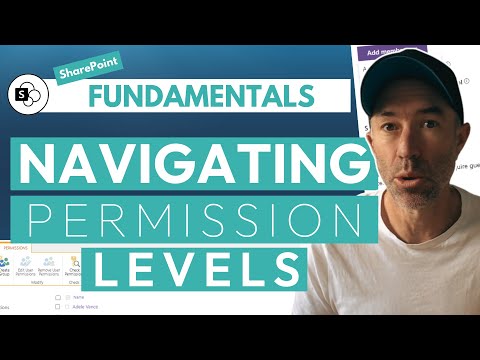
Mastering SharePoint Permissions: A Complete Guide
A Microsoft MVP 𝗁𝖾𝗅𝗉𝗂𝗇𝗀 develop careers, scale and 𝗀𝗋𝗈𝗐 businesses 𝖻𝗒 𝖾𝗆𝗉𝗈𝗐𝖾𝗋𝗂𝗇𝗀 everyone 𝗍𝗈 𝖺𝖼𝗁𝗂𝖾𝗏𝖾 𝗆𝗈𝗋𝖾 𝗐𝗂𝗍𝗁 𝖬𝗂𝖼𝗋𝗈𝗌𝗈𝖿𝗍 𝟥𝟨𝟧
Unlock SharePoints Potential: Master Permission Levels for Secure, Managed Content Access
Key insights
- Understanding SharePoint Permission Levels is critical for managing and securing content.
- SharePoint provides default permission levels like Full Control, Edit, Contribute, Read, and View Only to meet common needs.
- You can create custom permission levels to fit specific needs by navigating to Site Settings > Site permissions > Permission Levels.
- Permissions can be efficiently assigned to groups rather than individuals, simplifying administration.
- Adopt the Principle of Least Privilege and regularly review and audit permissions for enhanced security and management.
Delving Deeper into SharePoint Permission Levels
SharePoint permission levels play a pivotal role in ensuring the security and efficient management of content within SharePoint sites. These permissions, which can be assigned either directly to users or more effectively to groups, dictate what actions users are authorized to perform within the site. SharePoint comes equipped with several default permission levels designed to cater to common usage scenarios—from full control, which grants users management rights over site settings and permissions, to view only access.
Recognizing that the default permission levels might not always align with the specific needs of every organization, SharePoint provides the flexibility to create custom permission levels. This process involves navigating to the Site Settings, where administrators can define permissions that precisely match their requirements. Utilizing groups for permission assignment, adhering to the Principle of Least Privilege, and conducting regular permission audits are highlighted as best practices for effective SharePoint administration.
To troubleshoot common issues such as unexpected access problems or "Access Denied" errors, understanding permission inheritance and ensuring users have the correct permissions at both the site and content levels is essential. In conclusion, mastering SharePoint permission levels is key to maintaining the security, integrity, and efficiency of your SharePoint environment.
SharePoint Permission Levels
SharePoint permission levels are crucial for managing and securing content within sites. These levels allow users to perform specific actions. Here's a simple explanation of these concepts:
- Full Control: Manage site settings and permissions.
- Edit: Add, edit, delete lists, and manage documents.
- Contribute: Update and delete list items and documents without altering site settings.
- Read: View-only access to the site's content.
- View Only: View content but cannot download.
Creating custom permission levels is a feature of SharePoint, allowing more tailored access control:
- Navigate to Site Settings.
- Under Users and Permissions, click on Site permissions.
- Click on 'Permission Levels'.
- Create a New Permission Level based on your needs.
For assigning permissions, here's a quick guide:
- Go to Site Permissions.
- Select Users/Groups to assign permissions to.
- Choose a permission level and click "OK".
Best practices include using groups for easier management, applying the principle of least privilege, and regularly reviewing permissions. Troubleshooting tips cover checking permission inheritance and resolving Access Denied errors through correct permission settings.
Additional Insights on Permission Management
Effective management of SharePoint Online permissions is vital for both security and functionality. Permissions determine what users can and cannot do within SharePoint Online environments, impacting data integrity and accessibility. By understanding default permission levels, such as Full Control, Edit, Contribute, Read, and View Only, administrators can better design their site's accessibility. Creating custom permission levels allows for bespoke user access, catering to unique business needs.
Assigning permissions efficiently, preferably to groups rather than individual users, simplifies administration. The principle of least privilege protects sensitive information by ensuring users only have the access they need. Regular audits of permission settings are crucial for maintaining an up-to-date access control scheme, reflective of current roles and responsibilities. Lastly, being aware of common issues like permission inheritance and Access Denied errors empowers administrators to troubleshoot effectively, ensuring seamless user experience in SharePoint Online environments.
People also ask
What do the different permission levels mean in SharePoint?
They refer to the "Default permission levels."
What are the authority levels in SharePoint?
In SharePoint, the standard permission levels encompass Read, Contribute, Design, Full Control, and Limited Access. These levels offer varying degrees of access, starting from Read, which permits viewing of content without the ability to alter anything, up to Full Control which allows for comprehensive access and management capabilities.
What are the 3 permission groups available in SharePoint?
They are identified as "Review available default groups."
What is the best practice for SharePoint item level permissions?
As a best practice, it is recommended to steer clear of assigning item-level permissions directly to users. Instead, leveraging SharePoint permission groups to allocate permissions is advised. This method simplifies management and helps avoid complications that can arise from manual item-level permission assignments.
Keywords
SharePoint Fundamentals, SharePoint Permission Levels, Understanding SharePoint, SharePoint Permissions Guide, SharePoint Access Control, SharePoint Security, SharePoint User Roles, SharePoint Administration