-and-document-management-system-with-privacy-theme-concept.-businessman-publish-protected-document-connected-with-users,-access-rights-symbolized-by-key..jpeg?w=1280&output=webp)
Optimize Power Apps Security with Effective Role Permissions
Master Power Apps Security: Manage Visibility & Roles Easily
Key insights
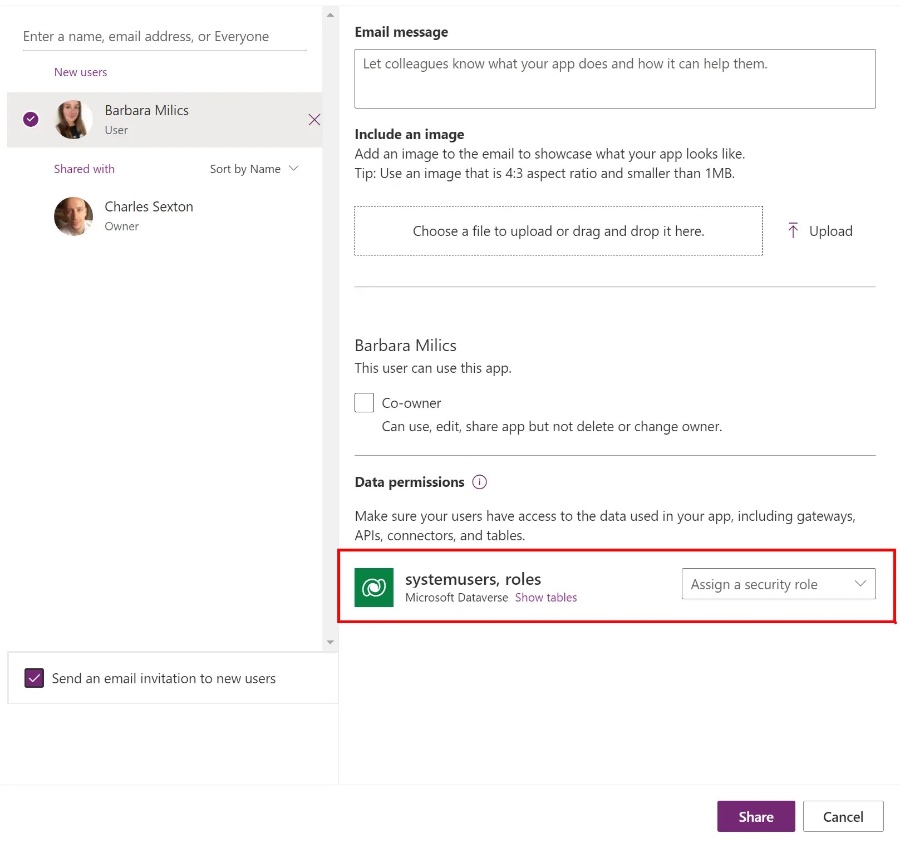
It's essential to use Security Roles in Power Apps for managing app security, moving away from hardcoded checks like email addresses for admin roles. This approach is more dynamic and maintainable.
Assigning Security Roles is straightforward through app sharing options or the Power Platform Admin Center, with these roles being stored in a Dataverse table, indicating a move towards centralized security management.
Retrieving a user's Security Roles involves querying the Dataverse using specific code to extract role names, showcasing the necessity of understanding Dataverse table relationships and efficient data handling techniques.
Best practices suggest storing reusable code, such as user roles, as global variables or collections, in the Formulas property for better performance, highlighting optimization strategies in Power Apps development.
Visibility of app elements can be toggled based on user’s security roles, allowing for personalized and secure user experiences within Power Apps, demonstrating practical applications of role-based visibility controls.
Expanding on the Importance of Security Roles in Power Apps
Security roles in Power Apps play a pivotal role in enhancing app security and managing user access efficiently. This method provides a robust framework for controlling what users can view or interact with, based on their assigned security roles. Unlike traditional methods that rely on static validations like checking user emails, utilizing security roles enables a more dynamic and flexible approach to security and access control. Assigning and managing these roles through Power Apps or the Power Platform Admin Center simplifies the process, ensuring a centralized management system.
The strategy of storing user role information as global variables or collections within an app’s Formula property exemplifies a best practice in Power Apps development. This approach enhances performance and ensures that role-based visibility controls can be applied consistently and efficiently across the app. Consequently, the ability to toggle visibility based on these roles exemplifies a practical application of this strategy, enabling developers to create more secure, user-friendly, and tailored app experiences.
In summary, utilizing security roles in Power Apps represents a significant enhancement in how developers can manage app security and user access. This method offers a flexible, efficient, and robust mechanism for ensuring that apps are not only secure but also adaptable to the needs of diverse user groups.
Read the full article Setting permissions in Power Apps using Security Roles
People also ask
Questions and Answers about Microsoft 365
"How do I manage access to apps using security roles?"
Users are granted access to applications based on the security roles assigned to them. Navigate to Settings, then select My Apps. In the app tile you wish to manage, click on More options (...) found in the lower-right corner, and select Manage Roles to manage access.
"How do I assign security roles in Powerapps?"
To assign security roles in Powerapps, go to Settings, then Users + permissions, and click on Users. On the Users page, choose a user and then click Manage security roles. Here, you're able to select or deselect security roles as needed.
"How do you set user permissions in power apps?"
Setting user permissions in power apps involves selecting Manage permissions from the command bar. Identify the Colleagues with access role and choose the permission set to be granted to this role. Once a security group is assigned to the Colleagues with access role, the name of the security group will be displayed in the table permission panel. Don't forget to click Save.
"How do I manage security in power apps?"
There are four layers of security you can employ when configuring security for an app in Power Apps. Each layer adds an additional level of protection and restriction according to your specific requirements.
Keywords
Power Apps permissions, Security Roles Power Apps, Assigning Power Apps roles, Manage Power Apps security, Power Apps role-based access, Customize Power Apps permissions, Power Apps security settings, Define Power Apps access, Power Apps user roles, Security configuration Power Apps