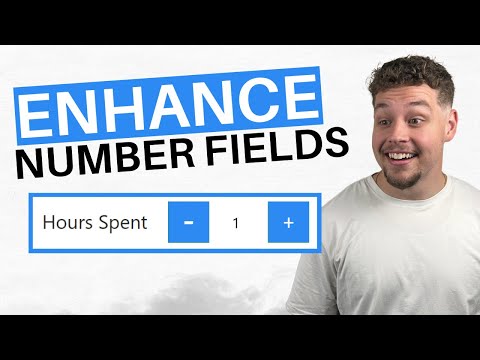
Power Apps Tutorial: Optimize Number Input Control
Certified Power Apps Consultant & Host of CitizenDeveloper365
Elevate Dynamics 365 Forms with Number Input Control in Power Apps: A Visual & Functional Boost!
Key insights
- Learn how to enhance the visual appeal of your Dynamics 365 forms by adding custom buttons with the Number Input Control in Power Apps.
- This beginner's guide provides step-by-step instructions on implementing the Number Input Control on Microsoft Dynamics forms.
- Enable seamless integration of number fields to enrich user experiences and elevate the aesthetics of your Dynamics environment.
- The tutorial includes a demo to showcase how the Number Input Control works in action.
- Designed for beginners, making it easy to follow and apply the instructions.
Exploring the Number Input Control in Power Apps
Microsoft Dynamics 365 has evolved into an essential piece of the puzzle for many businesses, aiming to streamline operations and enhance user experiences. One of the ways to achieve this is through the customization of Dynamics 365 forms, made possible with Power Apps' innovative tools like the Number Input Control. The tutorial mentioned brings a spotlight to this functionality, emphasizing its role in not just adding aesthetic value but also in facilitating easier data entry and interaction for users.
The Number Input Control is specially designed for situations where numerical data is involved, providing a user-friendly interface to input numbers seamlessly. This integration is crucial for businesses that rely heavily on numerical data, such as those in finance, sales, and inventory management. By incorporating custom buttons and the Number Input Control, businesses can create a more interactive and visually appealing environment for their users.
Moreover, the emphasis on beginner-friendly guidance ensures that anyone, regardless of their technical expertise, can implement these enhancements in their own Dynamics 365 environment. This approach helps democratize the customization process, allowing more users to tailor their systems according to their specific needs and preferences. Ultimately, the use of tools like the Number Input Control signifies a step towards more intuitive, user-centric design in business applications, aligning with the broader trends in software development.
In an engaging you_tube_video tutorial, Griffin Lickfeldt, also known as the Citizen Developer, offers a comprehensive guide targeted at beginners on enhancing Dynamics 365 forms using the Number Input Control within Power Apps. Lickfeldt meticulously walks viewers through the entire process, starting from the basics of adding custom buttons to leveraging the functionality of the Number Input Control to improve user interfaces. This tutorial is specifically designed to enrich user experiences by seamlessly integrating number fields, elevating the visual appeal and functionality of Dynamics environments.
Setting the Stage
The tutorial kicks off by setting the stage for viewers, illustrating the significant impact that customized number input controls can have on Dynamics 365 forms. Lickfeldt emphasizes the importance of aesthetics alongside functionality, outlining how these enhancements can lead to a more immersive and efficient user experience. This segment demystifies the initial steps, inviting beginners to grasp the value of integrating such features into their Dynamics environments.
Step-by-Step Implementation
Next, the Citizen Developer delves into the heart of the tutorial, providing a detailed, step-by-step guide on implementing the Number Input Control. Each instruction is carefully laid out to ensure viewers can follow without feeling overwhelmed. This part of the video is invaluable for those new to Power Apps, containing practical insights and tips to achieve seamless integration of number fields into Dynamics 365 forms.
Enhancing User Interaction
Finally, Lickfeldt discusses the broader implications of adding custom buttons and number input features, focusing on user experience enhancements. The tutorial wraps up by showcasing the visual and functional upgrades that such integrations bring to Dynamics 365 forms. Viewers gain understanding of how these modifications can streamline operations and enhance the overall aesthetics and usability of their Dynamics environment.
Overview of Developing with Power Apps
Power Apps empowers users to create custom applications without needing extensive coding knowledge, revolutionizing how businesses approach app development. This platform enables developers and non-developers alike to build apps quickly, focusing on solutions that enhance productivity and business processes. The tutorial by Citizen Developer highlights just one aspect of this versatile platform, showcasing how even beginners can implement sophisticated features like the Number Input Control to improve Dynamics 365 forms. By simplifying complex integrations and emphasizing user experience, Power Apps opens up a world of possibilities for personalized application development, making technology accessible to a broader audience. As organizations continue to seek efficient, cost-effective solutions for digital transformation, tools like Power Apps stand out by offering powerful capabilities that make custom app development more manageable than ever.

People also ask
Questions and Answers about Microsoft 365
"How do I allow text input only numbers in Power Apps?"
In the context of PowerApps, when configuring the attributes of the Text Input Controls, setting the format to 'Number' ensures that only numeric entries are permitted. Specifically, in web interfaces, any attempt to enter characters that are not numbers will result in those inputs being automatically excluded.
"How do I auto generate numbers in Power Apps?"
The auto-generation of numbers within Power Apps is achievable and can be implemented across various applications. This guide is designed to demonstrate the procedural approach to accomplish this.
"What is input control in Power Apps?"
Within Power Apps, an input control designated for text enables the incorporation of user-generated text or data into a given form or field. This function is crucial for facilitating user interactions, such as when submitting information through a form or conducting searches within a dataset.
"How to get text input value in Power Apps?"
The process involves the collection and retrieval of data submitted by users.
Keywords
Power Apps Number Input Control Tutorial, Configure Number Input Power Apps, Power Apps Numeric Field Setup, Create Number Input PowerApps, Customize Number Input PowerApps, Number Input Properties Power Apps, Implementing Number Input Power Apps, Power Apps Number Input Guide