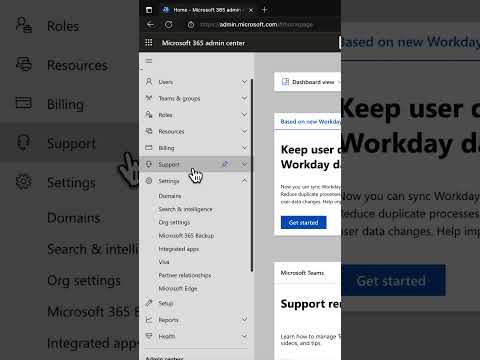
How to Make Microsoft 365 Passwords Never Expire
Microsoft MVP | Author | Speaker | YouTuber
Enable non-expiring passwords in Microsoft 365: A guide to secure, permanent setup without frequent resets.
Key insights
Disabling Password Expiration in Microsoft 365: With modern authentication, the need for regular password resets has diminished. An instructional guide is provided for turning off the password expiration requirement in the Microsoft 365 (M365) Admin center. To do this, one must sign in as a global administrator, navigate to Settings > Org settings, select Password expiration policy, and then enable the option to Set user passwords to never expire.
Understanding Security Implications: It's crucial to consider the security effects before disabling password expiration. Risks include a heightened chance of brute-force attacks, lowered user accountability for strong passwords, and possible compliance issues with certain standards or regulations. Awareness of these risks is essential for administrators considering this option.
Alternative Methods and Considerations: Besides using the Microsoft 365 Admin Center, administrators can use PowerShell commands to set passwords to never expire for individual users or all users within an organization. It's important to consult with IT professionals regarding the security implications and ensure users understand the importance of maintaining strong passwords. Additionally, implementing multi-factor authentication (MFA) can help offset the security risks associated with non-expiring passwords.
- Turning off password expiration can simplify user management but introduces security concerns.
- Administrators have multiple methods available, including the Microsoft 365 Admin Center and PowerShell, to set passwords to never expire.
- Evaluating security implications and enhancing user education on strong password practices are necessary steps before making passwords non-expiring.
- Incorporating additional security measures, such as MFA, can help mitigate the risks associated with disabling password expiration.
- It is critical to consider compliance with industry regulations when deciding to disable password expiration.
Enhancing Security in a Modern Authentication Environment
In today's digital age, managing security within cloud services like Microsoft 365 has become increasingly complex. The move towards modern authentication methods has led to reevaluating traditional security practices, such as password expiration policies. This shift reflects a broader trend towards balancing user convenience with robust security measures. With the ability to disable password expiration in Microsoft 365, administrators must carefully consider the potential security risks this change entails. The emphasis on strong password policies, user education, and alternative security measures like multi-factor authentication demonstrates a nuanced approach to safeguarding digital resources. As cyber threats evolve, the strategies employed to protect user data and ensure compliance with relevant standards will continue to adapt. The decision to disable password expiration is part of this ongoing dialogue between ease of use and the imperative of cybersecurity.
1. Using the Microsoft 365 Admin Center:
- Sign in as a global administrator.
- Go to Settings > Org settings.
- Under Security & privacy, click on Password expiration policy.
- Check the box next to Set user passwords to never expire (recommended).
- Click Save.
2. Using PowerShell:
- Run the following command to set the password of one user to never expire:
Update-MgUser -UserId <user ID> -PasswordPolicies DisablePasswordExpiration
- Replace
<user ID>with the actual user ID. - To set the passwords of all users in the organization, use:
Get-MGuser -All | Update-MgUser -PasswordPolicies DisablePasswordExpiration
`
Set passwords to never expire in Microsoft 365 with modern authentication now the standard. Requiring users to reset their passwords regularly is no longer recommended. In this short, the presenter shows how to turn off that requirement from the M365 Admin center.
Although directly modifying your Microsoft 365 settings is not possible for the presenter, they can guide you through the process of setting passwords to never expire. Before doing so, it's vital to understand the security implications, including the potential risks of disabling password expiration such as increased vulnerability to brute-force attacks, reduced user accountability, and compliance concerns.
To disable password expiration, you have two methods. The first method involves using the Microsoft 365 Admin Center where a global administrator signs in, navigates to Settings > Org settings, clicks on Password expiration policy, checks the box next to Set user passwords to never expire (recommended), and clicks Save. The second method uses PowerShell with specific commands to set the password of one user or all users in the organization to never expire.
Before disabling password expiration, consider consulting with your IT team to assess the risks and potential compliance issues. Educating users on strong passwords' importance and considering alternative security measures like multi-factor authentication (MFA) are crucial steps to compensate for the reduced security of non-expiring passwords. Remember, the decision to disable password expiration is significant, and it's crucial to weigh the security risks and take appropriate measures to mitigate them before proceeding.

People also ask
Questions and Answers about Microsoft 365
"How do I change my password to never expire in Office 365?"
To configure passwords within your domain to never expire, one would need to adjust settings within Azure Active Directory.
"How do I stop my Microsoft password from expiring?"
To prevent a specific user's password from expiring, navigate to the user's profile, access Properties via right-click, and within the General tab, select the option indicating that the Password never expires.
"How do I turn off password change in Office 365?"
To disable the requirement for password changes in Microsoft 365, sign into the Microsoft 365 admin center, proceed to Settings > Org Settings, and under the Security & Privacy section, modify the Password expiration policy by choosing Passwords never expire.
"How often does Microsoft 365 password expire?"
Microsoft 365 is initially set for passwords to never expire. Admins, however, have the flexibility to mandate password expiration with a modifiable default setting of 90 days for password renewals.
Keywords
Set passwords to never expire Microsoft 365, Disable password expiration Microsoft 365, Microsoft 365 set infinite password, Microsoft 365 permanent password setup, Making Microsoft 365 passwords eternal, Configure never-expiring passwords Microsoft 365, Non-expiring password policy Microsoft 365, Eternal password configuration Microsoft 365, Disable Microsoft 365 password expiry, Infinite password lifetime Microsoft 365