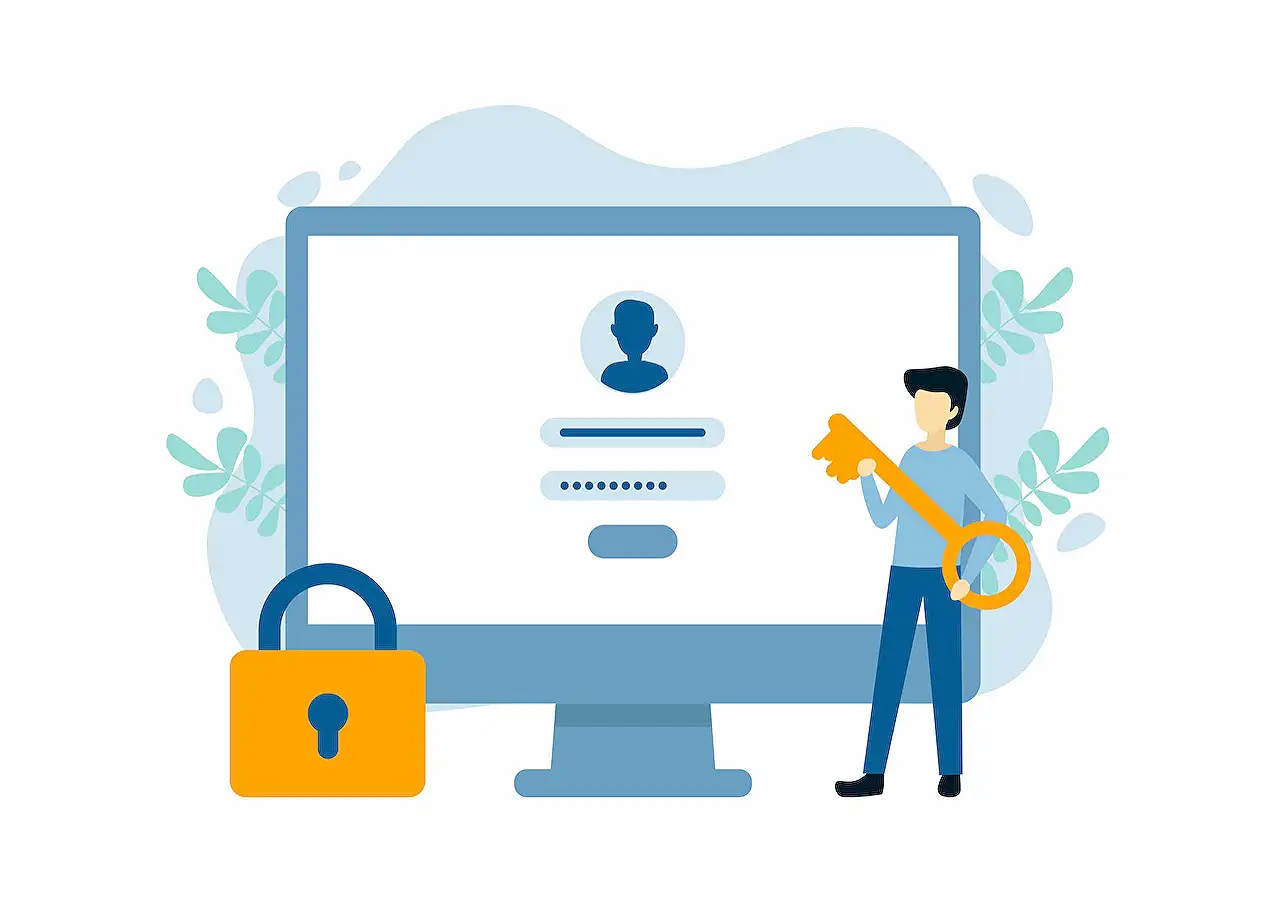
Power Automate Security Role Assignment Guide
Streamline Model-Driven App Security with Power Automate Role Assignments
Key insights
Automating Security Role Assignments in Power Automate can streamline the admin task of sharing apps with users. Admins can assign roles and share a Model Driven app using Power Automate, which can relieve the burden on IT teams. This integration allows owners to have better control over their solutions.
The prerequisites for setting up this workflow include having a Model Driven app and Dataverse security roles. Sharing the app with a security role involves selecting the desired role from a dropdown menu after navigating to the app in your solution. Also, creating an Admin table in Dataverse with an Email field is essential to automate the role assignment.
The Power Automate cloud flow is straightforward to set up with a trigger for when an item in Dataverse is added, modified, or deleted. Validating email addresses and associating them with security roles comprises multiple steps. The flow also includes email notifications if an email addition fails.
Configuring 'run after' conditions correctly ensures that sections of the flow only execute under specific circumstances. The flow will update user status and relate the User ID with the Security Role in Dataverse, successfully granting app access to the user.
This automated process culminates when an email address is added to the Admin table, triggering the flow to run and grant the user access to the app, demonstrating an efficient solution for role management within a Model Driven app environment.
Power Automate for Model Driven Apps
Microsoft Power Automate serves as an integral tool for automating workflows and tasks, including security role assignments in the context of Model Driven apps. This technology falls under the umbrella of the Microsoft Power Platform, which aims to empower users with less technical expertise to manage applications and data flows. By leveraging Power Automate, businesses can facilitate processes that otherwise require manual input from IT departments, offering more autonomy to solution owners and streamlining operations.
The customizable nature of Power Automate workflows allows solution administrators to create processes tailored to their specific needs, which can include data validation checks, automated status updates, and even direct communication through email notifications when issues arise. Ultimately, Power Automate's integration with Model Driven apps and the Dataverse ecosystem illustrates Microsoft's commitment to enhancing user efficiency and operational excellence across its suite of business applications.
Deeper Dive into Workflow Automation and Security Role Assignment
Workflow automation tools like Power Automate can greatly simplify administrative tasks such as security role assignments. By automating processes that were once manually handled by IT departments, businesses can streamline operations and reduce the potential for human error. In the context of apps built on platforms like Microsoft's Dataverse, roles and permissions can be dynamically assigned using rules and triggers set within these tools. This empowerment allows business owners to manage their solutions with greater autonomy and efficiency. Not only does this approach save time, but it also enhances security by ensuring that the right people have the right access at the right times.
Read the full article Security role assignment with Power Automate
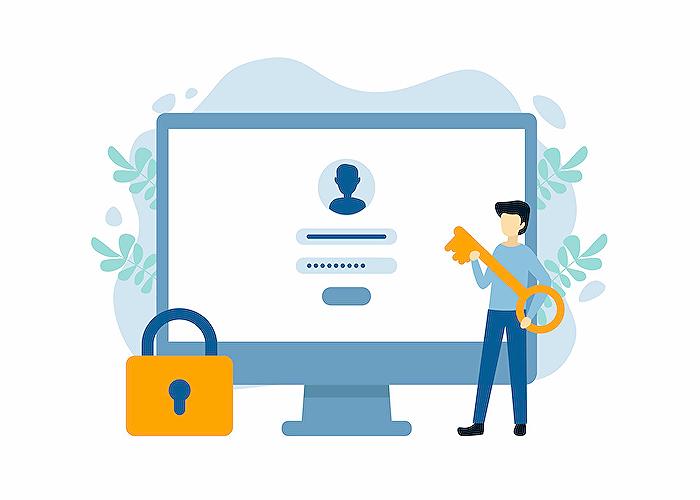
People also ask
How do you assign a security role to a team in Power Automate?
To assign a security role to a team in Power Automate, an administrator must navigate to the Power Platform admin center, select 'Teams' under 'Resources,' choose the specific team, and then click on 'Manage Security Roles.' From there, the administrator can select and assign the appropriate roles to the team to control their permissions and access within Power Automate environments.How do I assign a security role to a user in PowerApps?
In PowerApps, assigning a security role to a user entails going to the Power Platform admin center, clicking on 'Users + permissions,' and selecting 'Users.' Choose the user to whom you want to assign the role, and click on 'Manage roles.' Select the appropriate security roles from the list available and then save your changes to apply the role to the user.What is the security role in Power Automate desktop?
Security roles in Power Automate Desktop are sets of permissions that determine what actions a user can perform within the application. These roles are crucial for maintaining the integrity of the automation process and ensuring users only have access to the features and data necessary for their tasks.What is security role assignment?
Security role assignment refers to the process of granting a user or a team a specific set of permissions and privileges within a software system. In the context of Microsoft solutions like Power Automate, this is implemented through security roles that control access to various functionalities and data, ensuring a secure and well-governed environment.
Keywords
Power Automate security role assignment, assign security roles Power Automate, automation security role Power Platform, dynamic security role assignment Power Automate, Power Automate role management, set security roles flow Power Automate, Power Automate permissions automation, manage security Power Automate, automate role assignment Dynamics 365, security role workflow Power Automate