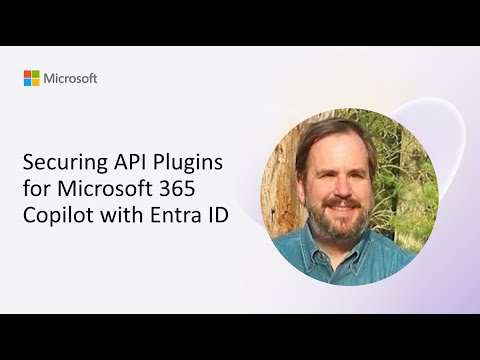
Microsoft Entra
Jan 9, 2025 2:37 AM
Microsoft 365 Copilot: Fortify API Plugins with Entra ID Security Expertise
by HubSite 365 about Microsoft
Software Development Redmond, Washington
Microsoft 365 Copilot Entra ID OAuth JWT Validate Teams Toolkit Copilot Dev Camp
Key insights
- Securing API Plugins: Learn how to secure API plugins for Microsoft 365 Copilot using Microsoft Entra ID, focusing on OAuth validation and security configurations.
- Authentication Schemes: Microsoft 365 Copilot supports OAuth 2.0 Authorization Code Flow, API Key via Bearer Authentication, and No Authentication (Anonymous) for accessing APIs.
- Implementing OAuth 2.0 with Entra ID: Steps include registering your API in Entra ID, registering the plugin application, configuring the plugin manifest, and handling tokens in your API.
- API Key Authentication: Register the API key in the Teams Developer Portal, configure the plugin manifest for API key authentication, and handle API keys in your API by validating them.
- Best Practices: Use OAuth 2.0 for enhanced security, securely store secrets, regularly rotate secrets, and grant only necessary permissions following the principle of least privilege.
- Community Engagement: Participate in live calls and community events related to Microsoft 365 & Power Platform to learn more about building secure applications.
Introduction to Securing API Plugins for Microsoft 365 Copilot
The latest video from Microsoft 365, titled "Securing API Plugins for Microsoft 365 Copilot with Entra ID," offers a comprehensive overview of how to enhance the security of API plugins. This session provides best practices and technical guidance on OAuth validation and security configurations, enabling developers to build secure and scalable Copilot solutions. As the digital landscape evolves, securing APIs becomes increasingly vital to protect sensitive data and ensure that only authorized users gain access. This article delves into the key aspects of the video, exploring the methods and challenges associated with securing API plugins using Microsoft Entra ID.Authentication Schemes for API Plugins
Microsoft 365 Copilot supports several authentication schemes for API plugins, each with its strengths and weaknesses. Understanding these schemes is crucial for developers aiming to implement effective security measures.- OAuth 2.0 Authorization Code Flow: This method allows plugins to access APIs using bearer tokens obtained through the OAuth 2.0 authorization code flow. It is suitable for scenarios requiring delegated user access. However, it demands a more complex setup compared to other methods.
- API Key via Bearer Authentication: In this approach, a long-lived API key is sent in the Authorization header as a bearer token. While simpler to implement, it is less secure than OAuth 2.0 due to the static nature of API keys.
- No Authentication (Anonymous): For APIs that do not require authentication, plugins can access them anonymously. However, this is generally not recommended for production environments due to significant security concerns.
Implementing OAuth 2.0 with Entra ID
Implementing OAuth 2.0 with Microsoft Entra ID involves several steps, each critical to ensuring robust security for your API plugins.- Register Your API in Entra ID: Begin by navigating to the Entra ID admin center to register a new application representing your API. Configure the necessary API permissions and expose an API scope that clients can request.
- Register Your Plugin Application: Next, register another application in Entra ID for your plugin. Set the redirect URI to Teams.microsoft.com/api/platform/v1.0/oAuthRedirect and grant the plugin application permissions to access the API by adding the necessary API permissions.
- Configure the Plugin Manifest: In your plugin’s manifest file, set the auth property to use OAuth 2.0. Replace "your_client_registration_id" with the actual client registration ID obtained from the Teams Developer Portal.
- Handle Tokens in Your API: Implement token validation in your API to ensure that incoming requests are authenticated. Use libraries compatible with Entra ID to validate the tokens effectively.
Implementing API Key Authentication
For those opting for API key authentication, the process is slightly different but still requires careful attention to detail.- Register the API Key: In the Teams Developer Portal, register your API key by providing a friendly name and the API’s base URL. Add the secret (API key) during registration.
- Configure the Plugin Manifest: Set the auth property in your plugin’s manifest to use API key authentication. Replace "your_app_key_registration_id" with the app key registration ID from the Teams Developer Portal.
- Handle API Keys in Your API: Configure your API to expect the API key in the Authorization header as a bearer token. Implement logic to validate the API key for incoming requests.
Best Practices for API Security
Adhering to best practices is essential for maintaining the security and integrity of your API plugins. Here are some recommendations:- Use OAuth 2.0 for Enhanced Security: Whenever possible, prefer OAuth 2.0 over API key authentication. OAuth 2.0 offers better security features, including token expiration and scopes.
- Secure Storage of Secrets: Ensure that client secrets and API keys are stored securely and are not exposed in client-side code or logs.
- Regularly Rotate Secrets: Periodically rotate client secrets and API keys to minimize the risk of unauthorized access.
- Implement Least Privilege: Grant only the necessary permissions required for the plugin to function, adhering to the principle of least privilege.
Conclusion and Community Engagement
By following the steps and best practices outlined in the video, developers can effectively secure their API plugins for Microsoft 365 Copilot using Microsoft Entra ID. The session, part of the Microsoft 365 & Power Platform call on October 15, 2024, offers valuable insights into building secure, scalable solutions. Moreover, the Microsoft 365 & Power Platform community provides ample opportunities for developers to engage, learn, and share their experiences. Through live calls, community prompts, and development samples, developers can stay informed and contribute to the ever-evolving landscape of Microsoft 365 and Power Platform solutions.

Keywords
Securing API Plugins, Microsoft 365 Copilot, Entra ID Security, API Security Best Practices, Microsoft 365 Integration, Entra ID Authentication, Secure Plugin Development, Identity Management Solutions
HubSite 365 Apps