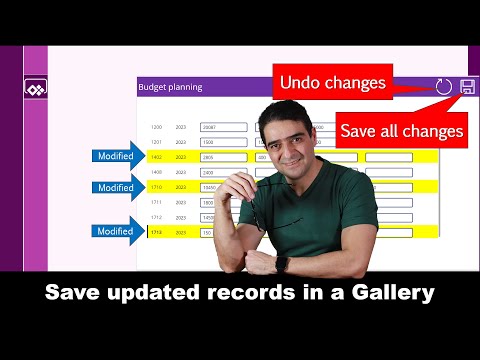
Ultimate Guide to Update Data in Power Apps Gallery
Online Course Creator (79,000 students and counting)
Master Power Apps: Update & Save Data Effortlessly with Alireza Aliabadis Guide
Key insights
- Saving records in Power Apps Gallery is explained with a focus on how to modify and save data.
- Alireza Aliabadi demonstrates updating records with a single click, addressing common challenges.
- The guide includes setting up the app and SharePoint, and exploring Power Apps Table functions.
- A solution strategy is developed followed by a practical demonstration of building the proposed solution.
- The process is concluded with a session on testing the implemented solution to ensure its effectiveness.
Understanding the Importance of Efficient Data Management in Power Apps
In today's fast-paced digital environment, efficient data management stands as a cornerstone for business operations. Power Apps, developed by Microsoft, offers a platform that simplifies the process of app development, making it accessible even to those without extensive programming knowledge. One of the challenging aspects of working with Power Apps is the updating and saving of records in the app's gallery. This is critical for businesses that rely on up-to-date information to make informed decisions.
Alireza Aliabadi's step-by-step guide makes this process much more understandable, offering a strategy that tackles the common challenges head-on. By demonstrating how to set up the app and SharePoint, employing Power Apps Table functions, and meticulously building and testing the solution, Aliabadi provides a comprehensive pathway to mastering this crucial aspect of Power Apps. This not only enhances the app's functionality but also boosts overall productivity and efficiency within an organization.
Emphasizing the importance of a practical and tested solution, the guide shows that with the right approach, managing data in Power Apps can be streamlined, making it easier for users to update and save records seamlessly. This reinforces the platform's value in creating customizable business applications that cater to specific operational needs, further solidifying Power Apps as a vital tool in the realm of business innovation and digital transformation.
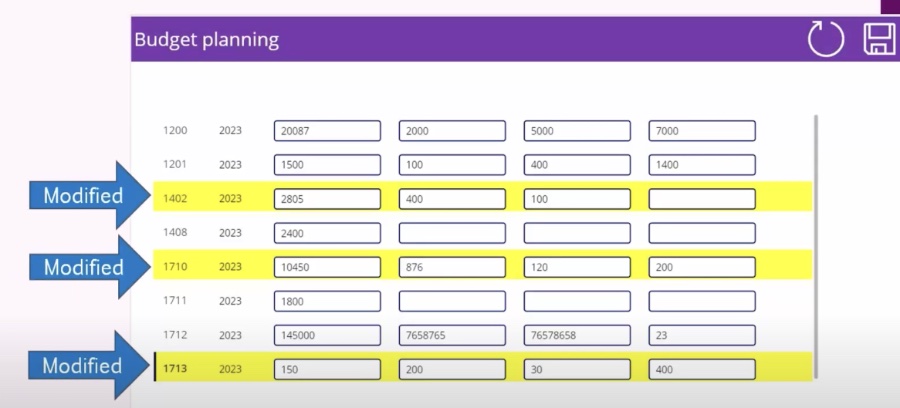
Saving records in a gallery using Power Apps can often feel overwhelming. This video tutorial by Alireza Aliabadi simplifies the process. It demonstrates how to modify records using the Power Apps gallery and subsequently save the changes to the database.
The step-by-step guide highlights the challenge of saving updated records with a single click. Aliabadi efficiently navigates through this challenge. The video is structured to facilitate easy understanding and application of the concepts discussed.
Key sections of the video include a brief introduction, setup instructions for the app and SharePoint, and an overview of Power Apps Table functions found on Udemy. This is followed by an explanation of the solution strategy. Aliabadi proceeds to build the proposed solution, testing it comprehensively before concluding the tutorial.
The video serves as a comprehensive guide for users looking to update their data within Power Apps. It's designed with clear, step-by-step instructions to ensure viewers can easily follow along and apply what they learn.
Overall, this tutorial is invaluable for anyone aiming to overcome the challenges of saving records with one click in Power Apps. Aliabadi's expertise and methodical approach make the process both understandable and accessible to all users, regardless of their prior experience with Power Apps.

People also ask
How do I save my gallery data in PowerApps?
To store the information displayed in a PowerApps gallery, proceed by inserting a gallery and populating it with the necessary columns as illustrated in the provided example. Next, incorporate a save icon and utilize the patch commands to ensure the newly inputted values are correctly saved in the database. A key step involves creating a variable named "TimerGo", which is set to True via the "OnSelect" event of the save button, strategically positioned outside the gallery.
How do I update my record on PowerApps?
When aiming to update a record within PowerApps, the Update function serves to replace an existing record entirely within your chosen data source. For cases where only partial modifications are needed, utilizing either the UpdateIf function or the Patch function is advisable, as these methods allow for the alteration of specific values within a record without affecting the remainder.
How do you save data on power apps?
To ensure the safekeeping of data within your Power Apps project, numerous saving methods are accessible while in the editing phase of the app's development.
How do you refresh data in power app?
Refreshing data within a Power App can be seamlessly accomplished by navigating to the app's edit mode, proceeding to the right navigation pane, and selecting Data sources. From there, clicking on the ellipsis followed by the Refresh button prompts a refreshing of the data source, thereby updating the app with any changes made to the data source.
Keywords
Power Apps Gallery, Update Data, Save Records, Step-by-Step Guide, Data Updating, Saving Records Tutorial, Power Apps Data Management, Power Apps Tutorial