
How to Save Form Responses in SharePoint List Efficiently
I help organizations to unlock the power of SharePoint
Save Form responses directly to SharePoint Lists without Power Automate integration - learn more today!
Key insights
- Integration of Forms with Lists simplifies the process of saving responses in SharePoint without using Power Automate.
- A SharePoint List must be created with columns matching the Form's questions for seamless data transfer.
- Using Power Automate, set up an automated flow that triggers upon each form submission.
- Dynamic content mapping is essential to ensure form responses directly correlate with list columns.
- Handling attachments requires additional steps to move files from OneDrive to the SharePoint list.
The main topic revolves around efficiently saving Microsoft Forms responses directly into SharePoint lists using forms integration instead of relying on Power Automate. This functionality greatly improves the workflow by eliminating the need for complex automation processes. By establishing a direct connection, users can create lists that are customized to match the data input of Forms.
Executive Summary: Automating Form Responses to SharePoint Lists
The video by "SharePoint Maven Inc" outlines a streamlined approach to integrate Microsoft Forms with SharePoint, allowing users to automatically save form responses to a custom SharePoint list. This innovative method eliminates the need for Power Automate, enhancing efficiency in data handling and organization. To implement this, the video provides a step-by-step guide on setting up workflows within Microsoft’s ecosystem, focusing on the integration capabilities between Microsoft Forms and SharePoint Lists.
1. Creating a New SharePoint List
To begin, navigate to your SharePoint site to create a new list. You can choose to start from scratch or apply an existing template that meets your needs. Define the columns in your SharePoint list to match the questions in your form. Each column's data type must align with the expected responses, such as text or numbers. This setup ensures that your form data is captured accurately and stored in an organized manner.
2. Configuring Microsoft Forms
Next, move to Microsoft Forms to design a new form or modify an existing one. The layout of your form should mirror the structure of your SharePoint list, with questions corresponding to its columns. This alignment is crucial as it facilitates seamless data transfer between Microsoft Forms and your SharePoint list, ensuring all responses are accurately reflected in your data repository.
3. Automating Data Flow with Power Automate
While this method bypasses the need for Power Automate, it’s helpful to understand previous setups. Formerly, automating data transfer involved creating an automated cloud flow in Power Automate. This required setting up triggers when a new form response was submitted, configuring response details, and ensuring correct data mapping to SharePoint. Such knowledge can assist in troubleshooting or enhancing your current processes using integrated alternatives.
Form Responses to SharePoint Integration
Integrating Microsoft Forms with SharePoint Lists offers a powerful tool for businesses and organizations to collect and organize data efficiently. By mapping form responses directly into a structured SharePoint list, users can streamline data collection processes without relying on complex automation tools.
This feature maximizes the capabilities of Microsoft’s suite, making data management more accessible and less time-consuming. Such solutions foster robust collaboration within teams, enhancing productivity and decision-making. The simplicity of integrating these Microsoft tools democratizes technology, empowering even non-technical users to leverage advanced operations. As technology advances, these kinds of integrations are becoming increasingly vital for businesses looking to stay competitive in the digital landscape.
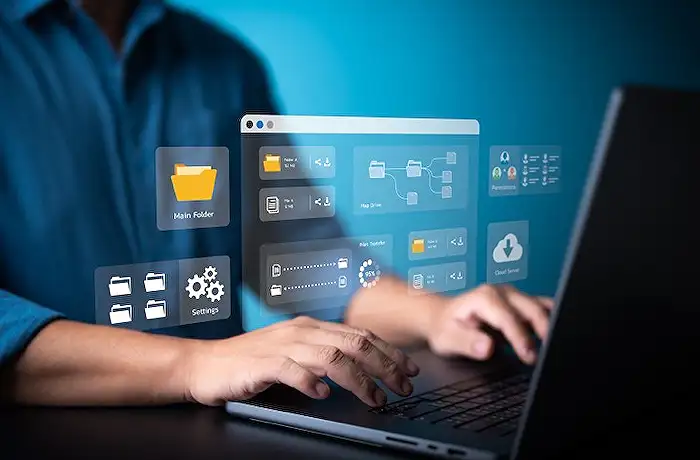
Keywords
SharePoint, Save Form Responses, List, SharePoint List, Form Responses, Save to SharePoint, SharePoint Integration, List Management