
Save as Draft in PowerApps
Microsoft MVP (Business Application & Data Platform) | Microsoft Certified Trainer (MCT) | Microsoft SharePoint & Power Platform Practice Lead | Power BI Specialist | Blogger | YouTuber | Trainer
This video will teach us how to provide Save as Draft functionality to users in the Power Apps form. Sometimes for larger Power Apps forms, users need Draft fun
This text gives a step-by-step tutorial on how to implement the "Save as Draft" feature in Microsoft Power Apps. This functionality lets users draft forms without triggering validations, and allows them to resume their work from where they left off. Upon their final submission of the form, any relevant validations will be triggered. The text also outlines the structure of creating such functionality in a Canvas App within Power Apps.
- Add a "Save as Draft" button to a Power Apps form.
- Implement a table structure.
- Add a form control.
- Create a gallery for the forms.
- Manage the form's validations.
More on Microsoft Power Apps "Save as Draft" Feature
The "Save as Draft" functionality in Microsoft Power Apps is a convenient feature that enhances user experience. This is especially beneficial for larger forms, where inputting all the information at once can be overwhelming. This feature also improves efficiency as users can return to their draft at a later time, without losing any previously entered data. Incorporating this feature involves several steps but not limited to designing an appropriate table structure, adding form control, and managing validations. Implementing a gallery feature is also important as it provides a platform for the users to resume their work seamlessly. The "Save as Draft" function not only enhances user experience but also maintains the integrity of data as it triggers any pending validations upon the final submission of the form. Overall, this functionality ensures a smooth and user-friendly form-filling process in Microsoft Power Apps.
Learn about Save as Draft in PowerApps
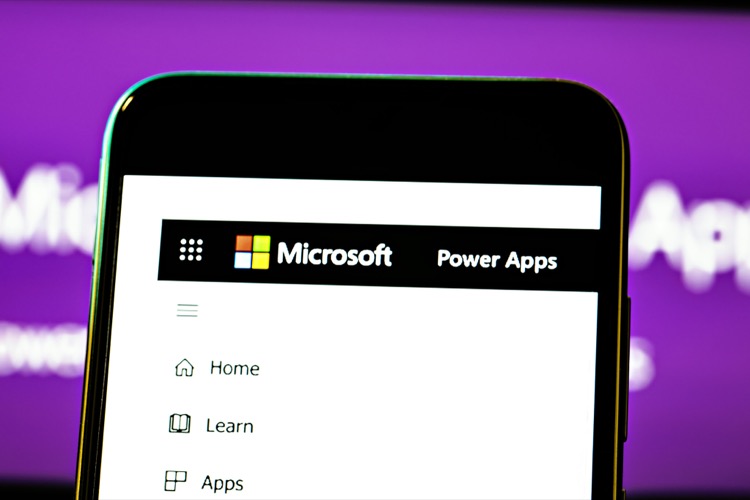
The given text revolves around a video guide that provides instructions on how to incorporate 'Save as Draft' functionality in Microsoft Power Apps forms. This feature is particularly helpful for users dealing with larger forms, allowing them to save their progress and return to it later without any previously filled information being lost. The text also mentions that it will provide a step-by-step demonstration on how to add the 'Save as Draft' button in the canvas app and how users can save their forms without triggering any validations. Upon returning to the draft, they can continue work from where they left off, and finally submit the form, the process during which any validations will get triggered.
More links on about Save as Draft in PowerApps
- Solved: Save as Draft - Power Platform Community - Microsoft
- Sep 14, 2020 — In the ViewEdit screen I have 2 buttons. One for saving as draft and one for submitting the form. Both navigate back to the overview screen. But ...
- Tip: Power Apps Form 💾 Save as Draft : r/PowerApps
- Jul 15, 2021 — I created this Terraform cheat sheet while studying for the Terraform Associate exam. Sharing it here in the hope that others find it useful ...
- Save As Draft In PowerApps
- Apr 9, 2020 — When user input forms are very huge and time consuming to fill, then end user expects Save as Draft feature; so that they can save the ...
- Using Power Apps with SharePoint to Save Draft Versions
- Jun 6, 2023 — This video came upon request to write our own draft versions of documents in SharePoint. In this video we use SharePoint views to hide the draft ...
- Draft and posted record in Power Apps (model-driven)
- Feb 6, 2022 — Draft — is a record that the user saves many times, has the ability to re-open it, change something in it and save it.
- How to save a Form as a Draft | MoreApp - Help Center
- Jul 4, 2023 — 1. Save the form ... After you have filled in a form (partly), you can save the form as a draft. Click in the left upper corner on Save & Close.
- Power Platform Trainings' Post
- This button displays the currently selected search type. When expanded it provides a list of search options that will switch the search inputs to match the ...
Keywords
Microsoft specialist, PowerApps professional, Microsoft PowerApps expert, Canvas App specialist, PowerApps form guide